Changing the registered owner information in Windows 11 is a task that may seem unnecessary for many users, but it becomes important in specific situations. Whether a computer is being sold, handed over to another user, or simply corrected for accuracy, updating the registered owner details ensures proper identification and a sense of personalization on the system.
TLDR: To change the registered owner in Windows 11, users must make edits in the Windows Registry. This procedure is simple but should be approached carefully to avoid accidental misconfiguration. Essentially, the process involves opening the Registry Editor and modifying values under a specific registry path. It’s advisable to back up the Registry before proceeding.
Why Does Changing the Registered Owner Matter?
When Windows 11 is installed, the operating system records details like the organization or user who registered the OS. This information can be found by typing winver in the Start Menu’s Search bar, and it appears in the dialog box that displays details about the Windows version. While it doesn’t impact system functionality, it may appear in software licenses or system diagnostics, and users might prefer it to reflect the current device’s owner for clarity and professionalism.
Important Note Before Proceeding
Modifying the Windows Registry can be risky if not done correctly. Always back up the registry before making changes. To do this:
- Open the Registry Editor (more on that below)
- Click File > Export
- Select All under Export range
- Choose a safe location and export the file
This allows users to restore the Registry if something goes wrong.
Steps to Change Registered Owner in Windows 11
Follow these steps carefully to update the Registered Owner and Organization fields in Windows 11.
1. Open the Registry Editor
- Press Windows + R on the keyboard
- Type
regeditand press Enter - If prompted by User Account Control (UAC), click Yes to grant administrator access
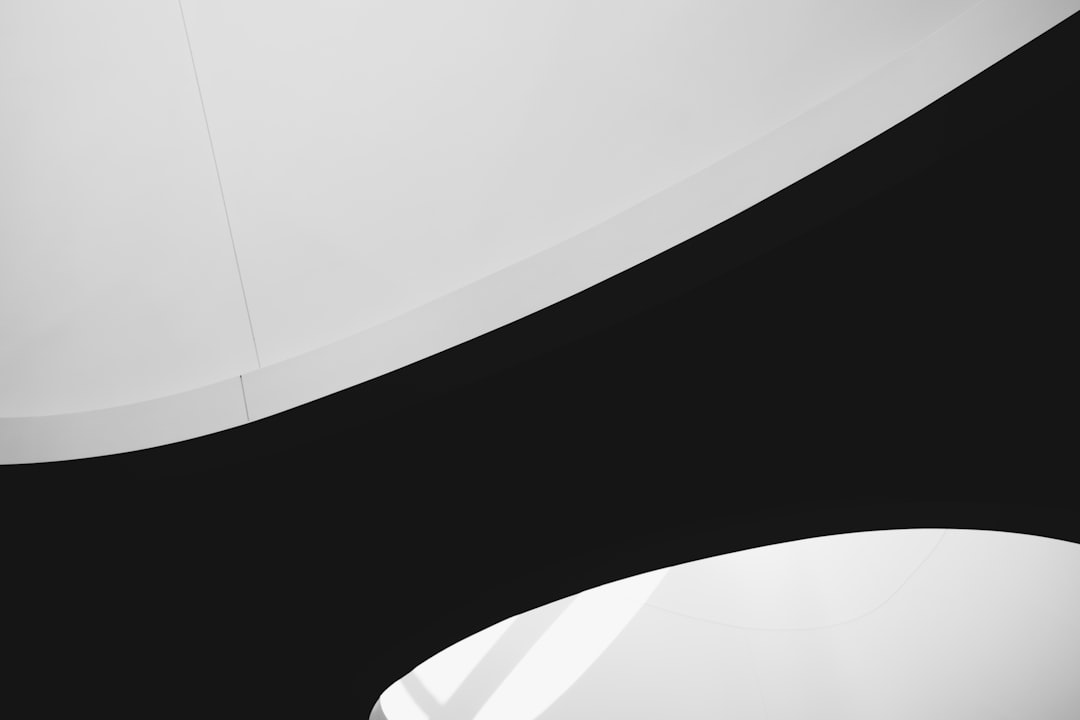
2. Navigate to the Relevant Registry Keys
Within the Registry Editor window, use the left-hand sidebar to navigate to the following path:
HKEY_LOCAL_MACHINE\SOFTWARE\Microsoft\Windows NT\CurrentVersion
This path leads to a registry folder that contains information about the current version of Windows installed on the system, including owner and organization fields.
3. Modify RegisteredOwner and RegisteredOrganization
Under the CurrentVersion folder, look for the following two entries in the right-hand pane:
- RegisteredOwner
- RegisteredOrganization (optional)
To change the name for the Registered Owner:
- Double-click RegisteredOwner
- A new window will appear
- Enter the new name in the Value Data field
- Click OK
For the Organization field, follow the same steps for RegisteredOrganization. If one of these entries is missing, users can create it manually:
- Right-click on the blank space in the right pane of the Registry Editor
- Select New > String Value
- Name it RegisteredOwner or RegisteredOrganization as needed
- Double-click it and set the value accordingly
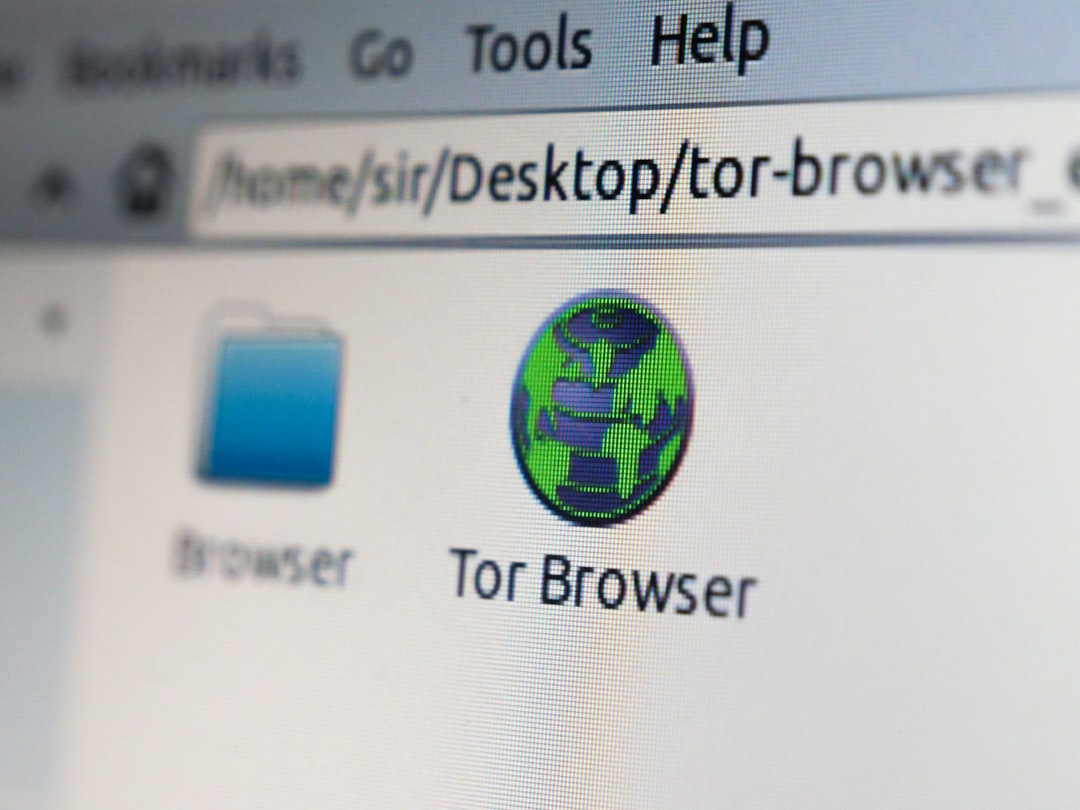
4. Close the Registry Editor and Reboot
Once the changes are made, close the Registry Editor and restart the system. This ensures that Windows applies the new values effectively across the system interface and applications.
Where Will the New Owner Name Appear?
After the reboot, users can verify the registered owner by following these steps:
- Press Windows + R
- Type
winverand hit Enter
A dialog box will appear showing the version of Windows and displaying the Registered Owner and Registered Organization names in the center portion. Changes should now be visible here.
When Might This Be Useful?
There are several scenarios where updating the registered owner is beneficial:
- Computer resale: Ensures the device reflects the new owner’s name.
- Corporate updates: Accurately show which division or employee owns the device.
- Correcting installation errors: Fixes any mistakes made during OS setup.
Considerations and Limitations
Although changing the registered owner name is straightforward, it doesn’t update the Microsoft account associated with the system. The name change is mostly cosmetic and applies to system information and licensing dialogs, not login credentials or OneDrive identities.
Users should also note that some third-party programs may not display this information if they fetch user data from other sources like the Microsoft account or domain credentials in enterprise deployments.
Conclusion
Changing the registered owner name in Windows 11 is a simple way to personalize or update a system’s profile, especially in shared, gifted, or second-hand devices. While it’s not a critical modification from a technical standpoint, it enhances a system’s accuracy and feels more professional when configured properly. As with any registry change, caution and backups are essential for a safe editing process.
FAQ
-
Can I change the registered owner without admin rights?
No. Changing the registered owner requires access to the Windows Registry, which in turn requires administrator privileges. -
Is it possible to reset the owner field back to default?
Yes. Simply repeat the steps in the Registry Editor and change the value to your desired default name, such as “User”. -
Does this affect my Microsoft account login name?
No. The registered owner is separate from the Microsoft account name used to log into the system. -
Will this impact any software or system tools?
Minor applications and software info dialogs may reference this value, but core functionality or licensing is not affected. -
Can I use this method to brand multiple systems in a company?
Yes, using scripts like .reg files, IT professionals can deploy owner information across machines.