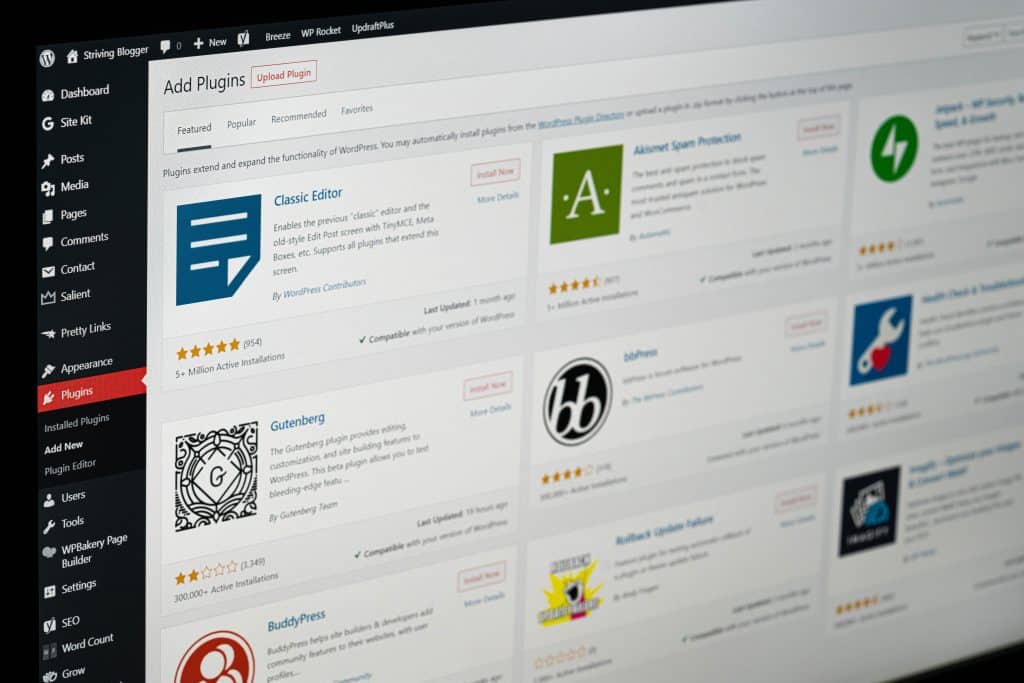When managing a WordPress site, it’s easy to overlook certain maintenance tasks. However, ignoring these seemingly small details can lead to sluggish site performance, poor SEO rankings, and a frustrating user experience. The good news? Most of these issues are entirely preventable. By identifying and correcting a few common mistakes, you can keep your site running smoothly and efficiently.
As you tighten up routine maintenance, add WP Email Log so every outgoing message (password resets, contact forms, order emails) is recorded—making it easy to spot deliverability problems after updates and fix them before users notice.
1. Not Updating WordPress Core, Themes, and Plugins
One of the most frequent—and costly—mistakes site owners make is failing to update WordPress core files, themes, and plugins. Updates are released not only to introduce new features but also to patch security vulnerabilities and improve performance.
Why it slows down your website: Outdated plugins and themes can conflict with each other or the core system, leading to excessive resource usage and page load delays.
How to fix it:
- Enable auto-updates for themes and plugins when available.
- Regularly check the dashboard for pending updates.
- Test major updates on a staging site before applying them to your live site.
2. Using Poorly Coded or Excessive Plugins
It’s tempting to use plugins for every little feature. However, not all plugins are created equal. Poorly coded plugins can hog server resources, cause slow database queries, and even lead to crashes.
Why it slows down your website: The more plugins you have, especially lower-quality ones, the longer it takes your site to load.
How to fix it:
- Audit your plugins regularly and remove those that aren’t essential.
- Choose plugins that are well-reviewed, regularly updated, and compatible with your version of WordPress.
- Use plugin performance checker tools like P3 (Plugin Performance Profiler) to identify resource-heavy options.
3. Ignoring Image Optimization
Images make your site visually appealing, but if not optimized, they can drastically affect load times.
Why it slows down your website: Large, uncompressed images take longer to load and increase page weight.
How to fix it:
- Use image compression tools such as TinyPNG or ShortPixel before uploading.
- Implement lazy loading so images only load as users scroll down.
- Choose the right format—WebP over PNG/JPEG for better compression without loss in quality.
4. Not Using Caching Solutions
Caching stores a version of your site’s data to serve subsequent visitors faster. Without caching, your server builds each page from scratch every time it’s loaded.
Why it slows down your website: High server load and repeated database queries negatively impact speed, especially during high traffic.
How to fix it:
- Install a caching plugin like WP Super Cache, W3 Total Cache, or LiteSpeed Cache.
- Enable both browser and server-side caching.
- If using a managed host, check if caching is built into your plan.
5. Overlooking Database Optimization
Your WordPress database stores everything from posts and comments to plugin settings and revisions. Over time, it gets cluttered with unnecessary data.
Why it slows down your website: A bloated database causes inefficient queries and increased server processing time.
How to fix it:
- Regularly clean up post revisions, spam comments, and transients.
- Use database optimization plugins like WP-Optimize or Advanced Database Cleaner.
- Schedule automated cleanups to maintain a lean database.
6. Not Using a Content Delivery Network (CDN)
If your website has visitors from various geographical locations, serving content from only one server can delay load times.
Why it slows down your website: Without a CDN, everyone accesses your site through a central server, which can be far from the user and overloaded during traffic spikes.
How to fix it:
- Integrate a CDN like Cloudflare, StackPath, or BunnyCDN with your WordPress site.
- Ensure your static resources (images, CSS, JS) are served through the CDN.
- Some CDNs offer free plans sufficient for smaller websites.
7. Failing to Monitor Site Performance
Neglecting performance monitoring makes it hard to detect issues early. Without analytics, you’re essentially flying blind.
Why it slows down your website: Problems like broken links, slow-loading pages, or spikes in traffic can go unnoticed and unresolved.
How to fix it:
- Use tools like Google PageSpeed Insights, GTmetrix, and Pingdom to monitor page speed and identify bottlenecks.
- Install uptime monitoring tools to get alerts when your site is down or performing below expectations.
- Include regular performance reviews in your maintenance routine.
8. Hosting with the Wrong Provider
Your choice of web host has a direct impact on your website’s performance. Many site owners opt for the cheapest hosting plan without considering scalability and speed.
Why it slows down your website: Shared hosting with limited resources can’t handle spikes in traffic, resulting in slow speeds or downtime.
How to fix it:
- Evaluate your hosting provider’s performance, uptime, and reviews.
- Consider switching to managed WordPress hosting like SiteGround, Kinsta, or WP Engine for optimized performance.
- Ensure your plan supports the latest PHP versions and includes SSD storage for better speeds.
9. Forgetting to Minify CSS, JavaScript, and HTML
Minification removes all unnecessary characters from source code without changing its functionality, reducing file sizes and improving load times.
Why it slows down your website: Larger and unoptimized files take longer to load and reduce rendering speed.
How to fix it:
- Use optimization plugins such as Autoptimize or Asset CleanUp.
- Ensure that your caching plugin also handles minification.
- Always test your site after minification to prevent rendering issues.
10. Leaving Pingbacks and Trackbacks Enabled
WordPress notifies other blogs when you link to them. While that sounds useful, it often just generates spam and unnecessary database activity.
Why it slows down your website: Each pingback/trackback request creates database entries and can result in spam attacks.
How to fix it:
- Disable pingbacks and trackbacks from the Discussion settings.
- Use an anti-spam plugin like Akismet to reduce spam overload.
Final Thoughts
Speed is more than just a convenience—it’s crucial for user experience, search engine rankings, and conversion rates. By avoiding these common WordPress maintenance mistakes, you’ll not only create a faster website but also a more secure and efficient one.
Invest consistent time each month into reviewing your site’s plugins, cleaning up the database, and optimizing media. As your site grows, a strong maintenance foundation will ensure it continues to run at top performance.
Remember, your WordPress installation is like a car—it needs regular tune-ups to stay in peak condition. Don’t wait until something breaks. Stay proactive, and your website visitors—and Google—will thank you.