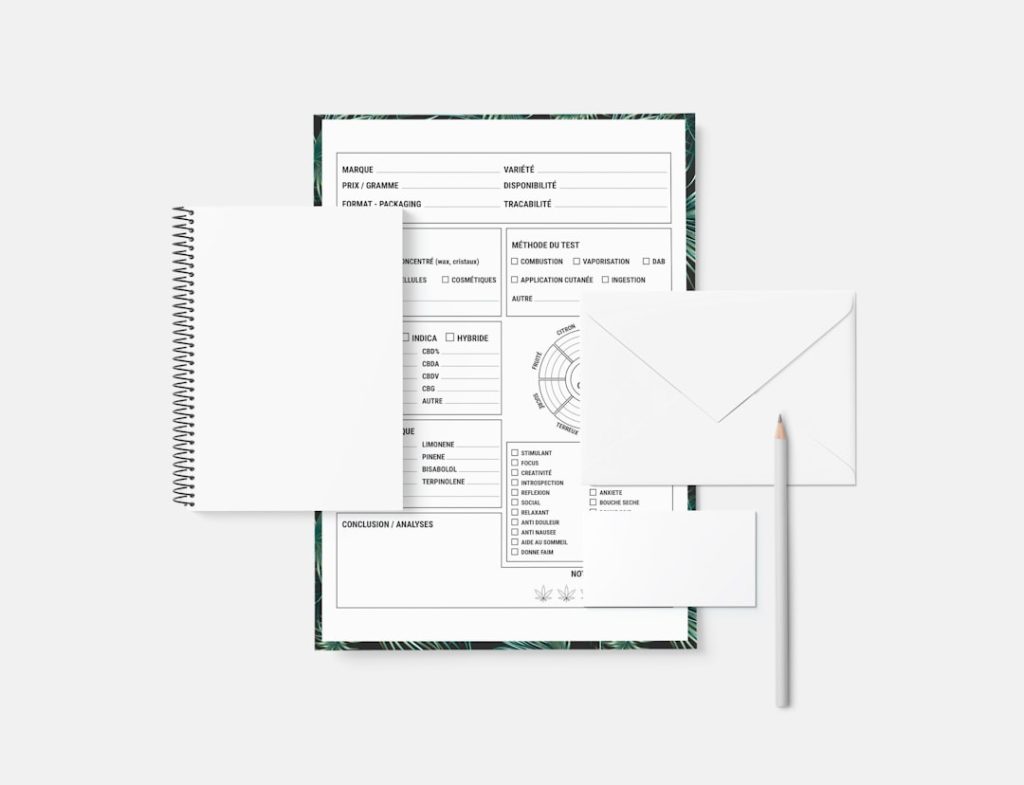Setting up email deliverability through your WordPress contact form can be a surprisingly intricate task. For users hosting their website on SiteGround and using the Contact Form 7 plugin, ensuring successful email delivery involves more than simply setting up a form. Deliverability concerns, DNS settings, and SMTP configurations all play a role in guaranteeing that messages sent via the form arrive in the correct inbox—and not the spam folder.
Properly connecting SiteGround email to Contact Form 7 can significantly improve form reliability and business communication. This article walks through the integration process and provides best practices for optimizing email deliverability.
Why Deliverability Matters
Deliverability refers to the likelihood that your emails successfully reach the recipient’s inbox. Even if a form appears to send messages correctly, poor deliverability may result in lost opportunities because those messages might never be seen. Common issues include messages being marked as spam or being blocked altogether. Many of these problems stem from incorrect configurations or lack of authentication like SPF, DKIM, and DMARC.
Step 1: Prepare Your SiteGround Email
If you haven’t already set up a SiteGround-hosted email account, you’ll need to do so. SiteGround offers webmail access and SMTP configurations for all hosting plans.
- Log into your SiteGround account.
- Navigate to Site Tools > Email > Accounts.
- Create a new email address if needed by entering a username and password.
Once the email is created, click on the three vertical dots next to the address and select “Mail Configuration.” This will show your SMTP and IMAP/POP settings, which you’ll use later.
Step 2: Set the Contact Form Admin Email
Next, configure Contact Form 7 to use your new SiteGround email address as the sending address.
- Log in to your WordPress dashboard.
- Go to Contact > Contact Forms.
- Select the form you want to configure.
- In the Mail tab, set the “From” address to something like
yourname@yourdomain.com.
Consistency matters—this “From” address must match your SiteGround mail configuration or SPF records will fail, harming deliverability.
Step 3: Install an SMTP Plugin
WordPress uses the wp_mail() function by default to send mail, which relies on PHP’s mail function. This is unreliable and lacks authentication. Instead, you should install an SMTP plugin to send your Contact Form 7 messages using authenticated SiteGround email servers.
Popular SMTP plugins for WordPress include:
- WP Mail SMTP
- Post SMTP
- Easy WP SMTP
For the purposes of this guide, we’ll use WP Mail SMTP.
- Install and activate WP Mail SMTP from the WordPress repository.
- Go to WP Mail SMTP > Settings.
- Set the “From Email” and “From Name” to match your SiteGround email details.
- Under “Mailer,” select Other SMTP.
- Input the SMTP details from SiteGround’s Mail Configuration window:
- SMTP Host:
mail.yourdomain.com - Encryption:
SSLorTLS - SMTP Port:
465(SSL) or587(TLS) - Authentication:
Yes - Username: Your SiteGround email address
- Password: Email account password
- SMTP Host:
Save your settings and send a test email to confirm the configuration works.
Step 4: Add SPF and DKIM Records
Email authentication protocols such as SPF and DKIM are vital indicators to ISPs that your email is trustworthy. Without them, even correctly configured emails can still end up in spam.
- Go to Site Tools > Email > Authentication.
- Enable SPF and DKIM if available (SiteGround handles this automatically in many cases).
- If your domain is registered outside of SiteGround (e.g., GoDaddy), log into your domain registrar’s DNS manager and add the SPF and DKIM records shown.
Allow up to 24 hours for DNS changes to propagate.
Step 5: Test and Monitor
After configuring all components, send test messages via your Contact Form 7 form. Make sure they’re arriving in the inbox, not spam. If messages aren’t delivered, check:
- The SMTP log via WP Mail SMTP or Post SMTP plugin
- SPF and DKIM validations
- If any plugins conflict with the mail function
Consider using tools like Mail Tester or MXToolBox to verify your deliverability score and DNS setup.
Extra Deliverability Tips
If you’re still experiencing issues, try these best practices:
- Use a custom domain email rather than a public provider like Gmail or Yahoo.
- Avoid using no-reply@ emails. These reduce engagement and can harm reputation scores.
- Keep your WordPress installation and plugins up to date. Outdated plugins or themes may contain bugs that affect email delivery.
FAQ
- Can I use my Gmail address with Contact Form 7 and SiteGround?
- Technically yes, but for optimal deliverability it’s best to use an email that matches your domain (e.g., info@yourdomain.com). This also ensures proper SPF and DKIM alignment.
- What if I don’t want to use SMTP plugins?
- SMTP plugins are highly recommended for authentication and delivery but advanced users can manually configure PHPMailer or use external transactional services like SendGrid or Mailgun.
- Why are my contact form emails going to spam?
- This typically happens due to failing SPF/DKIM checks, using generic “From” addresses, or sending email content that triggers spam filters.
- Is WP Mail SMTP free?
- Yes, WP Mail SMTP has a free version that is perfectly adequate for setting up SiteGround SMTP. A Pro version with extra features is also available.
- How do I view logs of sent emails?
- Use plugins like WP Mail SMTP (with logging enabled) or Post SMTP to track logs of outgoing messages. These can help troubleshoot errors.
By carefully integrating SiteGround email with Contact Form 7 and properly configuring authentication, users can maximize email deliverability and avoid lost leads. Prioritizing inbox success is more than a technical step—it’s a business necessity.