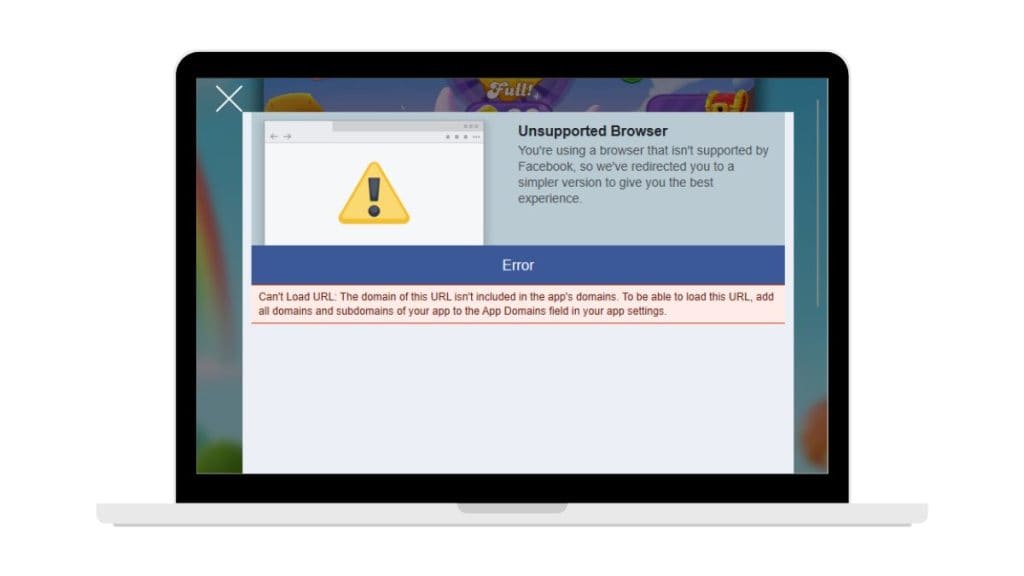Encountering the ERR_SSL_PROTOCOL_ERROR while trying to access a website can be frustrating, especially when you’re in the middle of something important. This error, most commonly seen in Google Chrome, indicates a failure in establishing a secure connection between the browser and the website’s server. Thankfully, this is a relatively common issue and can usually be resolved without much technical expertise.
Understanding what this error means and knowing how to troubleshoot it can save precious time and frustration. This comprehensive guide explains the meaning behind the error and outlines seven effective methods to fix it.
What Does ERR_SSL_PROTOCOL_ERROR Mean?
At its core, the ERR_SSL_PROTOCOL_ERROR is a browser message indicating that a secure HTTPS connection could not be established. HTTPS uses SSL (Secure Sockets Layer) protocols—or more recently, TLS (Transport Layer Security)—to encrypt data transferred between the client and server. When there’s a block in this handshake process, Chrome displays this error to prevent insecure data transmission.
There could be multiple causes behind this issue ranging from browser settings and expired SSL certificates to internet connection problems or firewall and antivirus interference.
7 Ways to Fix the ERR_SSL_PROTOCOL_ERROR
1. Check the Website for Issues
Before engaging in deep troubleshooting, quickly check whether the website is experiencing problems on its end. You can use tools like Down for Everyone or Just Me to verify if the website is down globally or just for you. If the site is having server problems or an expired SSL certificate, you’ll likely have to wait until the website administrator resolves the issue.
2. Clear Browser Cache and SSL State
Outdated or corrupted cache data and SSL certificates stored in your browser can sometimes trigger this error.
- Clear Cache: Go to Chrome Settings > Privacy and Security > Clear Browsing Data.
- Clear SSL State: Open Windows Control Panel > Network and Internet > Internet Options > Content Tab > Clear SSL State.
Restart your browser and try accessing the website again.
3. Disable QUIC Protocol in Chrome
QUIC is an experimental protocol developed by Google to improve speed and performance. However, it can sometimes interfere with SSL connections. Disabling it might solve your ERR_SSL_PROTOCOL_ERROR issue.
- Type
chrome://flags/#enable-quicin your Chrome address bar and hit Enter. - Change “Default” to “Disabled”.
- Restart the browser.
4. Adjust Date and Time Settings
An incorrect date or time on your device can prevent SSL certificates from being verified, resulting in connection errors.
- On Windows, right-click the time in the taskbar and choose “Adjust date/time”. Enable “Set time automatically”.
- On macOS, go to System Preferences > Date & Time and ensure it’s set to update automatically.
Once the date and time are set correctly, reload the page to see if the issue is resolved.
5. Disable Browser Extensions Temporarily
Some Chrome extensions, especially those related to security, VPNs, or ad-blocking, can cause conflicts with SSL protocols.
- Go to Chrome Settings > Extensions.
- Disable all extensions and restart the browser.
- Try loading the website again. If it works, re-enable extensions one by one to find the problematic one.
6. Disable Antivirus or Firewall Temporarily
Overly strict antivirus software or firewall configurations can interfere with SSL connections.
If you suspect this might be the case:
- Disable your antivirus or firewall software temporarily.
- Try accessing the website.
- If it works, consider whitelisting Chrome or adding an exception for the website.
Important: Always turn your antivirus back on after testing to maintain system protection.
7. Update Chrome and Operating System
Running outdated software can result in incompatibilities with newer SSL protocols.
- Make sure your Chrome browser is updated to the latest version by going to Settings > About Chrome.
- Check that your operating system is up to date with the latest security patches and updates.
Regular updates ensure compatibility and keep known issues from recurring.
Advanced Troubleshooting Tips
If none of the above solutions work, you might consider flushing your DNS, resetting your network settings, or trying a different DNS provider like Google DNS (8.8.8.8, 8.8.4.4). Advanced users might also use developer tools in Chrome to inspect the certificate and connection logs.
Conclusion
The ERR_SSL_PROTOCOL_ERROR might seem intimidating at first glance, but the good news is that it’s typically easy to resolve. Whether it’s a misconfigured browser setting, faulty extensions, or even just an incorrect system time, the issue can usually be tracked down and fixed with a brief checklist of solutions.
Regular maintenance—like keeping your browser and OS updated and clearing your cache—can help avoid such issues in the future. Rest assured, by following these seven methods, users can usually restore secure browsing in just a few minutes.
Frequently Asked Questions (FAQ)
- What is ERR_SSL_PROTOCOL_ERROR?
It’s a browser error message indicating that a secure connection (SSL/TLS) between the browser and the web server could not be established. - Is the ERR_SSL_PROTOCOL_ERROR dangerous?
No, it’s not a threat itself, but it can prevent you from viewing safe websites. It’s designed to protect users from unsafe connections. - Can this error happen on mobile devices too?
Yes, it can occur on any device that uses secure SSL protocols, including smartphones and tablets. - Do I need to reinstall Chrome to fix this error?
Usually not. Most ERR_SSL_PROTOCOL_ERROR issues can be solved with simple troubleshooting steps outlined above. - How can I make sure this doesn’t happen again?
Keep your browser and system updated, clear cache regularly, and avoid installing untrusted extensions. - Can a website owner fix this issue for users?
Yes, if the issue is with the server’s SSL certificate or settings. Website owners should ensure certificates are valid and updated. - What should I do if the problem persists?
If you’ve tried all seven methods and still have issues, contact your ISP or try accessing the website from a different network or device.