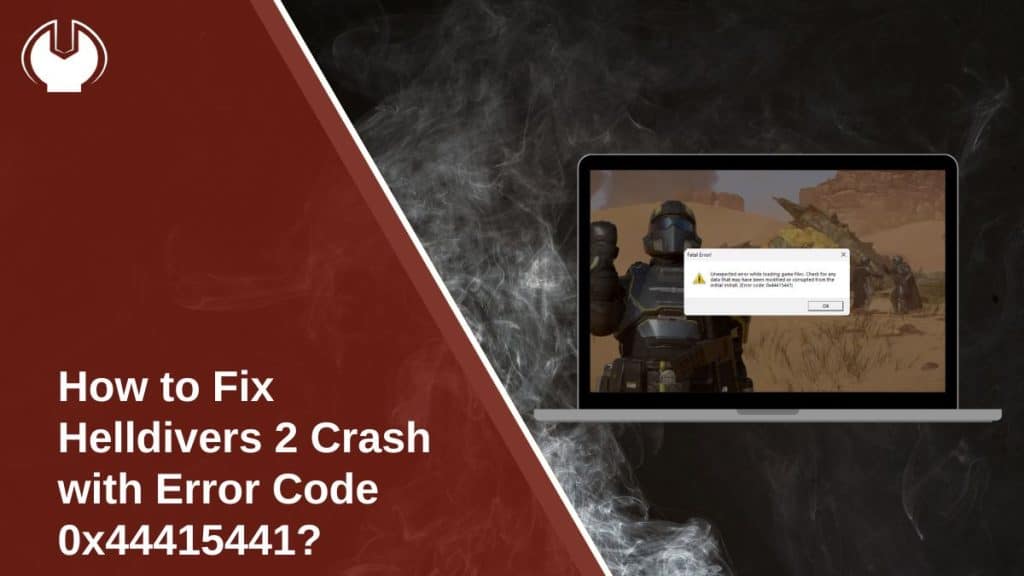Some players run into this issue right after launching Helldivers 2—the game just crashes. You click play, and the screen closes or nothing loads. For many, it happens right after a patch or update. For others, it appears randomly during startup.
This crash doesn’t give much info, but the error code 0x44415441 usually means the game failed to load something important. It could be a broken file, a driver issue, or something blocking the launch in the background. It happens mostly on PC via Steam, but some PS5 users also report black screens or stuck loading.
What Does Error Code 0x44415441 Mean in Helldivers 2?
Arrowhead hasn’t officially explained this specific code, but it seems to relate to an early crash before the game fully initialises. That can happen for many reasons—sometimes the crash is caused by bad installs, missing files, or blocked services like Easy Anti-Cheat. Other times, the collision connects to DirectX 12, which the game uses by default.
This error isn’t rare. Players on Steam and Reddit have reported it since the launch day, especially after a big patch or a graphic driver update. It’s not permanent, and in most cases, it can be fixed with a few quick steps.
Common Causes of Error 0x44415441 in Helldivers 2
This crash usually happens when something prevents the game from fully loading at startup. Here are the most common causes:
- Broken or missing game files after an update
- Outdated or incompatible GPU drivers (NVIDIA or AMD)
- Easy Anti-Cheat is corrupted or not launching
- Third-party overlays (MSI Afterburner, Discord) are interfering
- Overclocked GPU or undervolted CPU
- Incompatible DirectX settings or corrupted cache
- Damaged save files or cloud sync problems
- Background services are blocking the launcher
- Windows or driver conflicts (missing redistributables)
How to Fix Helldivers 2 Error Code 0x44415441?
Try these nine tested fixes, starting with the simplest. You might only need one.
Fix #1: Verify Game Files on Steam
Corrupted files break the game before it even loads. Verifying through Steam repairs them.
Here is how you can verify game files follow these simple steps:
- Open Steam
- Go to the Library
- Right-click Helldivers 2
- Choose Properties > Installed Files
- Click Verify integrity of game files
Let Steam scan and replace damaged or missing files. This often fixes the error in minutes.
Fix #2: Repair or Reinstall Easy Anti-Cheat (EAC)
If EAC isn’t working properly, the game won’t launch. It’s required for Helldivers 2 to run.
Here is how you can access repair or install option:
- Go to the game’s install folder
- Open the
EasyAntiCheatfolder - Run
EasyAntiCheat_Setup.exe - Choose Repair or Reinstall
After repairing, reboot your PC and try launching the game again.
Fix #3: Update Your Graphics Drivers
Outdated or buggy graphics drivers can crash games using DirectX 12.
To update your graphics follow these steps:
- Visit the official site for your GPU (NVIDIA or AMD)
- Download the latest stable driver
- Install it cleanly (select “Clean Install” if available)
- Restart your PC afterward
Avoid driver updates from Windows—they’re often outdated.
Fix #4: Clear the Game Cache
If the local cache is corrupted, it can crash the game immediately.
Follow these steps to clear game cache(for Steam):
- Close Helldivers 2 and Steam
- Press
Win + R→ type%localappdata% - Find the Arrowhead or Helldivers 2 folder
- Delete the cache-related folders
- Reboot and launch the game
Don’t worry—this won’t delete your save files.
Fix #5: Disable Overlays and Background Apps
Some tools that run in the background can silently interfere with Helldivers 2 during launch. Overlays from apps like MSI Afterburner, Razer Cortex, Discord, or even GeForce Experience have been linked to game crashes on various systems. These overlays often inject graphics or capture layers into the game, which can clash with DirectX 12 or the Easy Anti-Cheat service.
To fix this, close all extra apps running in the background. That includes monitoring tools, custom fan controllers, and any programs that auto-start with Windows. After shutting them down, relaunch Helldivers 2 directly from Steam. This simple step has worked for many players who didn’t even realize those apps were running.
Fix #6: Reboot Your PC and Use a Clean Boot
If you haven’t restarted your system recently, do it now. It helps clear stuck background tasks. If that doesn’t work, try a clean boot to prevent third-party apps from interfering.
To clean boot follow these steps:
- Press
Win + R, typemsconfig - Go to Services tab
- Check Hide all Microsoft services
- Click Disable all
- Go to the Startup tab > Open Task Manager
- Disable all startup items
- Restart your system
Now try running the game again.
Fix #7: Check for Windows and DirectX Updates
Sometimes this error connects to missing system files. Make sure you’re fully updated.
Steps to check updates:
- Open Settings > Windows Update
- Check for updates
- Also update DirectX runtime from Microsoft’s official site
- Restart your system
Updating both system and runtime libraries often solves compatibility crashes.
Fix #8: Try Running Helldivers 2 in Windowed Mode
Some users report the game crashes in fullscreen but works in windowed mode after boot. This might help bypass the crash on some setups.
Here is how to try it:
- Go to Steam Library
- Right-click the game → Properties
- Under Launch Options, type:
-windowed -noborder
- Close the window and launch the game
If it works, change settings back once inside the game.
Fix #9: Reinstall the Game as a Last Resort
If you’ve tried everything and the game still refuses to launch, it may be time to do a full reinstall. Sometimes, broken files or failed updates leave traces behind that even Steam’s repair tools can’t fix. Removing the game and reinstalling it from scratch ensures all files are clean and complete.
Uninstall Helldivers 2 from your Steam Library, then delete any leftover folders inside the installation path. Also check the %AppData% directory for saved config or cache files and remove them. After restarting your PC, install the game again and let it update fully before launching. In some rare cases, this clean slate is the only way to get past error code 0x44415441.
Tips to Prevent Error 0x44415441 in Helldivers 2 in Future
Once you fix it, here’s how to keep your game stable:
- Keep GPU drivers fully updated
- Don’t overclock while playing
- Close background apps before launching
- Avoid changing game files or configs manually
- Use proper shutdowns—never force close the game
- Run Steam as administrator
- Sync cloud saves carefully
- Avoid mods unless supported
- Always install Helldivers 2 updates fully—don’t cancel mid-process
Final Thoughts
Error 0x44415441 in Helldivers 2 can be frustrating, but it’s not permanent. It’s usually caused by a small system conflict, broken file, or background app that interferes during launch. Once you know what to check, you’ll have the game running again in no time.
Take your time, follow the steps, and don’t skip the basic ones like restarting or verifying files. If you fixed it with a different method, share your solution—it could help another player avoid hours of stress.