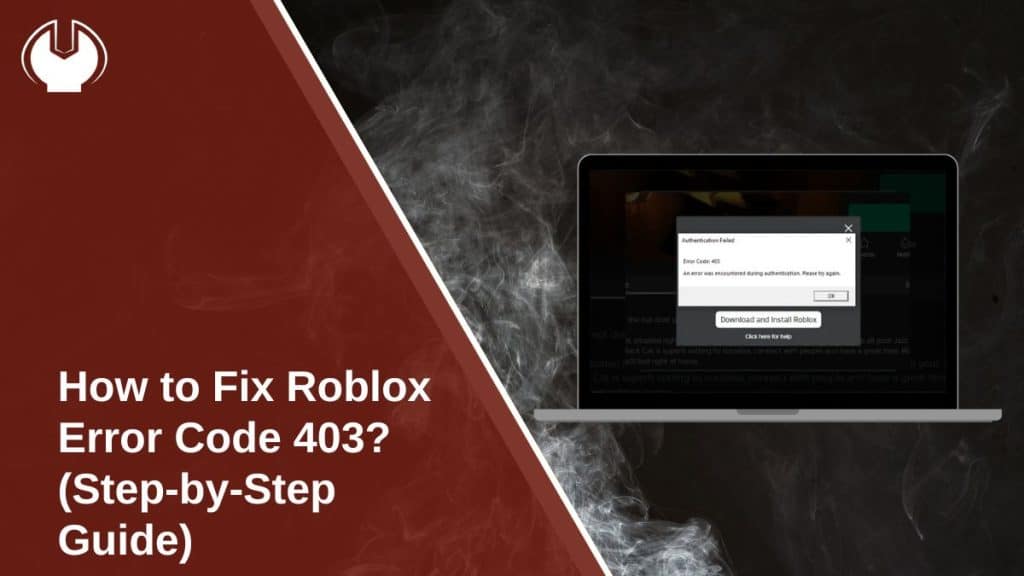You’re trying to open Roblox or launch Roblox Studio, and instead of loading, you see a message that says:
“403 Forbidden” or “You don’t have permission to access this resource.”
It can feel confusing, especially when Roblox was working fine before. This error stops everything. You can’t play, you can’t build, and you’re just stuck on that screen.
This article explains what error 403 means on Roblox, why it happens, and how to fix it step by step — even if you’re not great with tech. You’ll also learn how to stop it from coming back later.
What Does Roblox Error Code 403 Mean?
Error 403 means Roblox blocked your device from loading something. It’s a security message. It’s not the same as being banned, but it does mean Roblox is saying “no” to a request from your device.
This issue can occur when you open the Roblox app, Studio, or attempt to log in from the website. It often means the app is broken, the connection was blocked, or something in your settings is getting in the way. You didn’t break anything. But something did.
Common Reasons Why Roblox Shows Error Code 403
This error isn’t random. There are real reasons it shows up. Here are some of the most common ones:
- Roblox’s app files got damaged or corrupted
- You’re using a VPN or proxy, and Roblox blocked the IP
- Your firewall or antivirus is stopping Roblox
- You’ve lost permission to access certain parts of the game
- The Roblox servers are down or having issues
- Your IP address was flagged by Roblox (rare but happens)
- Something went wrong when you reinstalled Roblox
- You’re running Roblox without the proper permissions
Knowing why it happens helps you pick the proper fix.
How to Fix Roblox Error Code 403?
You don’t need to be a tech expert to fix this. These steps are easy to follow, even if this is your first time dealing with an error like this. Try each fix one by one. You don’t have to rush — just work your way through the list.
Fix #1: Restart Your Device and Internet
This may sound basic, but it’s often all you need. Restart your computer or phone, and also restart your Wi-Fi router if you can. Sometimes Roblox can’t connect because your internet has been on for too long without a reset. Or maybe your device just needs a fresh start.
After everything restarts, open Roblox again and check if the error is gone. If not, move to the next step.
Fix #2: Log Out and Log Back In
Sometimes, your Roblox session gets stuck.
That means Roblox still thinks you’re logged in from another place, or your login is no longer fresh. Signing out clears that up. After logging back in, Roblox creates a new session, which often removes the 403 block.
So open Roblox, sign out fully, then sign back in with the same account. Try loading a game or opening Roblox Studio again.
Fix #3: Clear the Roblox AppData Folder (Windows Only)
Roblox saves files in your computer’s hidden folders. But if those files get broken or outdated, they can block access and show a 403 error. Clearing them resets Roblox’s settings.
Here’s how to clear the Roblox AppData:
- Press Windows Key + R to open the Run box
- Type
%localappdata%and press Enter - Find and open the folder named Roblox
- Delete everything inside that folder
- Restart your computer and open Roblox again
Don’t worry — it won’t delete your account or games.
Fix #4: Turn Off VPN or Proxy
If you’re using a VPN or a proxy, turn it off. Roblox blocks some VPNs and proxies because they can hide your real IP or location. When that happens, you may see error 403 right away. After turning it off, close Roblox completely, then open it again without the VPN running. This fix is beneficial if you’re using a school or public network.
Fix #5: Check Windows Firewall or Antivirus
Sometimes, your security software blocks Roblox. This happens when antivirus or firewall tools think Roblox is unsafe (even though it’s not). You might not even know it’s happening in the background.
Open your antivirus or firewall settings. Look under “Blocked apps” or “Quarantine.” If you see Roblox there, allow it or add it to the safe list.
You can also temporarily disable the firewall, open Roblox, and see if the error is gone. Just remember to turn it back on after testing.
Fix #6: Reinstall Roblox
If the app itself is broken, reinstalling can help. First, uninstall Roblox from your computer or device. Restart your system after that. Then go to roblox.com and download the latest version. This gives you a clean install and removes any bugs from old files. After reinstalling, open Roblox again and try logging in.
Fix #7: Run Roblox as Administrator
Sometimes Roblox needs special permissions to run correctly. If you’re using Windows, right-click on the Roblox icon and choose “Run as administrator.” This gives the app more access, which can help if blocked folders or system limits caused the 403 error.
This is especially helpful for Roblox Studio, which often needs admin rights to open correctly.
Fix #8: Try a Different Network
If none of the above worked, try switching to another internet connection.
You can use your phone’s hotspot, a neighbour’s Wi-Fi, or mobile data (if you’re on a phone). If Roblox loads fine on the new network, the problem is likely with your original one — maybe your IP got blocked or your router has strict settings.
If it fails even on the new network, the issue is with Roblox or your device.
When to Contact Roblox Support?
If you’ve tried every fix and the 403 error is still there, don’t keep guessing. This might mean there’s a problem with your account, IP address, or something on Roblox’s end that you can’t fix yourself.
Visit the Roblox Support page and open a ticket. You’ll need to give:
- Your Roblox username
- The device you’re using
- A short message that says the error code
- A screenshot, if possible
- What fixes have you already tried
It might take a little time, but support can check what’s wrong from their side and guide you.
Tips to Prevent Roblox 403 Error in the Future
You can prevent this error from recurring by taking a few simple steps. These small habits help keep Roblox working:
- Don’t use VPNs or proxies while playing Roblox
- Always close Roblox properly when done
- Keep your Roblox app or Studio updated
- Restart your computer at least once a week
- Make sure Roblox is allowed in your antivirus or firewall
- Avoid downloading sketchy Roblox tools or scripts
- Don’t switch networks too quickly while using the app
- Run Roblox as an admin if you’re using Studio
- Reinstall Roblox only if other fixes don’t work
- Use one Roblox account at a time per device
Doing this won’t just fix the problem — it helps you avoid it next time.
Conclusion
Error code 403 can look scary, but most of the time, it’s a minor issue. It doesn’t mean you’re banned. It usually just means Roblox couldn’t connect or something blocked it. By restarting your device, clearing the Roblox app data, or turning off VPNs, you can fix it in minutes. If not, you still have the option to contact Roblox support.
Try these steps and see what works for you. And if this guide helped, share it with someone who’s stuck like you were.