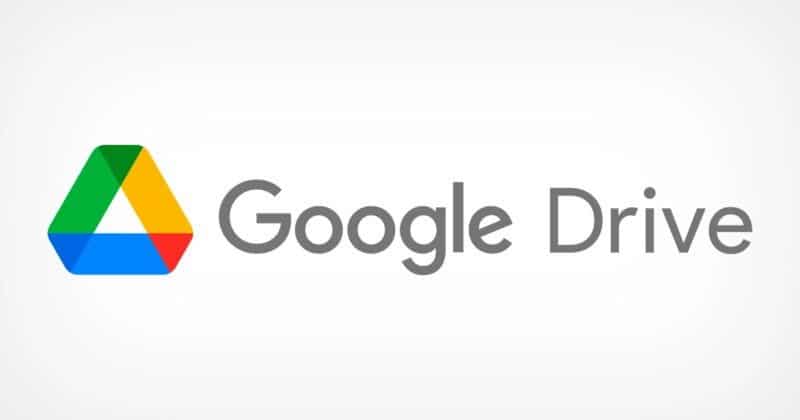It’s a common nightmare: you open Google Drive expecting to find an important presentation, your tax documents, or vacation photos from last summer—only to be greeted with an empty folder or worse, nothing at all. Before your palms get too sweaty and you assume everything is lost forever, take a deep breath. There are several reasons why files on Google Drive might appear to be missing, and most of the time, they’re recoverable.
TL;DR (Too Long, Didn’t Read)
If your Google Drive files are missing, don’t panic. Often, the issue is related to account confusion, filters, or sync errors rather than actual data deletion. Check your trash, use the search bar, or look under the “Shared with me” section before assuming files are lost. If all else fails, Google Support and recovery tools can help you get back what you thought was gone.
Why Google Drive Files Might Seem to Disappear
Missing files can trigger anxiety, especially when they hold critical personal or business data. But before you conclude you’ve fallen victim to digital misfortune, it helps to understand why files might vanish or appear to vanish.
- Incorrect Google Account: Sometimes we’re simply logged into the wrong Google account. Maybe you have one for work and another for personal use, and you’re looking for a file on the wrong one.
- Sync Delays or Errors: If you use Google Drive Backup and Sync or the newer Drive for desktop, a file may not yet have uploaded—or it may not have synced properly.
- Shared Files: Files shared with you don’t appear in “My Drive” unless you manually add them. They reside in the “Shared with me” section by default.
- Accidental Deletion: It’s easier than you think to delete something without noticing, especially when managing multiple files or folders.
- Filters and View Settings: Didn’t see a file? You might be filtering or sorting in a way that hides it from view.
First Things First: Search Smart
Google Drive’s search bar is immensely powerful—but underused effectively. Here are a few handy tips to harness its full capabilities:
- Use Keywords: Try different versions of file names or even content if you remember what’s inside.
- Advanced Filters: Use the dropdown search options to filter by file type, owner, date last modified, and more.
- Use “Owner:me” or “From:[email address]” queries: This helps narrow down files you created or others shared with you.
If that doesn’t work, don’t worry. There’s more you can do.
1. Check the Trash
This might sound obvious, but many users forget to check the “Trash” folder—or don’t realize files are automatically deleted from there after 30 days. Deleted files are not immediately doomed. Here’s what to do:
- Go to the left sidebar on Google Drive and click on Trash.
- Scan the contents carefully or use the search bar within the Trash.
- Right-click on any file you want to restore and hit Restore.
Still no luck? Let’s dig deeper.
2. Review “Shared with Me”
If someone sent you a file and you never moved it to your own Drive or created a shortcut, it won’t show up under “My Drive.” The “Shared with Me” section is often a goldmine of “lost” files.
Navigate to Shared with Me on your left nav-menu. Sort by date or contributor to locate the file you’re missing.
3. Look Into Activity and Version History
Google Drive keeps a record of file activity. If the file was deleted, moved, or altered, you could find evidence of its existence in the activity view:
To view this:
- Open Google Drive.
- Click the “i” icon in the top-right corner for details.
- Switch to the “Activity” tab and scroll through recent changes.
If someone with shared access removed the file or relocated it, you’ll likely see their name and action here.
4. Confirm You’re Using the Right Account
It can’t be said enough—Google makes it incredibly easy to be signed into multiple accounts at once. But sometimes, Drive contents vary wildly depending on whether you’re in a work account, personal account, or a school domain.
Click your profile icon in the top right and verify which account you’re using. Switch between accounts and repeat your search steps in each to ensure you’re not simply barking up the wrong digital tree.
5. Audit “Offline” vs. Cloud Versions
If you use Google Drive with “offline” mode enabled or via the desktop app, there can be disconnections between what’s synced locally and what’s available in the cloud. Disconnects during upload or software crashes may result in files not syncing properly.
Try checking your device’s local Google Drive folder and compare it to the cloud version accessed via browser.
6. File Recovery Through Admin or Google Support
For G Suite users—whether you’re a student or employee—system administrators often have a 25-day grace period beyond the trash deletion window, where they can restore lost files from the admin console.
If you’re not part of a managed organization or still can’t find the file, go directly to Google Support:
- Visit the Google Drive Help Center.
- Click on “Contact Us” or “Missing files” section.
- Submit details such as estimated deletion date and file name.
Prevent Future File Loss
As important as recovery is, prevention saves headaches. Here are some proactive tips:
- Organize Your Drive: Use folders and naming systems that help you locate things quickly.
- Backup Critical Files: Use Google Takeout or sync tools to periodically back up essential data.
- Use “Add to Drive” for Shared Files: When a file is shared, always click “Add shortcut to Drive” so it appears in your organized folder system.
- Enable Notifications: Adjust settings so you’re notified when changes are made to shared files.
When Files Are Truly Gone
There are times—especially past the 30-day Trash deadline—when no tool can bring your file back. If that happens:
- Check if you emailed or downloaded that file ever—you might have a copy somewhere else.
- Look into any third-party backup software you might use (Dropbox, OneDrive, or local backups).
- Use data recovery services, though success is rare depending on how and when the data was lost.
Final Thoughts
File loss on Google Drive can feel distressing, but there’s a good chance your data isn’t gone for good—it’s just misplaced. With methodical searching, checking the right folders, and using the right tools, most files can be recovered. And with just a few organizing habits, you can prevent a future repeat of this digital scare.
So the next time your Drive seems emptier than usual, skip the panic. Just start fixing.