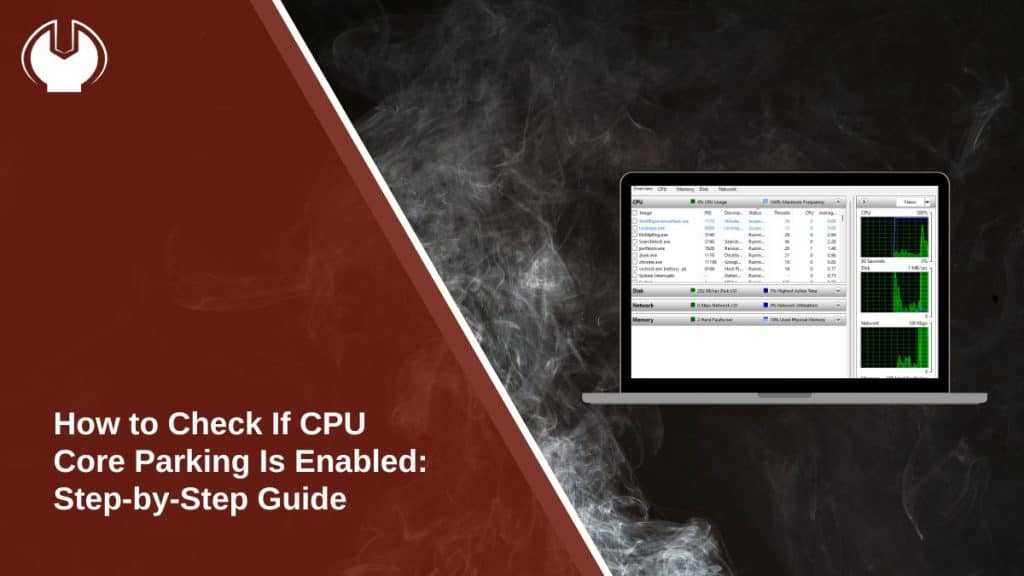CPU core parking is a power-saving feature used by modern processors to optimize energy consumption by turning off certain CPU cores when they are not in use. While beneficial for efficiency, it can sometimes affect performance in CPU-intensive tasks like gaming or video editing. Here’s a detailed guide on how to check if CPU core parking is enabled on your system.
What is CPU Core Parking?
CPU core parking is a dynamic feature that adjusts the number of active cores based on the system’s workload. It works by:
- Reducing power usage during idle times by disabling some CPU cores.
- Automatically re-enabling cores when the workload increases.
- Helping laptops and desktops manage heat and extend battery life.
However, core parking may reduce performance in scenarios where rapid access to all CPU cores is required. That’s why checking its status is essential for certain users.
Why Check Core Parking Status?
Knowing whether CPU core parking is enabled can help:
- Optimize Performance: For gaming, video editing, or rendering tasks, disabling core parking might improve responsiveness.
- Troubleshoot Issues: If you notice inconsistent CPU performance, core parking could be a factor.
- Adjust System Settings: Make informed decisions about power versus performance trade-offs.
Methods to Check If Core Parking Is Enabled
Here are four reliable methods to check the status of CPU core parking on your system:
1. Using Resource Monitor
The Resource Monitor provides a visual representation of CPU activity, including core parking status:
- Open Task Manager by pressing Ctrl + Shift + Esc.
- Navigate to the Performance tab and click on Open Resource Monitor at the bottom.
- In the Resource Monitor, go to the CPU tab.
- Look for parked cores, which are indicated as inactive or grayed-out cores.
2. Using the PowerCfg Command
The PowerCfg tool can be used to analyze core parking settings:
- Open Command Prompt as an administrator.
- Run the following command:powercfg -qh
- Look for entries related to Processor Performance Core Parking in the output.
These settings indicate whether core parking is enabled or disabled for specific power plans.
3. Checking Advanced Power Settings
Core parking settings can sometimes be found in the advanced power options:
- Open Control Panel and navigate to Power Options.
- Select your active power plan and click on Change plan settings.
- Click Change advanced power settings.
- Expand Processor Power Management and look for options related to core parking or minimum and maximum processor states.
4. Using Third-Party Tools
Third-party software like ParkControl provides an easy way to view and manage core parking settings:
- Download and install ParkControl from the official website.
- Launch the application to see the current core parking status.
- Use the tool to enable or disable core parking as needed.
How to Enable or Disable Core Parking
If you want to modify core parking settings, follow these steps:
- Adjust Power Settings:
- Open Power Options and navigate to Processor Power Management.
- Set the minimum and maximum processor states to 100% to disable core parking.
- Use ParkControl:
- Open the software and toggle core parking settings for each power plan.
- Edit Registry Settings (Advanced Users):
- Open Registry Editor by typing regedit in the Start menu.
- Navigate to:
HKEY_LOCAL_MACHINE\SYSTEM\CurrentControlSet\Control\Power\PowerSettings - Modify values related to core parking as needed.
Common Issues and Troubleshooting
Here are some common issues users face when dealing with core parking and their solutions:
- Core Parking Not Visible:
- Ensure your processor and BIOS support core parking.
- Update your BIOS to the latest version.
- Changes Not Applying:
- Restart your system after modifying core parking settings.
- Check for conflicting power management software.
- Performance Issues: Experiment with different power plans to find the best balance between performance and efficiency.
- PowerCfg Command Errors: Run Command Prompt as an administrator to avoid permission issues.
Conclusion
Checking if CPU core parking is enabled can help optimize your system’s performance and energy efficiency. By using tools like Resource Monitor, PowerCfg, or third-party software, you can easily verify and adjust core parking settings to suit your needs. Experiment with these methods to find the perfect balance for your workload.
If you have any questions or insights, feel free to share them in the comments below!