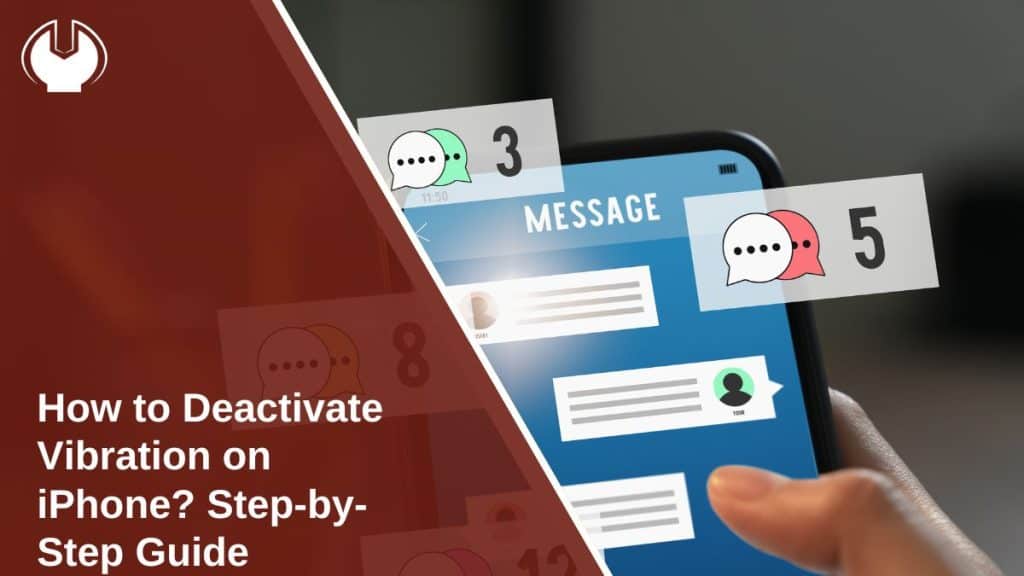Vibration on iPhone can be helpful, but for many people it feels distracting or drains battery. You may not want your phone buzzing every time a call, text, or alert comes through. The good news is that iOS gives you full control over when and how vibration works. This guide walks you through the reasons people turn it off and the methods to stop it, step by step.
Why Some Users Turn Off Vibration on iPhone?
Some people turn vibration off to save battery. The haptic motor that powers the buzz uses energy, and if you get a lot of calls or notifications, the drain adds up.
Others just find it annoying. A constant buzzing sound in meetings, classrooms, or at night can be distracting. People with sensitivity issues or medical needs sometimes disable vibration for comfort. And for accessibility, iPhone also allows turning off all vibrations system-wide.
Methods to Turn Off Vibration on iPhone
Apple gives you several ways to stop vibration. You can silence calls, remove vibration in silent mode, turn off haptic feedback, or disable it completely in Accessibility. Here are the main methods.
Method 1: Turn Off Vibration for Calls and Texts
If you don’t want vibration when you get calls or texts, change it in Sounds & Haptics.
Follow the steps given below to disable vibration for calls and texts:
- Open Settings.
- Go to Sounds & Haptics.
- Tap Ringtone → Vibration → choose None.
- Do the same for Text Tone.
This stops your iPhone from buzzing when calls or texts arrive, but sounds can still play if enabled.
Method 2: Stop Vibration in Silent Mode
Silent mode often vibrates by default, but you can turn it off.
Follow the steps given below to stop vibration in silent mode:
- Open Settings.
- Tap Sounds & Haptics.
- Find Play Haptics in Silent Mode and toggle it off.
Now when your iPhone is on silent, it won’t buzz at all.
Method 3: Disable Haptic Feedback (Keyboard and System Controls)
Haptics are the small taps you feel when typing on the keyboard or using system gestures. They’re not alerts, but some users still want them gone.
Follow the steps given below to disable system haptic feedback:
- Open Settings.
- Go to Sounds & Haptics.
- Scroll down and toggle off System Haptics.
Once done, your phone won’t give feedback when pressing keys or swiping menus.
Method 4: Use Accessibility to Disable All Vibration
If you want to completely remove vibration, Accessibility has a global setting.
Follow the steps given below to disable all vibration:
- Open Settings.
- Go to Accessibility.
- Tap Touch.
- Find Vibration and toggle it off.
This stops vibration for everything, including calls, notifications, and even emergency alerts.
Troubleshooting Vibration Problems Still On iPhone
Sometimes the vibration keeps buzzing even after changes. Here are fixes to try:
- Restart your iPhone and check the settings again.
- Update to the latest iOS version, since bugs can affect haptics.
- Check if Focus or Do Not Disturb modes are overriding settings.
- Reset all settings under Settings → General → Reset if nothing else works.
- Double-check that each vibration toggle (Sounds & Haptics, Accessibility) is turned off.
These usually solve the problem.
Conclusion
Your iPhone gives you full control over vibration. You can silence calls, remove haptics in silent mode, stop keyboard taps, or shut vibration off completely through Accessibility. Whether you want to save battery, reduce distractions, or make the phone easier to use, these settings let you choose what works best for you. Try them out, and enjoy your iPhone without the constant buzz.