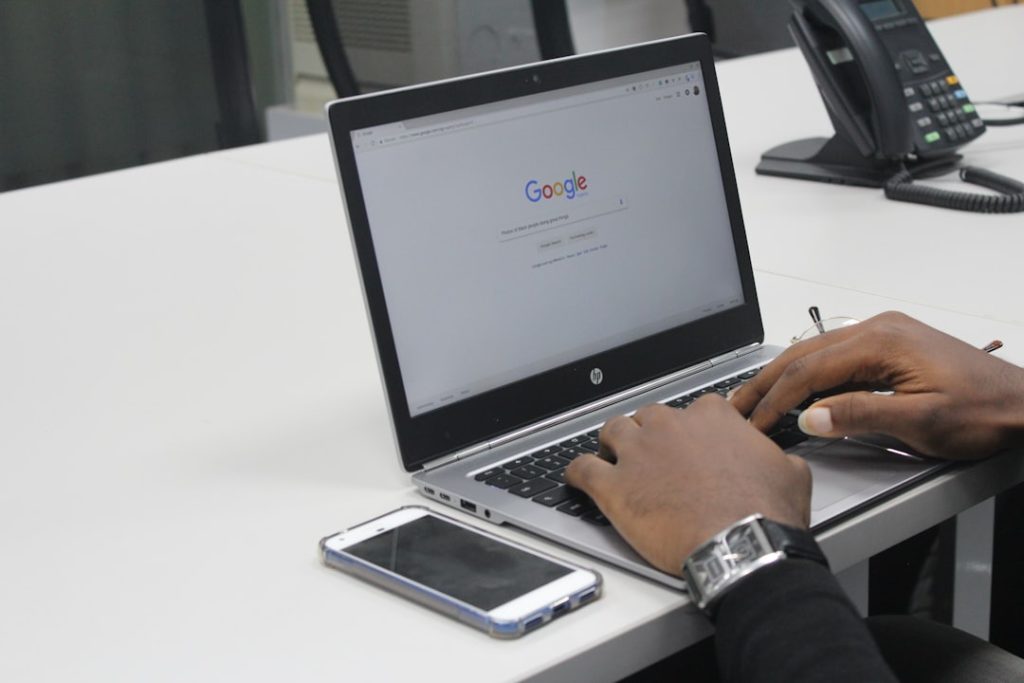Chromebooks have become an increasingly popular choice for students, professionals, and casual users alike. Thanks to their simplicity, speed, and integration with Google services, Chromebooks offer a straightforward computing experience. However, if you’re new to Chrome OS, certain tasks might still feel unfamiliar. One such task is downloading an image. If you’ve ever found yourself asking, “How do I download an image on my Chromebook?”, you’re not alone. Fortunately, it’s a simple process once you get the hang of it.
In this guide, we’ll walk you through the step-by-step process to download images on a Chromebook—from the basics of right-clicking to organizing your downloaded files. Whether you’re grabbing pictures for a school project, saving memes, or collecting wallpapers, by the end of this article, you’ll be a Chromebook image-downloading pro!
Step 1: Navigate to the Image You Want
First, you’ll need to use your browser to find the image you’d like to download. On Chromebooks, this is usually via the Chrome browser, which comes pre-installed.
- Open Chrome: Click on the Chrome icon (a colorful circle) typically located on your taskbar or app launcher.
- Search for Your Image: Use a search engine like Google Images, Bing Images, or a favorite website to find the image you want.
If you’re accessing an image from an email or social media site, simply navigate directly to that image’s page or post.
Step 2: Right-Click on the Image
Once the image is in view, it’s time to bring up the option to download it. To do this, use a “right-click” action.
- Touchpad: Tap the touchpad with two fingers simultaneously, or hold the Alt key and click with one finger.
- Mouse: If you’re using an external mouse, right-click as you would on any other device.
This action will bring up a context menu with several options.
Step 3: Select “Save Image As”
In the context menu that appears, click “Save image as…”. This will prompt a file dialog window where you can choose where to save the image and what to name it.
Here are some tips for this step:
- Choose a name that’s easy to remember and locate later.
- By default, the image will be saved to your Chromebook’s “Downloads” folder unless you select another location.
Once you’ve named the image and selected the location, click “Save.” That’s it! You’ve successfully downloaded the image to your Chromebook.
Step 4: Locating the Downloaded Image
Now that you’ve saved your image, you might want to view it or move it to another location. Chromebooks have a built-in file manager app simply called Files.
Follow these steps:
- Click on the Launcher (circle icon) at the bottom-left of the screen.
- Type “Files” into the search bar or look for the blue folder icon.
- Open Files and navigate to the Downloads folder.
- Find and double-click the image file to open it.
If you want to organize the image, you can move it to a folder within your My Files directory, or upload it to Google Drive directly from the file manager.
Advanced Tips and Options
Now that you’ve mastered the basics, here are a few advanced tips that can enhance your Chromebook image-downloading experience:
1. Change the Default Download Folder
If you’re someone who downloads a lot of images and wants better organization, you might want to change where those images are saved by default.
- Open Chrome.
- Click on the three-dot menu in the upper-right corner and select Settings.
- Scroll down to Advanced and click it to expand more options.
- Under the Downloads section, click Change next to the download location field.
- Select your desired folder, such as Google Drive or a custom folder within My Files.
2. Download Images from Google Docs or Slides
Things work a bit differently when trying to save an image from a Google Docs or Slides document:
- Right-clicking on an image inside a Doc won’t always give you the “Save image as” option.
- Instead, right-click the image and choose “Save to Keep”.
- A sidebar will open. From there, right-click the image again in the Keep panel and select “Save image as…”.
This workaround is incredibly useful if you’re often dealing with Google Workspace files on your Chromebook.
3. Taking a Screenshot Instead
Some images may be embedded in websites in a way that prevents direct downloads. In such cases, consider taking a screenshot:
- Press: Ctrl + Show Windows key (the key that looks like a rectangle with two lines).
- Click and drag to select the portion of your screen with the image.
Your screenshot will automatically be saved to your Downloads folder, making it easy to access later.
Common Issues and How to Fix Them
If you’re having trouble, you’re not alone! Here are some common problems users face when trying to download images on a Chromebook—and how to solve them.
Can’t Right-Click?
This usually happens when you’re unsure how the Chromebook’s touchpad functions. Remember:
- Two-finger tap = Right-click
- Or, press Alt + Tap
“Save Image As” Not Available?
This typically happens if you’re trying to download an image that is part of a slideshow, is a background image, or is embedded into page elements. In this case:
- Try to open the image in a new tab by selecting “Open image in new tab” and then right-click again.
- Or, use the screenshot method mentioned above.
Downloaded Image is Missing?
Check the Downloads folder within the Files app first. If it’s not there, re-attempt the download and make sure to take note of the file name and location. It’s also a good idea to look under Recent in the Files app.
Why Use a Chromebook for Downloading Images?
Downloading files on a Chromebook is not just simple—it’s also secure and fast. With automatic virus scanning, cloud integration, and frequent updates, your Chromebook keeps your downloads safe. Additionally, the seamless tie-in with Google Drive makes it easy to back up and share your images.
Another benefit is speed. Chromebooks are optimized for efficiency, which means most downloads complete in seconds and the operating system doesn’t get bogged down with clutter.
Final Thoughts
Now that you know how to download and manage images on your Chromebook, you’re equipped to handle everything from school presentations to personal photo collections. The process may seem unfamiliar at first, especially if you’re switching from Windows or MacOS, but Chrome OS makes it intuitive once you know the basics.
So the next time you see that perfect meme, inspiration photo, or classroom diagram, go ahead—right-click, save it, and make the most of your Chromebook’s powerful yet simple functionality.