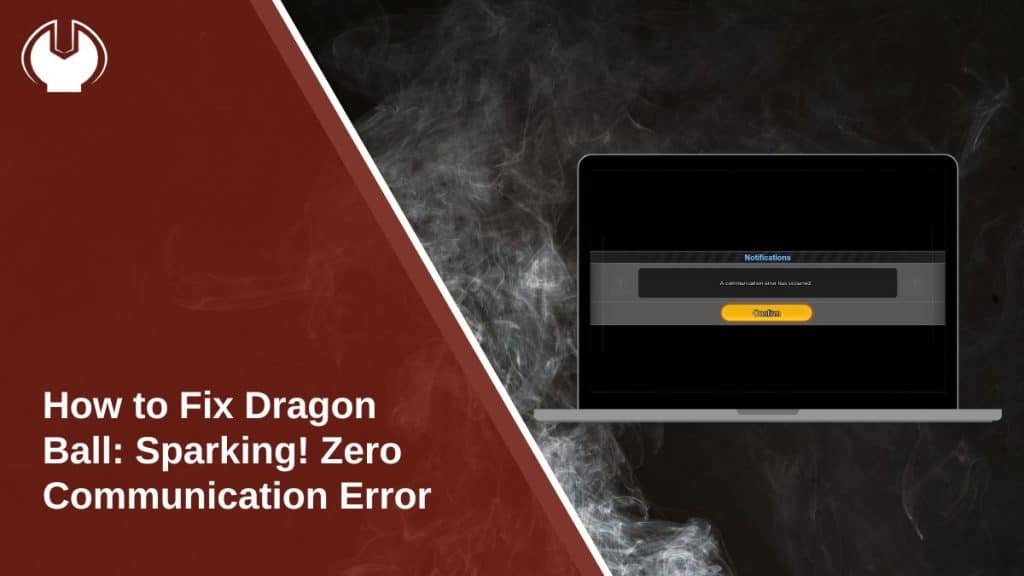Dragon Ball: Sparking! Zero is a highly anticipated fighting game developed by Spike Chunsoft and published by Bandai Namco Entertainment. With its online multiplayer features, players expect smooth connectivity. However, some players encounter a communication error, preventing them from accessing matchmaking, online battles, or multiplayer lobbies.
This error usually results from server downtime, unstable internet, firewall restrictions, or game file corruption. Below, we cover the best solutions to restore your connection and get back into the fight.
What Is the Dragon Ball: Sparking! Zero Communication Error?
A communication error in Dragon Ball: Sparking! Zero means that the game fails to connect to its online servers. Players may see this error message when launching the game, attempting to join an online match, or entering multiplayer lobbies.
Common reasons why this error appears:
- Server outages or maintenance by Bandai Namco.
- Slow or unstable internet connection affecting gameplay.
- Strict NAT settings preventing matchmaking.
- Firewall or antivirus software blocking game communication.
- Corrupted game files causing connection failures.
Now, let’s move on to the fixes that will help you resolve this issue.
How to Fix Dragon Ball: Sparking! Zero Communication Error
1. Check Dragon Ball: Sparking! Zero Server Status
Before making changes to your setup, check if the game servers are down. If Bandai Namco is performing maintenance or updates, online features may be unavailable.
- Visit the official Bandai Namco website or X account for server updates.
- Check community forums to see if other players are experiencing similar issues.
- If servers are offline, wait until maintenance is completed.
2. Restart Your Router and Modem
Network problems often lead to communication errors in online games. Restarting your router and modem can refresh your connection and eliminate temporary network glitches.
- Turn off your router and modem.
- Wait for 60 seconds, then turn them back on.
- Reconnect to the internet and launch Dragon Ball: Sparking! Zero.
If the issue persists, try connecting your console or PC directly via an Ethernet cable for a more stable connection.
3. Test Your Internet Connection
If your internet is slow or unstable, the game may struggle to communicate with the servers. Run a speed test to check if your connection is fast enough for online play.
- Use a service like Speedtest.net to check ping, download, and upload speeds.
- For a smooth experience, you need at least:
- Download speed: 5 Mbps or higher
- Upload speed: 3 Mbps or higher
- Ping: Below 100ms for stable gameplay
If your speed is too low, restart your router or contact your ISP for assistance.
4. Change NAT Type for Better Matchmaking
Your NAT (Network Address Translation) type determines how your console or PC connects to online servers. If your NAT type is strict, matchmaking and online features may not work properly.
- On PlayStation:
- Go to Settings > Network > View Connection Status and check your NAT type.
- On Xbox:
- Navigate to Settings > Network > Network Settings and check NAT status.
- On PC:
- Open Command Prompt and type:ipconfig /all
- Look for Default Gateway, log into your router, and adjust NAT settings.
If your NAT type is Strict or Type 3, switching to Moderate (Type 2) or Open (Type 1) can improve connectivity.
5. Disable Firewall and Antivirus Temporarily
Security software sometimes blocks game connections, preventing Dragon Ball: Sparking! Zero from reaching the servers. Try disabling your firewall and antivirus temporarily to test if they are causing the issue.
- On Windows, go to Windows Security > Firewall & network protection > Allow an app through firewall and add Dragon Ball: Sparking! Zero to the list.
- On third-party antivirus programs, look for network protection settings and disable them temporarily.
If the game connects after disabling these, add an exception for Dragon Ball: Sparking! Zero in your firewall settings.
6. Verify Game Files to Fix Corrupt Data
Corrupt or missing game files can cause connection errors. Verifying game integrity helps fix this problem.
- On Steam:
- Open Steam Library, right-click on Dragon Ball: Sparking! Zero, and select Properties.
- Go to Local Files and click Verify Integrity of Game Files.
- On PlayStation/Xbox:
- Go to Game Storage Settings, select Dragon Ball: Sparking! Zero, and check for any corrupted data.
After verification, restart your game and try connecting again.
7. Use a Wired Connection Instead of WiFi
Wireless networks can cause lag and disconnections in online games. If possible, switch to a wired Ethernet connection for a more stable and faster connection.
- Plug an Ethernet cable directly into your PC or console.
- If using WiFi, move closer to the router to improve signal strength.
7. Switch to Google DNS or Cloudflare DNS
Changing your DNS settings can improve connectivity and reduce matchmaking issues.
- On PC:
- Open Network Settings, select your connection, and enter these values:Preferred DNS: 8.8.8.8
Alternate DNS: 8.8.4.4
- Open Network Settings, select your connection, and enter these values:Preferred DNS: 8.8.8.8
-
On Consoles:
- Go to Network Settings > Advanced > DNS Settings and enter the same values.
Restart your internet and test the game again.
8. Reinstall the Game if the Issue Persists
If none of the above fixes work, a fresh installation might be necessary. Uninstall Dragon Ball: Sparking! Zero and reinstall it from the official store.
- Delete the game from your platform.
- Restart your system.
- Reinstall the latest version.
- Launch the game and test online features.
9. Contact Bandai Namco Support
If the communication error still appears, contact Bandai Namco’s support team for assistance.
- Visit Bandai Namco’s official support page.
- Provide a detailed description of the error, screenshots, and troubleshooting steps attempted.
- Wait for an official response regarding server issues or additional solutions.
Prevention Tips for Future Connectivity Issues in Dragon Ball: Sparking! Zero
To avoid future communication errors, follow these tips:
- Keep your game updated to ensure compatibility with servers.
- Restart your router weekly to maintain a strong connection.
- Avoid peak gaming hours when servers are overloaded.
- Use a wired Ethernet connection for better stability.
- Whitelist the game in firewall and antivirus settings to prevent blocks.
By following these practices, you can reduce the chances of facing online connectivity issues in Sparking Zero.
Conclusion
The Dragon Ball: Sparking! Zero communication error is often linked to server issues, network restrictions, or security settings blocking the game. By checking the server status, restarting your router, adjusting NAT settings, and verifying game files, most players can resolve the issue.
If the problem persists, reinstalling the game or contacting Bandai Namco support may be necessary.
If you found a solution that worked for you, share it in the comments to help others!