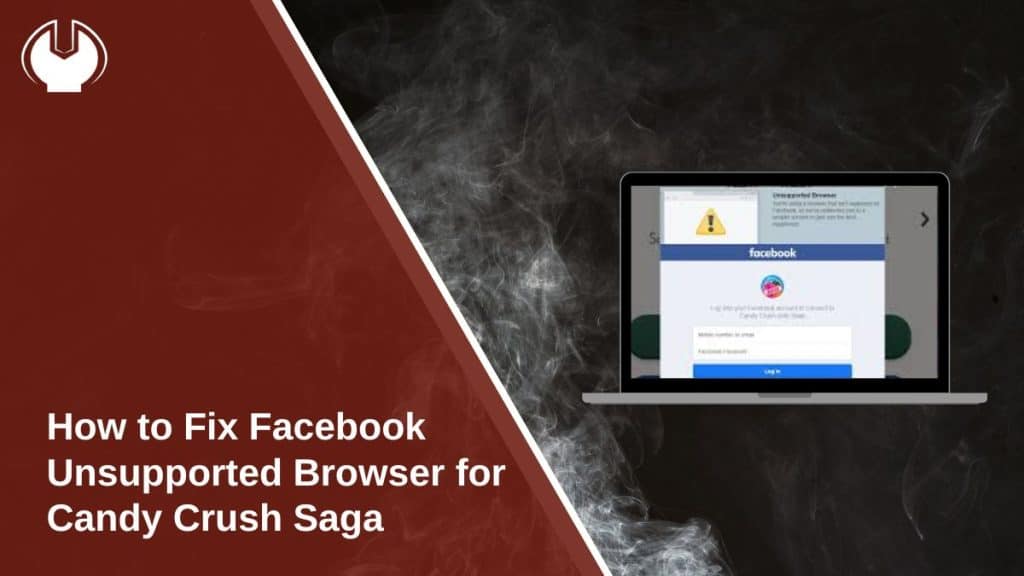Encountering the “unsupported browser” error while trying to play Candy Crush Saga on Facebook can be frustrating. This issue often occurs due to browser compatibility problems, outdated software, or incorrect settings. Follow this guide to resolve the error and enjoy uninterrupted gameplay.
Why Does Facebook Show an Unsupported Browser Error?
Facebook may display the “unsupported browser” message if your browser is outdated or lacks the features required to run Candy Crush Saga.
- Outdated Browser: Older browsers may not support the latest features required for Facebook games.
- Incompatible Browser: Some browsers lack full compatibility with Facebook’s gaming platform.
- Cache and Cookies Issues: Corrupted cache or cookies can interfere with how Facebook loads Candy Crush Saga.
These problems can often be resolved by updating or tweaking your browser settings.
Best Browsers for Candy Crush Saga on Facebook
Using a compatible browser is essential for smooth gameplay. Here are the top recommendations:
- Google Chrome: Known for its speed and full support for Facebook gaming.
- Mozilla Firefox: Offers excellent performance and frequent updates for compatibility.
- Microsoft Edge: A modern browser optimized for gaming and other online activities.
- Safari: Ideal for Mac users, ensuring seamless integration with Facebook games.
Keeping these browsers updated ensures you can enjoy Candy Crush Saga without disruptions.
How to Fix the Unsupported Browser Error
If you’re experiencing this issue, follow these steps to resolve it:
Step 1: Update Your Browser
Outdated browsers often cause compatibility issues with Facebook games like Candy Crush Saga. Updating your browser ensures it supports the features required for smooth gameplay.
To update your browser:
- Open your browser and go to the settings or options menu.
- Look for the “About” or “Help” section.
- Check for updates and install the latest version available.
- Restart your browser after updating to apply changes.
Keeping your browser updated also enhances security and performance, making it essential for all online activities.
Step 2: Clear Cache and Cookies
Clearing cache and cookies can resolve many issues, including the unsupported browser error. These temporary files can sometimes corrupt and interfere with Facebook’s functionality.
- Open your browser’s settings menu.
- Navigate to “Privacy” or “History.”
- Select “Clear Browsing Data.”
- Choose the option to clear cache and cookies, ensuring you select “All Time” for the range.
- Restart your browser and reload Facebook.
This process helps refresh your browser and often resolves loading issues.
Step 3: Switch to a Supported Browser
Some browsers may not work well with Facebook games. If updating or clearing cache doesn’t work, consider switching to a fully compatible browser.
Recommended browsers:
- Google Chrome: Known for its speed and robust support for Facebook gaming.
- Mozilla Firefox: Reliable with frequent updates and compatibility fixes.
- Microsoft Edge: Modern and optimized for gaming.
- Safari: Ideal for Mac users seeking seamless performance.
Download one of these browsers, log in to your Facebook account, and check if Candy Crush Saga loads properly.
Step 4: Enable JavaScript
JavaScript is essential for Facebook games to function. Without it, interactive elements like Candy Crush Saga might not load.
Here’s how to enable JavaScript:
- Open your browser settings.
- Search for “JavaScript” in the settings menu.
- Ensure the toggle is switched to “Enabled.”
- Save your changes and refresh the Facebook page.
Enabling JavaScript ensures the game’s features work as intended.
Step 5: Disable Browser Extensions
Browser extensions, especially ad blockers or privacy tools, can interfere with Facebook games. Disabling unnecessary extensions can fix the problem.
Steps to disable extensions:
- Open your browser and go to the extensions or add-ons menu.
- Review all installed extensions.
- Disable or remove unnecessary ones, especially ad blockers.
- Refresh your browser after making these changes.
- Try reloading Candy Crush Saga on Facebook.
Extensions designed to block content can unintentionally block game features too.
Step 6: Check Your Internet Connection
A stable internet connection is crucial for uninterrupted gameplay. Poor connectivity might prevent Facebook from loading games properly.
To troubleshoot your internet:
- Restart your modem or router to refresh the connection.
- Use a speed test tool to verify your internet speed.
- If using Wi-Fi, move closer to the router or switch to a wired connection.
- Check if other websites or apps are loading correctly.
- Contact your internet service provider if the issue persists.
A fast and reliable connection ensures smooth gaming without interruptions.
Troubleshooting Common Issues
Here are additional tips if you still face problems:
- Internet Connection: Ensure you have a stable internet connection to avoid loading issues.
- Facebook Account Settings: Check if your account has any restrictions that might affect gameplay.
- Game Updates: Make sure Candy Crush Saga is updated to the latest version on Facebook.
- Reset Browser Settings: Resetting your browser to default can resolve hidden configuration issues.
Conclusion: Get Back to Playing Candy Crush Saga
Fixing the “unsupported browser” error on Facebook is simple with the right steps. By using a compatible browser, updating your settings, and following the troubleshooting tips, you can resolve the issue quickly.
If this guide helped you, share it with friends who might be facing the same problem. Let us know your thoughts in the comments, and enjoy your gaming time with Candy Crush Saga!