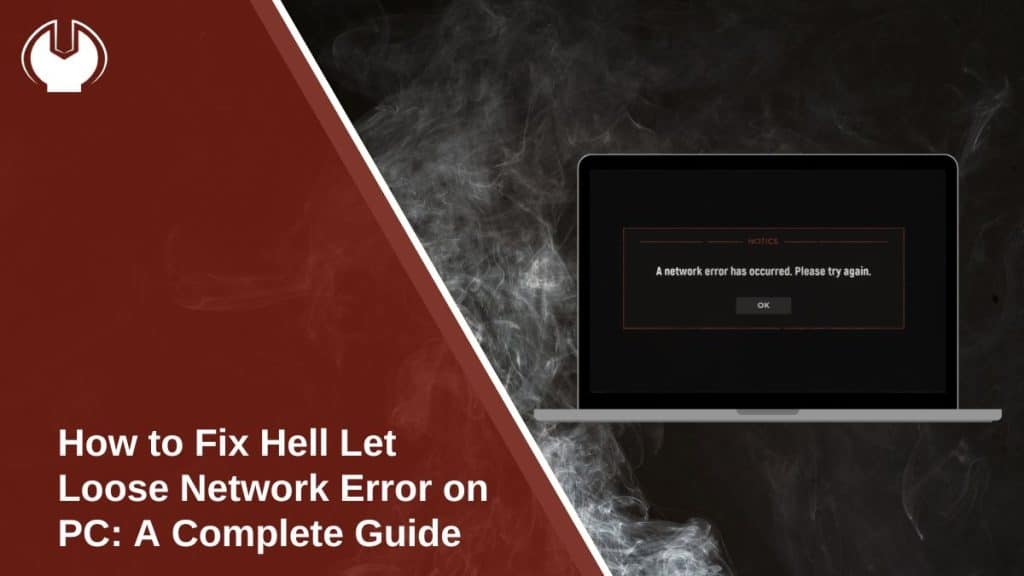Hell Let Loose is a multiplayer war simulation that relies on stable server connections for smooth gameplay. However, many players encounter a frustrating issue where a network error occurs, preventing them from joining matches or getting disconnected mid-game. This problem can stem from server outages, unstable internet, firewall restrictions, or corrupted game files.
This guide covers the causes of the error and provides a mix of simple and advanced solutions to resolve it.
Why Does Hell Let Loose Show a Network Error?
Several reasons can trigger this error, including:
- Server Downtime – The game’s servers may be under maintenance or experiencing high traffic.
- Unstable Internet Connection – A weak or inconsistent network can prevent a stable connection.
- Firewall or Antivirus Blocking the Game – Security software may block Hell Let Loose from accessing online services.
- Corrupted or Missing Game Files – If game files are damaged, they may interfere with connectivity.
- Steam Authentication Issues – If Steam services are down, the game may fail to authenticate connections.
- DNS or Network Configuration Problems – Incorrect DNS settings or IP conflicts may prevent stable connections.
How to Fix Hell Let Loose Network Error
If you’re facing a network error in Hell Let Loose, follow the steps below one by one. I’m confident that one of them will work for you.
1. Restart Your Router and PC
Before attempting any advanced fixes, start with the simplest solution. A quick restart can clear network congestion and refresh your internet connection.
- Turn off your router and unplug it for 30 seconds.
- Restart your PC while waiting for the router to reset.
- Plug the router back in and let it fully restart.
- Launch Hell Let Loose and check if the error persists.
If this step doesn’t work, move on to the next solution.
2. Check Hell Let Loose Server Status
Sometimes, the network error isn’t on your end. If Hell Let Loose servers are down, you won’t be able to connect.
- Visit the official Hell Let Loose server status page.
- Check Steam forums, Reddit, or Twitter for outage reports.
- If the servers are down, you’ll need to wait until they’re back online.
If servers are working fine, proceed to the next fix.
3. Verify Integrity of Game Files on Steam
Corrupted or missing files can prevent the game from connecting to servers. Steam has a built-in tool to repair broken files.
Steps to Verify Game Files:
- Open Steam Library and locate Hell Let Loose.
- Right-click the game and select Properties.
- Navigate to Local Files and click Verify Integrity of Game Files.
- Wait for Steam to scan and repair missing or corrupt files.
- Restart your PC and try launching the game again.
This method helps resolve many connectivity and crashing issues.
4. Change DNS Settings for a More Stable Connection
Your default ISP DNS servers might be slow or unstable, causing connection problems. Switching to Google DNS or Cloudflare DNS can improve stability.
Steps to Change DNS Settings on Windows:
- Open Control Panel → Go to Network and Internet.
- Click Network and Sharing Center → Select Change Adapter Settings.
- Right-click your active network → Choose Properties.
- Select Internet Protocol Version 4 (TCP/IPv4) → Click Properties.
- Choose Use the following DNS server addresses and enter:
- Preferred DNS Server: 8.8.8.8
- Alternate DNS Server: 8.8.4.4
- Click OK, restart your PC, and launch the game.
If the network error was due to DNS issues, this method should resolve it.
5. Disable Firewall and Antivirus (Temporarily)
Your firewall or antivirus software might be blocking Hell Let Loose from accessing online servers. To check if this is the issue, disable them temporarily.
- Open Windows Security → Firewall & network protection.
- Click Allow an app through firewall and add Hell Let Loose.
- If the game still doesn’t connect, try temporarily disabling your antivirus.
If the error disappears, add Hell Let Loose as an exception in your security software.
6. Reset Network Settings Using Command Prompt
Resetting your network settings can clear cached data and refresh your connection.
Steps to Reset Network Settings:
- Type CMD in the Windows search bar and Run as Administrator.
- Enter these commands one by one and press Enter after each:netsh int ip reset
ipconfig /release
ipconfig /renew
ipconfig /flushdns - Restart your PC and try launching Hell Let Loose again.
This fix is especially helpful if you suspect network misconfiguration.
7. Use a Wired Connection Instead of Wi-Fi
If you’re playing Hell Let Loose on Wi-Fi, your connection might not be stable. A wired connection provides lower latency and better stability.
- Connect your PC directly to the router using an Ethernet cable.
- Restart your router and launch the game again.
If using Wi-Fi is the only option, move closer to the router or use a 5GHz connection instead of 2.4GHz.
8. Enable Port Forwarding for Hell Let Loose
If your router has strict NAT settings, it may block game traffic. Port forwarding can fix this issue.
Steps to Enable Port Forwarding:
- Log into your router’s admin panel (usually 192.168.1.1 in your browser).
- Locate Port Forwarding settings.
- Add the following ports for Steam and Hell Let Loose:
- TCP: 27015-27030, 27036-27037
- UDP: 4380, 27000-27031, 27036
- Save changes and restart the router.
This method helps resolve NAT-related issues for online gaming.
Preventing Future Network Errors in Hell Let Loose
To avoid encountering this error in the future, follow these tips:
- Keep Hell Let Loose updated to avoid compatibility issues.
- Use a wired connection for a more stable network.
- Regularly check Steam and Hell Let Loose server status before playing.
- Optimize network settings by using Google DNS or port forwarding.
- Limit background apps that consume bandwidth (like downloads and streaming).
Conclusion
The Hell Let Loose Network Error can be frustrating, but it’s usually fixable. By checking server status, restarting your network, verifying game files, updating DNS settings, and adjusting firewall settings, you can restore stable connectivity.
If the issue persists, port forwarding, using a wired connection, or reinstalling the game might be necessary.
Did one of these solutions work for you? Let us know in the comments!