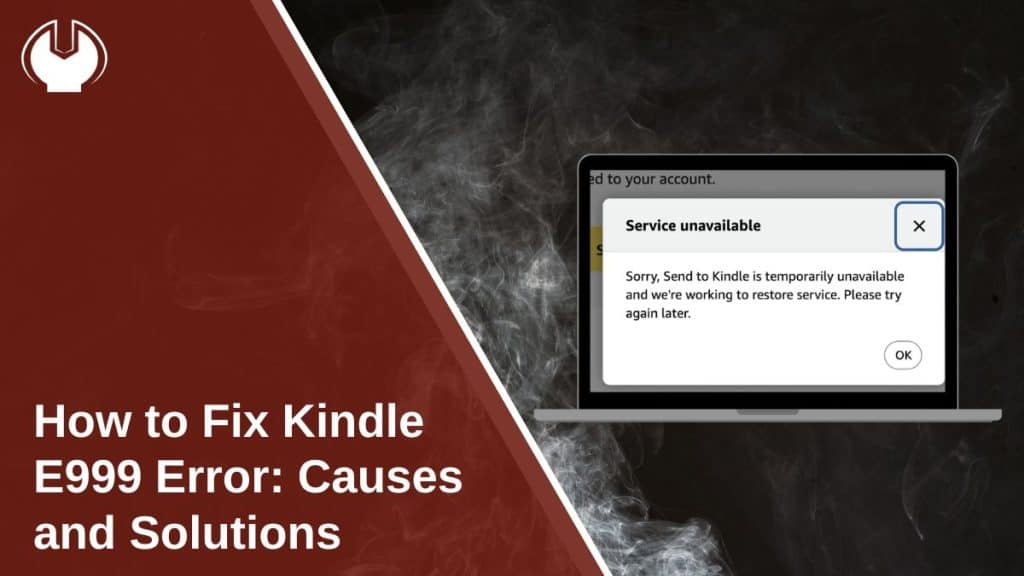The E999 Kindle error occurs when users attempt to send documents using the Send to Kindle service. This error indicates an internal system failure, making it impossible to upload files to a Kindle device. Users frequently experience this issue due to temporary server problems, unapproved sender emails, or incompatible document formats.
This article explains the common reasons behind the Kindle E999 error and provides step-by-step solutions to fix it.
Why Does Kindle Show an E999 Error?
There are several possible causes for this issue:
- Send to Kindle Service Disruption: If Amazon’s servers are under maintenance, uploads may fail.
- Unapproved Sender Email: Kindle only allows documents from authorized email addresses.
- Unsupported File Format: Kindle doesn’t accept all file types, and some may require conversion.
- Corrupt or Large File: A damaged or excessively large file can cause upload failures.
- Device Software Issues: A Kindle operating system glitch may prevent document reception.
How to Fix Kindle E999 Error
Follow these troubleshooting steps, and one of them will work for you.
1. Retry Sending the Document
Before making any changes, try resending the document after a few minutes. If the issue was due to temporary system delays, it may resolve itself. If the problem persists, move on to the next fix.
2. Check If the Send to Kindle Service is Down
Amazon’s servers may be temporarily down, affecting the Send to Kindle feature.
How to Check Service Status:
- Visit Amazon’s official status page or check their support forums.
- If there is a reported outage, wait for the issue to be resolved before trying again.
- If no outage is reported, proceed with the next fix.
3. Verify Approved Email Addresses
Kindle only accepts documents from pre-approved email addresses. If your email isn’t on the approved list, the document will not be processed.
Steps to Approve Your Email in Amazon Settings:
- Log in to your Amazon account.
- Navigate to Manage Your Content and Devices.
- Select Preferences > Personal Document Settings.
- Under Approved Email List, check if your email is listed.
- If it’s missing, click Add a new approved email and enter your email address.
- Save changes and try sending the document again.
4. Convert the File to a Kindle-Compatible Format
Some PDFs, EPUBs, or Word documents may contain incompatible elements, triggering the E999 error. Converting them to a Kindle-supported format can help.
Best Formats for Kindle:
- AZW3 (Amazon’s native format)
- MOBI
- TXT
How to Convert a Document for Kindle:
- Use online tools like Calibre, Zamzar, or Amazon’s Kindle Converter.
- Convert the file to MOBI or AZW3 before resending it.
5. Restart Your Kindle
A simple restart can fix internal Kindle system errors preventing file reception.
Steps to Restart Your Kindle:
- Press and hold the power button for at least 20 seconds.
- Release the button and wait for the Kindle to restart.
- Try sending the document again.
If the device remains unresponsive, try a forced restart by holding the power button until the screen refreshes.
6. Clear Old Documents from Kindle Storage
If your Kindle is running low on storage, it may reject new document uploads.
How to Free Up Space on Kindle:
- Open the Kindle library and delete unused books or documents.
- Go to Settings > Device Storage > Manage Storage and remove unnecessary files.
- Restart the Kindle and attempt to resend the document.
7. Reinstall the Kindle App or Update Firmware
Outdated Kindle software can cause E999 and other upload errors. Ensure your Kindle is running the latest firmware.
How to Update Kindle Software:
- Connect Kindle to Wi-Fi.
- Go to Settings > Device Options > Update Your Kindle.
- If an update is available, install it and restart your Kindle.
For users sending documents via the Kindle app, try uninstalling and reinstalling the app.
Other Kindle Errors Related to E999
E013 – Incompatible File Format
- Some PDFs contain non-convertible elements, causing this error.
- Solution: Convert the file to MOBI or AZW3 before sending it.
E014 – Unapproved Email Address
- If you receive this error, your sender email is not approved in Amazon’s settings.
- Solution: Add your email to the Approved Email List as explained above.
Preventing Kindle E999 and Other Errors in the Future
Here are some tips to avoid running into this issue again:
- Always check file compatibility before sending documents.
- Keep Kindle storage optimized by regularly deleting unnecessary files.
- Use only approved sender emails when transferring documents.
- Ensure your Kindle is up to date to avoid system-related errors.
- Check Amazon’s service status before troubleshooting.
Conclusion
The Kindle E999 error is usually caused by server issues, unapproved email addresses, or incompatible document formats. Most users can resolve the problem by retrying the upload, checking email settings, converting the document, or restarting the Kindle. If the issue persists, updating firmware or clearing storage may help.
Following the steps in this guide should fix the problem. If you found another working solution, feel free to share it in the comments!