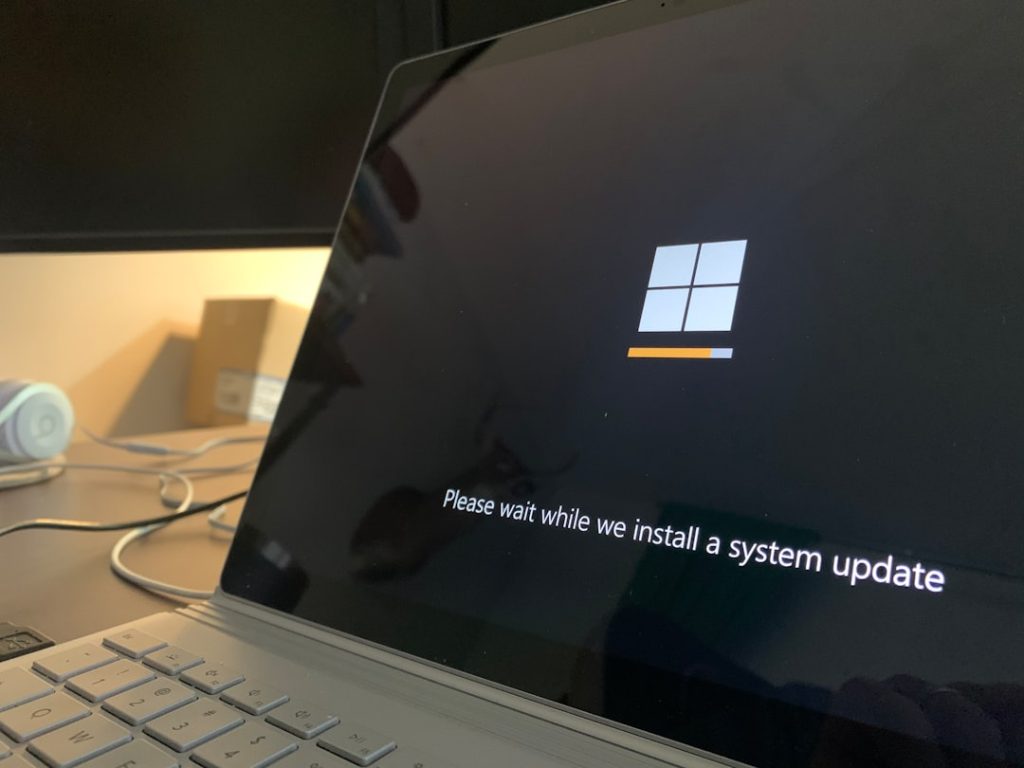The Microsoft Surface Pro 4 is a sleek and powerful hybrid device that revolutionized the way professionals handle productivity on the go. However, many users have encountered an infamous and recurring issue — the screen flicker. This irritating problem can be distracting and even render the device nearly unusable for long working sessions. If you’re plagued by this problem, the good news is that there are several possible fixes — including a few permanent ones — depending on what’s causing the issue in the first place.
Let’s dive deep into understanding what causes the Surface Pro 4 screen flicker, how to diagnose it, and most importantly, how to fix it permanently.
What Causes Screen Flickering on Surface Pro 4?
Before applying a fix, it’s vital to determine the root cause. The screen flicker issue on the Surface Pro 4 is widely reported and can stem from several sources:
- Overheating due to poor thermal management
- Software glitches in Windows updates or drivers
- Hardware-related malfunctions in the display or connection ribbon
- A known issue dubbed “Flickergate” which Microsoft did not publicly recall
With that background, let’s look at both temporary and permanent solutions you can apply.
Temporary Fixes You Can Try First
Some users report flickering only during certain operations or after long usage. If you want a quick way to reduce the severity, these techniques might help:
1. Lower Screen Brightness
Reducing the screen brightness sometimes helps mitigate flickers. Go to Settings > System > Display and use the brightness slider. It’s not a long-term solution, but it’s useful in a pinch.
2. Change Refresh Rate
By default, Surface Pro 4 uses a 60Hz refresh rate. Try adjusting this by going to:
- Settings > System > Display > Advanced display settings
- Select the correct display and click Display adapter properties
- Under the Monitor tab, change the refresh rate if available
3. Disable Hyper-V
Some users found that disabling Hyper-V, a virtualization feature, stopped their screen from flickering. You can disable it via:
Control Panel > Programs > Turn Windows features on or off > Uncheck Hyper-V
Restart your device and see if the flickering stops.
Permanent Fixes for Surface Pro 4 Screen Flicker
While the above steps might help temporarily, many users seek a reliable and lasting solution. Let’s go through several permanent fixes:
1. Update the Graphics Drivers
Outdated drivers can lead to conflicts and bugs. Follow these steps:
- Right-click on Start and choose Device Manager
- Expand Display Adapters
- Right-click on the Intel HD Graphics driver and choose Update driver
- Select Search automatically for updated driver software
If the automated update doesn’t find results, you can manually download the latest driver from the Intel website and install it.
2. Perform a Firmware and BIOS Update
Microsoft periodically releases firmware updates that aim to fix hardware-related issues. Here’s what to do:
- Visit the official Surface Pro 4 support page
- Download the latest Surface firmware
- Install the firmware pack and restart your device
Important:
Always connect your Surface to power during this step to avoid interruptions.
3. Use External Cooling Systems
Multiple users on forums like Reddit and Microsoft’s own community have discovered an unusual yet effective solution — using external cooling to keep the screen from flickering.
The logic is simple: when the Surface Pro 4 heats up beyond a certain threshold, the display panel connection becomes unstable, causing flickers. A USB fan or laptop cooling pad can reduce the internal temperature significantly.
Make sure the external cooling is placed directly at the back of the device, preferably near the top where the heat tends to accumulate. This won’t fix a failing screen, but it can be a viable mitigation tactic if hardware replacement is not an option.
4. Replace the Display (Definitive Fix)
If you’re experiencing constant flickering even after trying all other solutions, chances are your screen’s display controller or connection cable is physically damaged or degraded due to heat. In that case, the only permanent fix is replacing the screen itself.
You have two primary ways to go about this:
- Contact Microsoft Support — If your device is still under warranty or covered by Microsoft Complete, they may offer a replacement or repair option.
- Use a Third-Party Repair Service — Several reputable services specialize in Surface Pro screen repairs. Be sure to verify their credentials and reviews.
Users who have opted for screen replacement report that their flickering has been completely eliminated. While it might cost between $200–$400 depending on the location and service, this route ensures a long-term solution.
5. Try “Freeze your Surface” Method (Experimental)
An odd workaround, coined by users on Flickergate.com involved placing the Surface Pro in a freezer for 10–15 minutes. This strategy aims to cool down internal components and temporarily stop flickering. Many users have confirmed this reduces flicker immediately. However, beware of condensation and permanent damage — this is not a recommended step but an interesting indicator that overheating is at the heart of the issue.
What is Flickergate and Where Does the Story End?
As mentioned earlier, this issue is so common that it birthed its own online movement known as Flickergate. Thousands of Surface Pro users voiced their frustration about their flickering screens, asking Microsoft for action or a recall, which never came. While Microsoft provided some firmware updates and repair options, they didn’t acknowledge a broad defect officially.
Ultimately, this means that users need to either go the service route or apply one of the workarounds above that best suits their budget and comfort level.
Prevention Tips to Avoid Future Issues
Once you’ve resolved your Surface Pro screen flickering, use the following tips to prevent recurrence:
- Always use your Surface in a well-ventilated area
- Avoid charging while running heavy resource applications
- Use a cooling pad during long work sessions
- Keep your firmware and OS updated
- Turn off auto-brightness features and manual contrast enhancements
In Conclusion
Fixing the Surface Pro 4 flickering issue can be a frustrating process — but it’s not impossible. Whether the root lies in overheating, outdated drivers, or sheer hardware defects, each cause brings along with it an actionable fix. While temporary solutions like reducing brightness or using a cooling fan might work for some, others will need to pursue a more definitive repair like replacing the screen.
If you’ve exhausted the DIY methods and are still plagued by flickering, contacting a certified Surface repair professional or Microsoft support is your best bet. The investment will not only save your device but also rescue your productivity and peace of mind.
Got your screen flickering fixed through one of these methods? Share your experience with others — you might just help another Surface user in need.