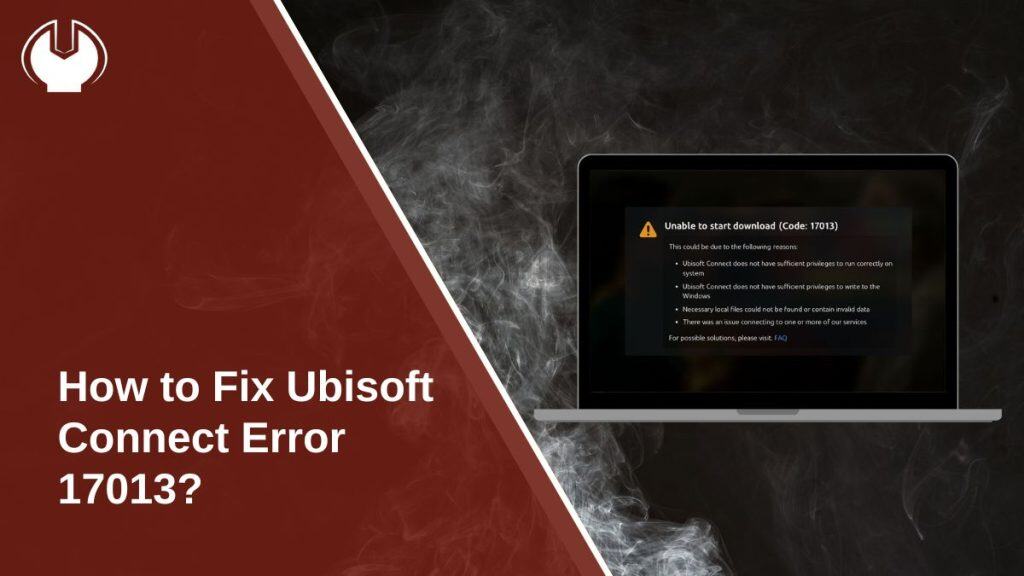You’re ready to play a Ubisoft game, but instead of launching, Ubisoft Connect shows Error Code 17013. It blocks you from logging in, updating, or starting a game. This error is frustrating because it interrupts your play session before it even begins. In this guide, you’ll learn what Error 17013 means, the most common causes, and how to prevent it from coming back.
What is Ubisoft Connect Error 17013?
Error 17013 is a Ubisoft Connect client error that appears when the PC launcher can’t properly connect to Ubisoft servers. It usually means the software is blocked, corrupted, or unable to authenticate your account.
You may see it while trying to log in, update the client, or launch popular Ubisoft titles such as Assassin’s Creed, Far Cry, Rainbow Six Siege, or Watch Dogs. The code appears in a pop-up message inside the Ubisoft Connect window.
Common Causes of Ubisoft Connect Error 17013
The error comes from both local PC issues and Ubisoft’s online services. Here are the most frequent causes:
- Weak or unstable internet connection
- Firewall or antivirus software is blocking Ubisoft Connect
- Corrupted cache files or launcher data
- Outdated or broken Ubisoft Connect client installation
- Incorrect DNS settings or ISP routing issues
- Running a VPN or proxy that interferes with authentication
- Temporary Ubisoft server outages
How to Fix Ubisoft Connect Error 17013?
Error 17013 can come from network blocks, corrupted launcher files, or server downtime. Try these solutions in order until Ubisoft Connect starts working again.
Fix #1: Restart Ubisoft Connect and Your PC
Sometimes the client fails to connect because of a temporary glitch. Close Ubisoft Connect completely from the system tray. Restart your computer and launch the app again.
Fix #2: Clear Ubisoft Connect Cache
Old cache can corrupt login sessions.
Steps for Windows:
- Close Ubisoft Connect.
- Press
Win + R, type%localappdata%, and press Enter. - Open the Ubisoft Game Launcher folder.
- Delete the folder named cache.
- Restart your PC.
- Launch Ubisoft Connect again and log in.
Fix #3: Reinstall or Repair Ubisoft Connect
If the client itself is corrupted, reinstalling helps.
Steps:
- Open Control Panel → Programs → Uninstall a program.
- Find Ubisoft Connect and uninstall it.
- Go to
C:\Program Files (x86)\Ubisoftand delete leftover folders. - Download the latest installer from the Ubisoft website.
- Install it, sign in, and test.
Fix #4: Check Firewall and Antivirus Settings
Security software may block Ubisoft Connect from reaching servers.
Steps for Windows Firewall:
- Open Windows Security.
- Go to Firewall & network protection.
- Select Allow an app through firewall.
- Locate UbisoftConnect.exe.
- Make sure both Private and Public boxes are checked.
- Save changes and restart Ubisoft Connect.
For antivirus like Norton, Avast, or Kaspersky, add Ubisoft Connect to the exceptions/allow-list.
Fix #5: Reset DNS and Network Settings
Bad DNS can prevent authentication.
Steps:
- Press
Win + R, typecmd, right-click, and choose Run as administrator. - Type these commands one by one and press Enter after each:
ipconfig /flushdnsipconfig /releaseipconfig /renew
- Open Network Settings → Change adapter options.
- Right-click your active connection → Properties.
- Select Internet Protocol Version 4 (TCP/IPv4) → Properties.
- Set DNS to Google DNS: 8.8.8.8 and 8.8.4.4.
- Save, restart PC, and relaunch Ubisoft Connect.
Fix #6: Disable VPN or Proxy
Ubisoft Connect sometimes rejects logins through VPNs or proxies. If you’re running one, turn it off temporarily. Try logging in again with your normal ISP connection.
Fix #7: Check Ubisoft Server Status
If none of the above works, the problem may be Ubisoft itself. Visit the Ubisoft Support Status Page or their Twitter account to check if servers are down. If services are offline, wait until Ubisoft resolves the outage.
Prevention Tips to Avoid Ubisoft Connect Error 17013
You can reduce the chance of seeing Error 17013 again by following these habits:
- Keep Ubisoft Connect updated
- Restart your router once a week
- Use a stable and wired internet connection for gaming
- Add Ubisoft Connect to your firewall and antivirus allow-lists
- Avoid using VPNs or proxies while playing
- Clear Ubisoft Connect cache and temp files every few months
- Check the official Ubisoft Status Page when login problems appear
Conclusion
Error Code 17013 in Ubisoft Connect means the PC client cannot connect to Ubisoft servers. It’s usually caused by blocked connections, corrupted cache files, or outdated software.
The fixes are straightforward and cover both network settings and Ubisoft Connect itself. If the issue continues even after trying solutions, the best step is to contact Ubisoft Support for help. By applying the prevention tips above, you’ll reduce the chance of seeing this error in the future.