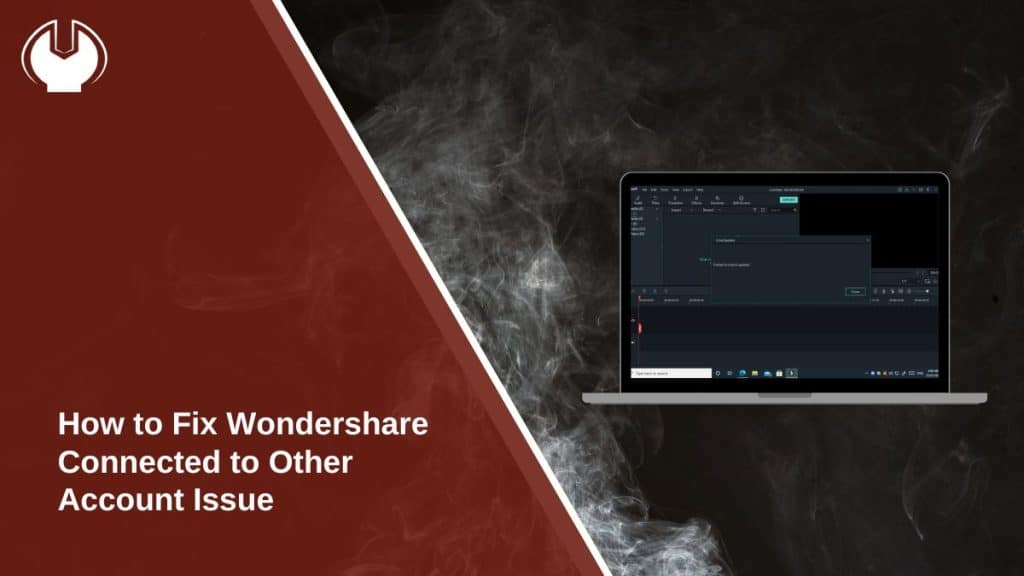Wondershare software is widely used for its range of tools, including Filmora, Recoverit, and more. However, users sometimes encounter a frustrating issue where their account appears connected to another email or account. This guide explains why this happens, how to fix it, and tips to avoid similar problems in the future.
Why Does Wondershare Show ‘Connected to Another Account’?
This issue typically occurs due to account management conflicts within Wondershare’s system. Here are some common reasons:
- Multiple Accounts: You might have used different email addresses to purchase licenses or subscriptions.
- Shared Devices: Using Wondershare on a shared computer may save another user’s credentials.
- Overlapping Licenses: If you’ve purchased multiple licenses or subscriptions, they may be linked to different accounts.
- Cached Credentials: Saved login details in your browser or app may cause conflicts when switching accounts.
Understanding these causes can help you pinpoint the source of the problem and fix it more efficiently.
Steps to Fix ‘Connected to Another Account’ Issue
Follow these steps to resolve the account conflict:
1. Verify the Email Address
The first step is to confirm you’re using the correct email linked to your Wondershare purchase. Often, users accidentally log in with a different email.
Steps to Verify:
- Check your email inbox for purchase confirmations or subscription receipts.
- Confirm the email address used during the purchase is the one you’re logging in with.
- If unsure, try searching for “Wondershare” in your inbox to locate any relevant emails.
2. Log Out from All Devices
Staying logged in on multiple devices can cause credential conflicts, especially on shared systems.
Steps to Log Out:
- Open the Wondershare software or app on all devices where you’ve logged in.
- Go to the account settings and select “Log Out.”
- Repeat this process on every device, including desktops, laptops, and mobile devices.
Logging out ensures that cached credentials are cleared from the system.
3. Clear Cache and Cookies
Browsers store cached data and cookies, which might retain old login details, causing account conflicts.
Steps to Clear Cache and Cookies:
- Open your browser settings.
- Navigate to “Privacy and Security” > “Clear Browsing Data.”
- Select “Cookies and other site data” and “Cached images and files.”
- Clear the data and restart your browser before attempting to log in again.
This removes any outdated login credentials saved in your browser.
4. Reset Your Password
If you suspect your credentials are compromised or forgotten, resetting your password is a secure way to regain control of your account:
- Go to the Wondershare login page.
- Click on the “Forgot Password” link.
- Enter your registered email address and follow the instructions sent to your inbox.
- Create a new password and log in using the updated credentials.
5. Check for Multiple Accounts
Using multiple email addresses for different purchases can result in confusion and account conflicts:
- List down all email addresses you may have used for Wondershare purchases.
- Attempt logging in with each email address.
- Check if your subscription or license appears under one of the accounts.
6. Re-Login with the Correct Account
After verifying your email and resetting your credentials, log back in using the correct account:
- Open Wondershare and go to the login page.
- Enter the verified email address and password.
- Ensure the account matches the one associated with your license or subscription.
This final step should resolve the “connected to another account” error.
Pro Tip: If you still face issues, proceed to the troubleshooting scenarios below or contact Wondershare support.
When to Contact Wondershare Support
If the above steps don’t resolve your issue, Wondershare support can provide additional help. Here are instances where contacting support is necessary:
- Your account is locked due to security reasons.
- Subscriptions or licenses are showing as active on multiple accounts.
- You’re unable to access an account associated with your license.
When contacting support, ensure you provide relevant details such as your purchase ID, email address, and a description of the issue to expedite the process.
Tips to Avoid Account Connection Issues
Prevent future account conflicts by following these tips:
- Use One Email: Always use the same email address for purchases and subscriptions.
- Log Out After Use: If you use shared devices, log out after each session to prevent credential conflicts.
- Keep Login Details Safe: Store your login credentials securely to avoid confusion.
- Unlink Old Licenses: Remove outdated licenses from your account to prevent overlapping subscriptions.
Conclusion
The “connected to another account” issue in Wondershare can be frustrating, but it’s solvable with the right steps. By verifying your account, clearing conflicts, and contacting support when necessary, you can regain access to your software and avoid future problems.
Have you faced this issue before? Share your experience or additional tips in the comments below! If you found this guide helpful, feel free to share it with others facing similar issues.