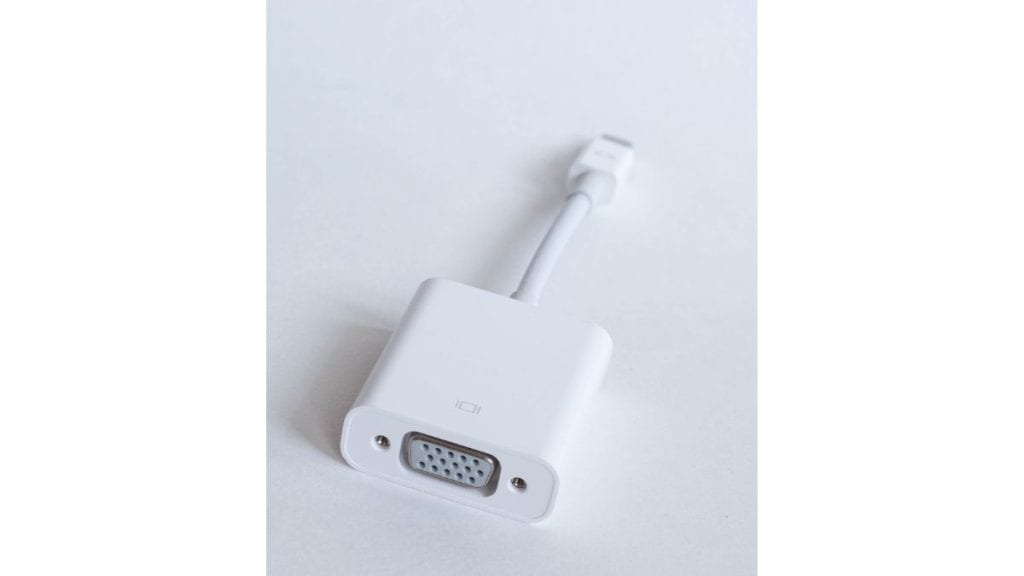Whether you’re upgrading your PC, troubleshooting an issue, or simply want to know more about your computer’s hardware, identifying your graphics card is a crucial first step. For users running a Windows operating system, there are several ways to determine which graphics card is installed. Understanding what GPU your system uses can help with downloading the right drivers, optimizing game settings, or confirming compatibility with software.
Using Device Manager
The most straightforward method to identify your graphics card in Windows is through the Device Manager. This utility lists all the hardware installed on your system.
- Press Windows + X on your keyboard and select Device Manager.
- Expand the section labeled Display adapters.
- Your graphics card’s name will appear under this menu. For example, it might say NVIDIA GeForce RTX 3070 or Intel UHD Graphics 630.
This method works for both integrated and dedicated GPUs and is ideal for users wanting a quick look without installing additional software.
Using Task Manager
For those seeking a little more detail in real-time, Windows Task Manager offers a snapshot of your GPU’s current usage and performance.
- Right-click the taskbar and select Task Manager, or press Ctrl + Shift + Esc.
- Go to the Performance tab.
- On the left-hand side, find and click GPU. The exact model of your graphics card will be displayed in the top-right corner.
This interface also shows real-time statistics such as memory usage, temperature (for some cards), and dedicated/shared memory usage.
Using DirectX Diagnostic Tool
The DirectX Diagnostic Tool (dxdiag) provides in-depth system information, including details about your graphics hardware.
- Press Windows + R to open the Run dialog box.
- Type dxdiag and hit Enter.
- In the DirectX Diagnostic Tool window, go to the Display tab.
- Review information under Device, such as the GPU’s name, manufacturer, and memory specs.
This method is especially helpful for users who want more than just the name of their graphics card; it also presents helpful driver and rendering data.
Using System Information
Windows’ built-in System Information tool provides another way to discover your GPU details.
- Press Windows + R, type msinfo32, and press Enter.
- Navigate to Components > Display in the left panel.
- This section will show your GPU name, adapter RAM, driver version, and more.
It’s an underutilized, but reliable method of checking various hardware specifications in one place.
Using Third-Party Software
For a deep dive into your system’s hardware, third-party tools like GPU-Z, Speccy, or HWInfo provide extensive diagnostics for both amateur and advanced users.
- GPU-Z: Offers real-time monitoring of your GPU’s clock speed, temperature, and memory usage.
- Speccy: Displays a simple overview of your graphics card and other hardware.
- HWInfo: A comprehensive tool for monitoring system sensors and component specs.
These tools are particularly useful when you’re trying to validate manufacturer specifications or overclocking performance.
FAQ
- Q: Can Windows show if I have multiple graphics cards?
A: Yes. If your system includes both integrated and dedicated GPUs, Windows will list them separately in Device Manager under “Display adapters”. - Q: What if my graphics card is not listed in Device Manager?
A: It could be a driver issue, improper seating of the card, or hardware malfunction. Try updating your drivers or reinstalling the card physically. - Q: Can I identify my GPU without logging into Windows?
A: You can sometimes see GPU info in the system BIOS/UEFI or through hardware labels on the GPU itself if you open your PC case. - Q: Is there a command-line way to find my GPU?
A: Yes, using commands in PowerShell or Command Prompt such aswmic path win32_videocontroller get namewill list your GPU name.
Knowing your graphics card is more than trivial information—it affects performance, compatibility, and ensures you get the most out of your system. With multiple built-in and external tools available, even novice users can identify what powers their display in just a few clicks.