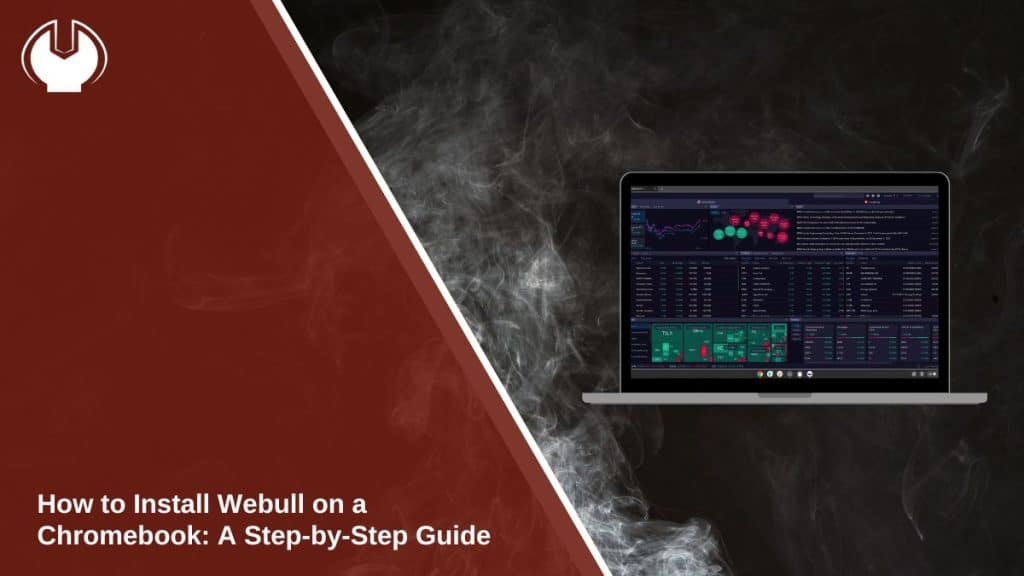Webull is a powerful trading platform that offers advanced tools and features for managing investments. If you’re using a Chromebook, you can install Webull with ease, whether through the Google Play Store or by using Linux. This guide will show you how to set it up and troubleshoot any potential issues.
Is Your Chromebook Compatible with Webull?
Before installing Webull, ensure your Chromebook meets these requirements:
- Google Play Store Access: Most modern Chromebooks support the Play Store. Check if yours does by navigating to your Chromebook’s settings and looking for the “Google Play Store” section.
- Updated ChromeOS: Ensure your Chromebook is running the latest version of ChromeOS for app compatibility.
- Linux Beta Support: For advanced users, Linux Beta allows the installation of desktop applications like Webull.
If your device meets these criteria, you’re ready to proceed.
How to Install Webull Using the Google Play Store
The easiest way to install Webull on a Chromebook is through the Google Play Store. Follow these steps:
- Open the Google Play Store: Click the “Launcher” icon in the bottom-left corner of your screen and search for “Play Store.”
- Search for Webull: In the Play Store’s search bar, type “Webull” and hit enter.
- Select the Webull App: Click on the official Webull app from the search results.
- Install the App: Tap the “Install” button to download and install the app on your Chromebook.
- Launch Webull: Once installed, open Webull from the Launcher and sign in with your credentials.
Pro Tip: Enable notifications for real-time market updates and alerts directly on your Chromebook.
Installing Webull Using Linux on Chromebook
If you prefer the desktop version of Webull, you can install it using Linux Beta. Here’s how:
- Enable Linux Beta:
- Open “Settings” on your Chromebook.
- Scroll down and click on “Advanced.”
- Under “Developers,” enable “Linux Development Environment (Beta).”
- Install Linux Terminal Tools:
- Open the Linux terminal and ensure it’s updated by typing:sudo apt-get update && sudo apt-get upgrade
- Download the Webull Desktop App:
- Visit the official Webull website and download the Linux-compatible installer.
- Use the following terminal command to run the installer:sudo dpkg -i <webull-installer-file>.deb
- Launch Webull: After installation, open Webull through the Linux apps section in your Chromebook Launcher.
Troubleshooting Common Issues
If you encounter issues during installation, here are some solutions:
- Play Store Not Available: Update your Chromebook to the latest version and check if the Play Store is enabled in the settings.
- Linux Errors: Ensure Linux Beta is properly set up in the “Developers” section and that your system meets the Webull desktop app requirements.
- App Not Working: Restart your Chromebook and look for ChromeOS updates to resolve compatibility or performance issues.
- Slow App Performance: Clear the app cache in settings, close unnecessary apps, and verify your internet connection for optimal usage.
- Desktop App Installation Fails: Check the Linux installer file, ensure it’s compatible, and use terminal commands to troubleshoot installation errors.
Conclusion
Installing Webull on a Chromebook is straightforward, whether you use the Google Play Store or Linux Beta. With Webull, you can access advanced trading tools and real-time data to manage your investments efficiently.
If this guide helped you, share it with others who might need it! Drop a comment below about your experience with Webull on Chromebook. Happy trading!