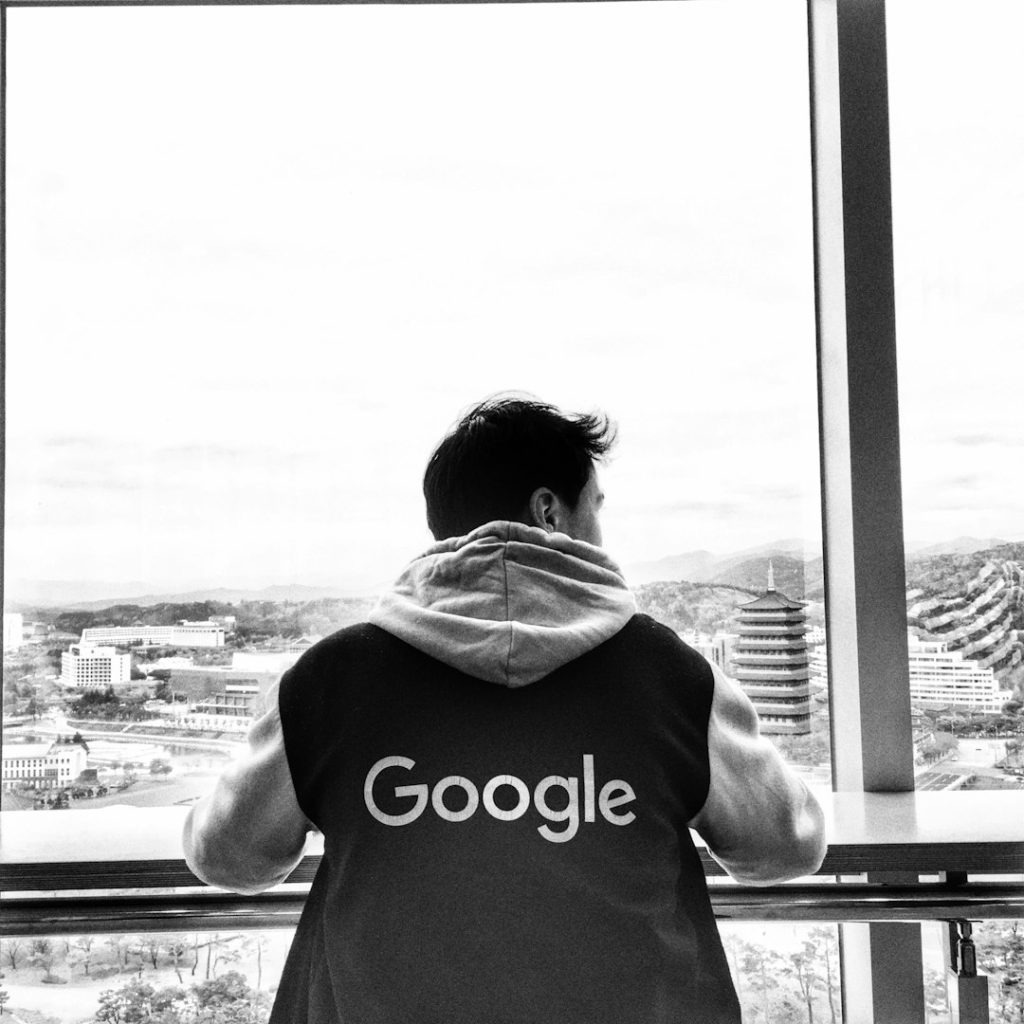Online privacy and digital security have never been more critical. With data breaches on the rise and cybercriminals exploiting any vulnerability they can find, securing personal email accounts like Gmail is essential. Google offers advanced tools to help protect users—and two of the most effective are Passkeys and Two-Factor Authentication (2FA).
TL;DR
If your Gmail account has been affected by a data breach, it’s time to strengthen your defenses. Start by enabling Passkeys, an easier and more secure way to sign in without relying solely on passwords. Combine this with 2FA to add an extra layer of protection against unauthorized access. Staying proactive with security tools helps keep your personal and professional information safe from attackers.
Why Gmail Accounts Are a Prime Target
Gmail isn’t just email—it’s a gateway. A single compromised Gmail account can reveal sensitive personal data, banking information, and even allow access to other connected accounts such as Google Drive, YouTube, or the Play Store. Hackers often target Gmail accounts for:
- Phishing campaigns that trick users into handing over credentials.
- Identity theft using personal data stored within the account.
- Access to recovery emails for other linked accounts.
After a data breach, securing your Gmail is more important than ever.
What to Do Immediately After a Data Breach
If you suspect that your Gmail account has been compromised in a breach, Google offers a step-by-step checklist for account recovery. The most immediate steps include:
- Changing your Gmail password to something unique and strong.
- Reviewing your recent account activity for unauthorized logins.
- Checking connected devices and removing unknown ones.
- Reviewing third-party app permissions and removing any unnecessary or unknown apps.
Once these initial steps are completed, it’s time to enhance long-term security with modern tools: Passkeys and 2FA.
What Are Passkeys?
Passkeys are a passwordless login method that uses cryptographic authentication to verify identity. A passkey is stored on your device instead of a server, which significantly reduces the risk of phishing. Here’s why passkeys matter:
- They eliminate password reuse risks.
- They are resistant to phishing since there’s no password to steal.
- They tie authentication to your specific device using biometrics or a PIN.
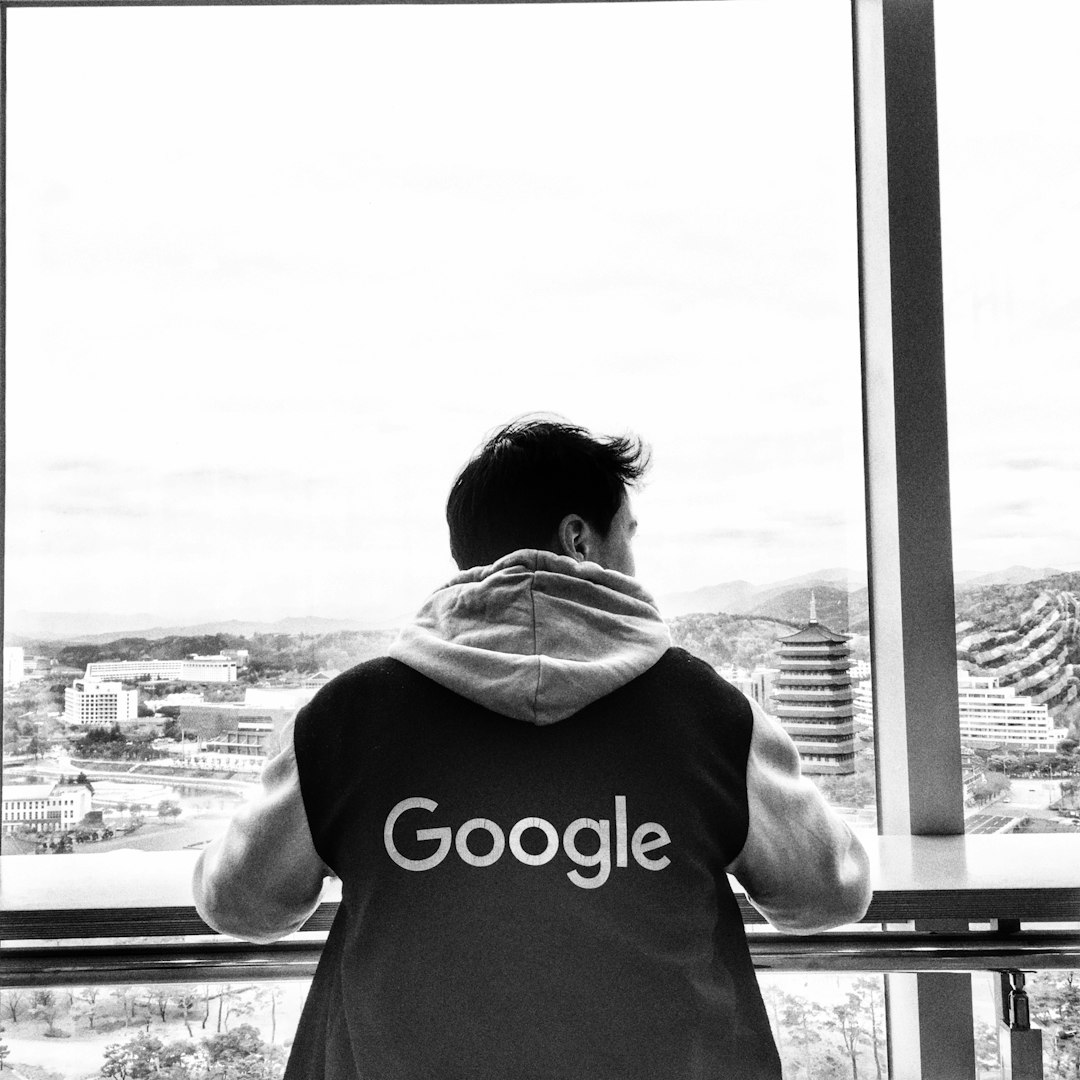
Google introduced support for Passkeys to allow users to log in to their account using their phone’s fingerprint or facial recognition, making it quicker and more secure than traditional passwords.
How to Set Up Passkeys for Gmail
- Go to https://g.co/passkeys while signed into your Gmail account.
- Click on Create a Passkey.
- Follow the prompts to register a passkey using your device’s biometric scanner or screen lock method.
- Ensure your device is secure, since the passkey works only on authorized devices.
Passkeys can also be synced across cloud-connected devices like Android phones that are signed into your Google account.
Understanding Two-Factor Authentication (2FA)
2FA is a method of confirming your identity by requiring a second piece of information beyond just your password. In Google’s case, this second factor could be a code from an app or a push notification.
Types of 2FA Google supports include:
- Google Prompt — a push notification to your device for approval.
- Authentication apps like Google Authenticator or Authy.
- SMS codes sent to your mobile phone (less secure and not recommended).
- Physical security keys like a USB or NFC-enabled key.
How to Enable 2FA in Gmail
- Log into your Gmail and click your profile icon.
- Select Manage your Google Account then navigate to Security.
- Find the section Signing in to Google, then click 2-Step Verification.
- Click Get Started and sign in again to verify your identity.
- Choose your preferred second factor (prompt, app, or key).
You can also generate backup codes to access your account if you lose your primary device.
Combining Passkeys and 2FA for Maximum Security
It’s not about choosing between Passkeys or 2FA—it’s about using them together. While Passkeys can replace the need for 2FA in many cases, using them both makes your account exponentially stronger against different types of attacks.
Layering security measures means even if one method fails (e.g., your phone is stolen), the other acts as a shield. Imagine it like a digital deadbolt behind a locked door.
Best Practices for Gmail Security After Setting Up Passkeys and 2FA
- Keep your devices updated with the latest security patches.
- Review trusted devices regularly and revoke access to old or unfamiliar ones.
- Monitor account activity to spot suspicious behavior early.
- Use a password manager for any remaining logins that still require passwords.
Additional Tools to Keep You Safe
Besides Passkeys and 2FA, Google offers other security features you should consider:
- Security Checkup: Go to https://g.co/securitycheckup to get personalized recommendations.
- Inactive Account Manager: Set up who should be notified if your account becomes inactive.
- Advanced Protection Program: Designed for high-risk users like journalists or political activists. Offers the most stringent protections.
With ever-evolving cyber threats, keeping your Gmail account secure is no longer optional—it’s a necessity.
Conclusion
Being proactive about Gmail security after a data breach is the best way to prevent further damage. Enabling Passkeys and 2FA isn’t just about protecting emails—it’s about safeguarding your digital identity. These tools are simple to activate but provide significant barriers against any would-be intruders. Remember that digital security is an ongoing process, and it pays to stay vigilant.
Frequently Asked Questions (FAQ)
- Can I use Passkeys and 2FA at the same time?
- Yes, you can. While Passkeys offer strong protection, using 2FA as an additional layer ensures your account is even more secure.
- Is using SMS for 2FA safe?
- SMS-based 2FA is better than nothing, but it’s not the most secure option. SIM-swapping attacks can intercept messages. Use app-based or hardware options instead.
- What happens if I lose the device with my Passkey?
- If you lose your device, you can use a backup method such as another registered device or your recovery email to regain access and remove that Passkey.
- Are Passkeys available on iPhone and Android?
- Yes, Passkeys are supported on both iPhone and Android devices. They sync through iCloud Keychain (iOS) or Google Password Manager (Android).
- Will Passkeys replace passwords completely?
- Eventually, they might, but for now, most systems still support passwords. Google is encouraging the transition to Passkeys for better security.