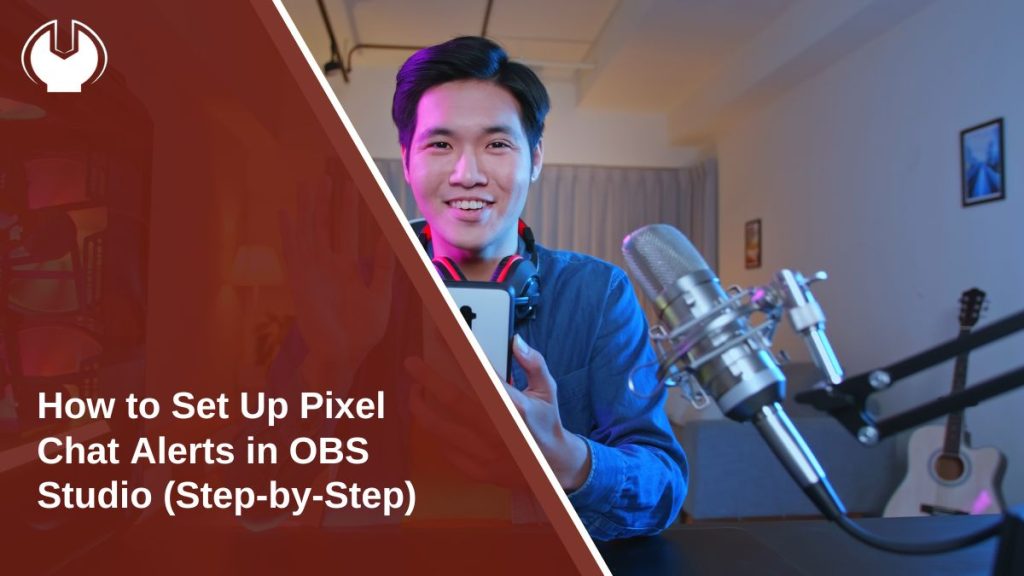If you stream on Twitch, YouTube Live, or Kick, adding alerts makes your stream more engaging. That’s where Pixel Chat comes in. It’s a simple tool that displays animated alerts, chat boxes, and messages directly inside your stream.
OBS Studio handles the broadcasting side, while Pixel Chat adds visual elements such as new follower alerts, donations, or chat messages that appear live on screen. Together, they make your stream look professional and interactive without needing extra software.
What Is Pixel Chat
Pixel Chat is a web-based tool made for streamers who want to make their broadcasts look more interactive. Instead of installing extra software, it runs entirely through your browser. Once connected to your streaming account, it automatically pulls data from your channel and turns it into live notifications and visuals that appear during your stream.
It’s designed to show real-time reactions from your audience. For example, when someone follows, subscribes, or donates, Pixel Chat displays an alert on-screen. These alerts make your stream feel more lively and help you connect better with viewers.
You can also display chat overlays, so messages appear directly on your stream, or add event lists that track your most recent followers and supporters. It even supports custom animations, colors, and themes, giving your layout a personal touch.
Because Pixel Chat runs in a browser, it’s lightweight and doesn’t slow down your PC. It integrates easily with Twitch, YouTube Live, and Kick, making it a versatile choice for streamers who want simple setup with professional results.
Why Use Pixel Chat with OBS Studio
OBS Studio is one of the most used broadcasting programs for streaming, but it doesn’t have built-in alert features. That’s where Pixel Chat steps in. It acts as a bridge between your stream and your viewers, adding widgets and overlays that show every event in real time.
Using Pixel Chat with OBS gives you complete creative control. You can design custom alerts, change colors, choose fonts, and add sound effects that fit your brand. Every element is updated instantly through a single browser link, so you don’t need to install plugins or download extra software.
The setup works smoothly across all major streaming platforms. Whether you’re on Twitch, YouTube, or Kick, Pixel Chat updates automatically to show new events as they happen. It keeps your layout clean, dynamic, and easy to manage.
Together, OBS Studio and Pixel Chat make a powerful combo. OBS handles the stream, while Pixel Chat adds life to it – creating an animated, personalized, and interactive experience your viewers will love.
How to Connect Pixel Chat to OBS Studio
Setting up Pixel Chat is simple. You only need a browser and your OBS Studio installed.
Follow these steps:
- Go to pixelchat.tv and log in using your Twitch, YouTube, or Kick account.
- Create a new overlay or alert scene inside your Pixel Chat dashboard.
- Customize it – choose alert types like followers, donations, or subscriptions.
- Copy the browser source URL Pixel Chat provides.
- Open OBS Studio and choose the scene where you want the alerts to appear.
- Click + → Browser Source → Add Source.
- Paste the Pixel Chat URL and set your resolution (usually 1920×1080).
- Click OK and preview the overlay on your stream window.
That’s it – your alerts are now linked to OBS.
How to Add Pixel Chat Alerts in OBS Studio
After connecting your overlay, you can choose which events you want Pixel Chat to display.
Common alert types include:
- New followers or subscribers
- Donations and tips
- Chat highlights
- Custom animations for hype moments
To test them, go to your Pixel Chat dashboard and click Test Alert. You should see the animation appear instantly inside your OBS scene.
How to Customize Alerts and Overlays
Pixel Chat gives full control over how your alerts look and sound. You can make them fit your stream’s style by adjusting:
- Fonts, colors, and text layout
- Alert sounds and timing
- Animation style (fade, bounce, slide)
- Overlay background and transparency
- Widget size and position
Experiment with different themes until your alerts feel personal and match your branding.
Common Issues and Fixes
Sometimes alerts don’t show or behave correctly. Most problems are easy to fix.
Here are quick solutions:
- Alerts not showing? Recheck your Pixel Chat browser source URL in OBS.
- Wrong account linked? Log out of Pixel Chat and reconnect with your correct account.
- Alerts lagging or freezing? Lower the overlay resolution (try 1280×720).
- Nothing loads in OBS? Refresh the source or restart OBS Studio.
If issues continue, clear your browser cache or check your internet connection before going live.
Final Setup Tips for Smooth Streaming
Once your alerts work, take a few minutes to test everything before starting your stream.
Best practices:
- Test all alert types (follower, donation, chat) before going live
- Keep OBS Studio updated
- Use a wired internet connection for stability
- Avoid overlapping browser sources or duplicate alerts
Pixel Chat is one of the simplest and most customizable alert tools for OBS. Once set up, it makes your stream more exciting and keeps your viewers engaged.