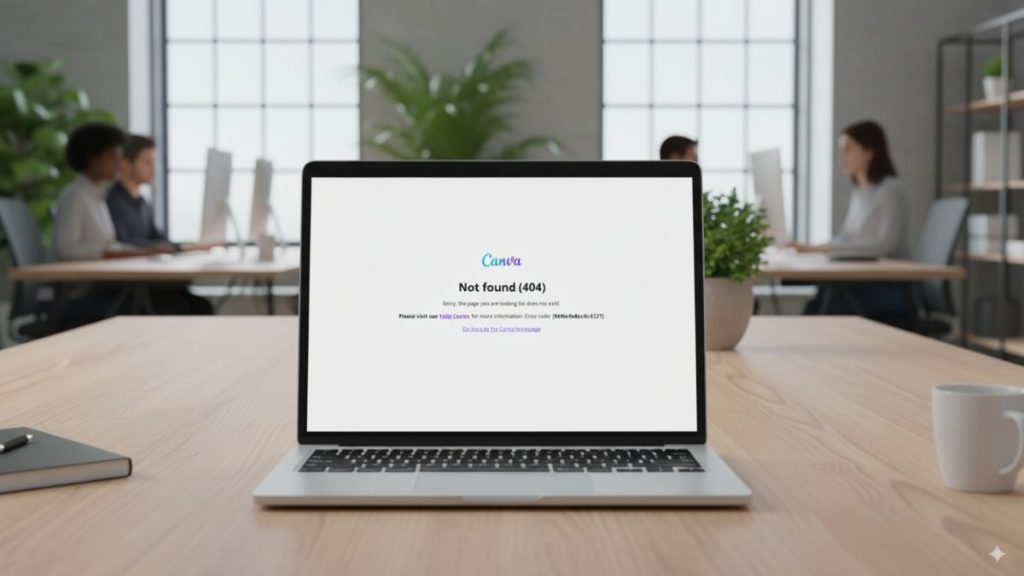Canva has become a go-to platform for content creators, marketers, and educators seeking a user-friendly design tool. Among its many features, the voice-over tool allows users to add audio narration to videos and presentations directly from the platform. However, some users report issues where the voice-over feature stops responding. Understanding why this happens and how to fix it can help save time and frustration.
Common Reasons Why Canva Voice Over May Not Respond
The Canva voice-over tool can stop responding for a variety of reasons. Identifying the cause is the first step toward a solution. Here are some of the most common issues:
- Browser compatibility problems
- Outdated browser or Canva app versions
- Microphone access not granted
- Operating system restrictions or permissions
- Temporary glitches or server-side issues
Step-by-Step Guide to Solve Canva Voice Over Not Responding
If you encounter the issue of a non-responsive voice-over tool in Canva, try the following steps to troubleshoot and resolve the problem:
1. Check Microphone Permissions
Voice-over functionality requires access to your device’s microphone. If permissions are not granted, the tool won’t be able to start recording.
- Go to your browser settings.
- Navigate to Site Settings or Privacy and Security.
- Look for Microphone settings and ensure Canva is allowed.
- Reload Canva and try recording again.
2. Use a Supported Browser
Canva works best on certain browsers. If you’re using an unsupported browser, voice-over features might be limited or disabled.
Best supported browsers:
- Google Chrome
- Mozilla Firefox
- Microsoft Edge
- Safari (latest version)
Make sure your browser is updated to the latest version to avoid compatibility issues.
3. Restart Browser or App
Sometimes all you need is a fresh start. Close the browser or app entirely and reopen it to see if that resolves the issue. Refreshing the cache may also help.
- Clear the browser cache and cookies.
- Restart the browser.
- Log back in to Canva and test the voice-over.
4. Update Canva App or Browser Extensions
If you’re using the Canva desktop app, ensure it’s fully up-to-date. Similarly, browser extensions or plugins may interfere with Canva’s functionality, particularly those related to privacy, security, or media controls.
How to update extensions:
- Open your browser’s extension tab.
- Look for any extensions that may block microphone usage or track media plugins.
- Disable them temporarily and test voice-over again.
5. Test Microphone Outside Canva
To rule out hardware problems, test your microphone with another application. If it doesn’t work elsewhere, the issue may lie with the microphone or its connection.
- Try using the microphone with voice recorder apps.
- Check if the input settings on your device recognize the mic.
- Switch to another microphone or device for comparison.
6. Disable Background Applications
Other applications that use the microphone might conflict with Canva. It’s often best to close apps like Zoom, Skype, or Google Meet while using Canva Voice Over.
Suggested apps to close temporarily:
- Video conferencing tools
- Music recording software
- Browser tabs playing media
7. Use Incognito Mode or Another Account
Sometimes profile-specific or stored session data can affect how Canva operates. Opening Canva in incognito mode or logging into a different account could bypass such issues.
8. Reinstall or Update Canva App
Uninstall and reinstall the Canva desktop app or mobile app to fix corrupt files or outdated versions that may cause unresponsive voice-over tools.
9. Check Canva System Status
There could be a server-side issue affecting audio features. Visit Canva’s official status page to verify if there’s a known issue:
10. Contact Canva Support
If all else fails, contacting Canva’s support team may be your best option. Provide them with details such as your device specs, browser version, and steps you’ve already taken to troubleshoot.
Additional Tips for an Optimal Voice Over Experience
- Use headphones with an attached mic for better audio input and to prevent feedback.
- Record in a quiet environment to ensure clean audio quality.
- Save your work regularly to avoid losing progress in case the tool becomes unresponsive again.
Conclusion
The voice-over feature in Canva can elevate presentations and videos, but technical hiccups can disrupt the creative process. By following the steps outlined above, users can diagnose and fix most issues related to the tool not responding. Whether it’s checking microphone permissions, updating browsers, or simply restarting the app, the solution is often easy to implement once the root cause is identified.
Frequently Asked Questions (FAQ)
-
Why isn’t Canva detecting my microphone?
This could be due to browser settings that block microphone access. Check site permissions and make sure Canva has access to your audio input. -
Does Canva support voice-over on mobile devices?
Currently, voice-over capabilities are more fully supported on desktop versions. However, updates may add support on future mobile versions. -
Will using an external mic fix voice-over problems?
It might, especially if the internal mic isn’t working or is blocked by another application. Be sure to select the correct input device in your system settings. -
How do I know if Canva servers are down?
You can visit their Status Page to confirm if there are any ongoing service issues. -
Can browser extensions block Canva’s voice-over tool?
Yes. Privacy or security-related extensions can interfere with microphone access or scripts that run the voice recorder. Try disabling extensions or using incognito mode.