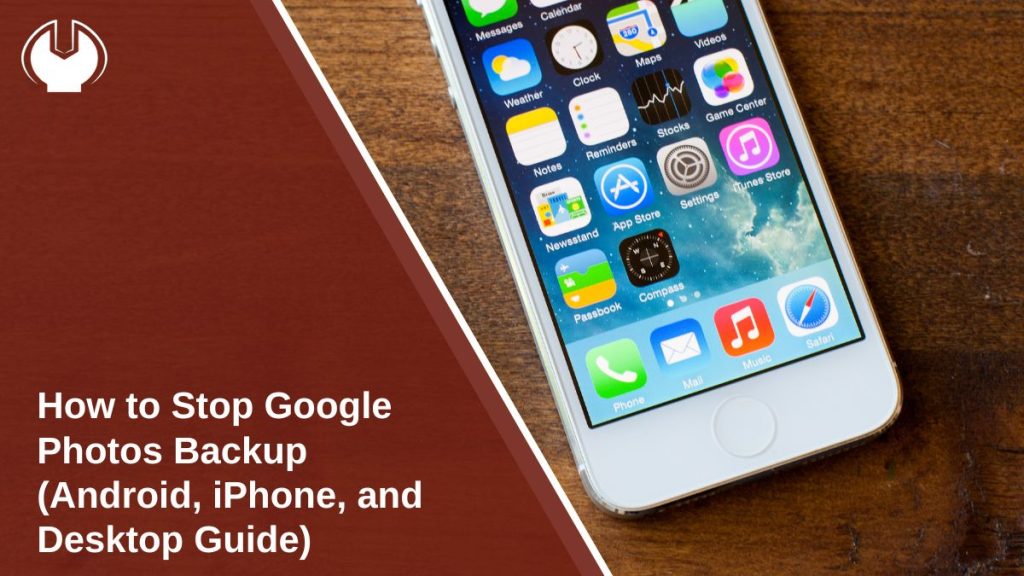Google Photos is a cloud-based photo management service from Google LLC. It automatically uploads pictures and videos from your phone, tablet, or computer to your Google Account. While this feature helps you keep your memories safe, some users prefer to store files locally to save data or manage privacy. Turning off backup and sync stops new uploads without removing your already saved photos. This guide explains how to disable or pause Google Photos backup on Android, iPhone, and desktop, using clear steps and related settings.
How Google Photos Backup Works
The Google Photos app runs a background process called Backup and Sync, which uploads your photos and videos to Google’s cloud servers. The content becomes available across your devices linked to the same account and also counts toward your Google One storage plan. When backup is active, every new image from your device folders is automatically sent to photos.google.com. Turning it off stops that process immediately, keeping new photos on your device only.
How to Stop Backup on Android
If you’re using an Android smartphone, follow these steps:
- Open the Google Photos app.
- Tap your profile picture in the top-right corner.
- Select Photos settings → Backup.
- Turn the Backup toggle off.
If you only want to stop it for a short time, tap Pause backup. The app will stop syncing until you manually turn it on again. This doesn’t delete existing uploads stored in your Google cloud.
How to Stop Backup on iPhone or iPad
For iOS devices, the process is similar but happens inside the app itself.
- Open Google Photos on your iPhone or iPad.
- Tap your profile icon → Photos settings → Backup.
- Toggle Backup off.
Once off, no new images from your device will upload to Google Photos. You can still access your cloud photos anytime through the app or photos.google.com in a web browser.
How to Stop Backup on Desktop
If you’re using Google Drive for Desktop (previously called Backup and Sync), you can disable photo uploads like this:
- Click the Drive for Desktop icon on your taskbar or menu bar.
- Choose Settings (gear icon) → Preferences.
- Go to My Laptop or My Computer section.
- Uncheck any folders listed under Google Photos.
- Click Save to confirm.
You can also close the app to stop syncing completely.
Managing Your Existing Photos and Storage
Stopping backups doesn’t delete existing photos or videos already saved in the cloud. You can still:
- Visit photos.google.com to view, download, or delete old uploads.
- Open Google One to check your remaining storage space.
- Remove unwanted pictures from the cloud to free up storage.
- Download backups to an external drive if you want local copies.
Keeping a balance between online and offline storage helps prevent losing files or running out of space.
What Happens After Turning Off Backup
When the backup feature is disabled:
- New photos stay only on your phone or computer.
- Cloud-stored photos remain in your Google Photos library.
- You can upload pictures manually anytime.
- You can turn backup back on if you change your mind.
This gives you full control over which images are uploaded and which remain local.
Conclusion
Turning off Google Photos backup is simple and safe. You can do it from your Android, iPhone, or computer without losing your existing photos. It’s a good option if you’re trying to manage data usage or save space in your Google Account.
If you found this guide helpful, share it with someone who also wants to stop automatic uploads or comment with your experience using Google Photos.