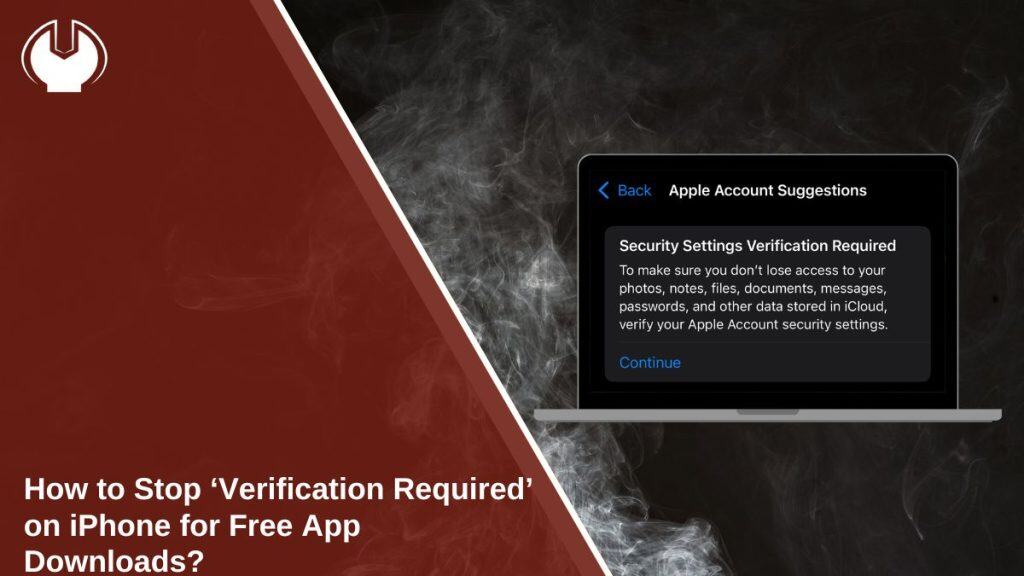When you’re trying to install a free app from the App Store and your iPhone shows the message “Verification Required”, it can be frustrating. Many users think this means they need to pay, but it’s often caused by how your Apple ID or payment method is set up.
This guide explains how to fix the issue and download free apps without seeing this prompt again.
What Is the “Verification Required” Message on iPhone?
The “Verification Required” message appears when the App Store tries to confirm billing details linked to your Apple ID. It happens even if the app is free. The App Store checks your payment settings before allowing any new downloads. If something is missing, expired, or incorrect, the message is triggered.
Why Does Apple Ask for Verification Even for Free Apps?
There are a few reasons why Apple checks your account:
- Your payment method is missing or has expired
- There’s an unpaid balance on your account
- You have an active subscription that couldn’t be billed
- Your Apple ID was set up with a card that’s no longer valid
- You’re part of a Family Sharing group with restricted access
These situations cause the App Store to pause any downloads—even free ones—until the issue is fixed.
How to Remove or Change Payment Method from Apple ID?
You can stop the message by removing or changing your payment method. Here’s how:
- Open the Settings app
- Tap your name at the top (your Apple ID)
- Select Payment & Shipping
- Tap Edit, then remove the card or method you don’t want
- Save the changes and return to the App Store
Removing all payment methods may work if your account has no balance or active subscriptions.
Set Apple ID to “None” for Payment When Downloading Free Apps
If you’re creating a new Apple ID, you can skip adding a card entirely. Here’s what to know:
- During setup, when asked for billing information, choose None
- This is only available if you’re not trying to buy anything
- If your ID already has purchases or subscriptions, this option may not appear
- Once set, your ID can download free apps without any verification
This method is cleanest for those who never intend to use the App Store for purchases.
Turn Off Ask to Buy or Family Sharing Restrictions
If you’re part of a Family Sharing group, your account may need approval before any download. This applies to both paid and free apps.
To check:
- Go to Settings > Screen Time > Family
- Tap your name
- If Ask to Buy is turned on, request the organizer to turn it off
Ask to Buy is useful for parents, but it can block even free content unless it’s approved.
Fix Pending Balance or Unpaid Subscriptions (If Applicable)
The “Verification Required” message can appear if your Apple ID has a pending balance or an active subscription that hasn’t been paid. To fix this, open the App Store, tap your profile icon, and check the Purchase History for any items marked as unpaid or pending. Settle or cancel them if they’re no longer needed. Also, go to your Apple ID settings and review your Subscriptions. Cancel any services you’re not using to prevent future billing issues.
Final Steps: Restart, Sign Out, or Update iOS if Nothing Works
If none of the earlier solutions fix the issue, try restarting your iPhone. You can also sign out of your Apple ID and sign back in to refresh your account settings. Make sure your device is running the latest version of iOS, as older versions may cause system bugs. If the message still appears, contact Apple Support for further help. In some cases, the prompt continues due to software glitches even when everything else is correct.
Conclusion
Apple’s system checks your account before letting you download anything, even if it’s free. Once you remove expired cards, clear unpaid items, or use the “None” option in payment settings, the problem usually goes away. This guide helps you fix the issue in minutes.
Have you found another way that worked for you? Comment below and share this with anyone facing the same problem.