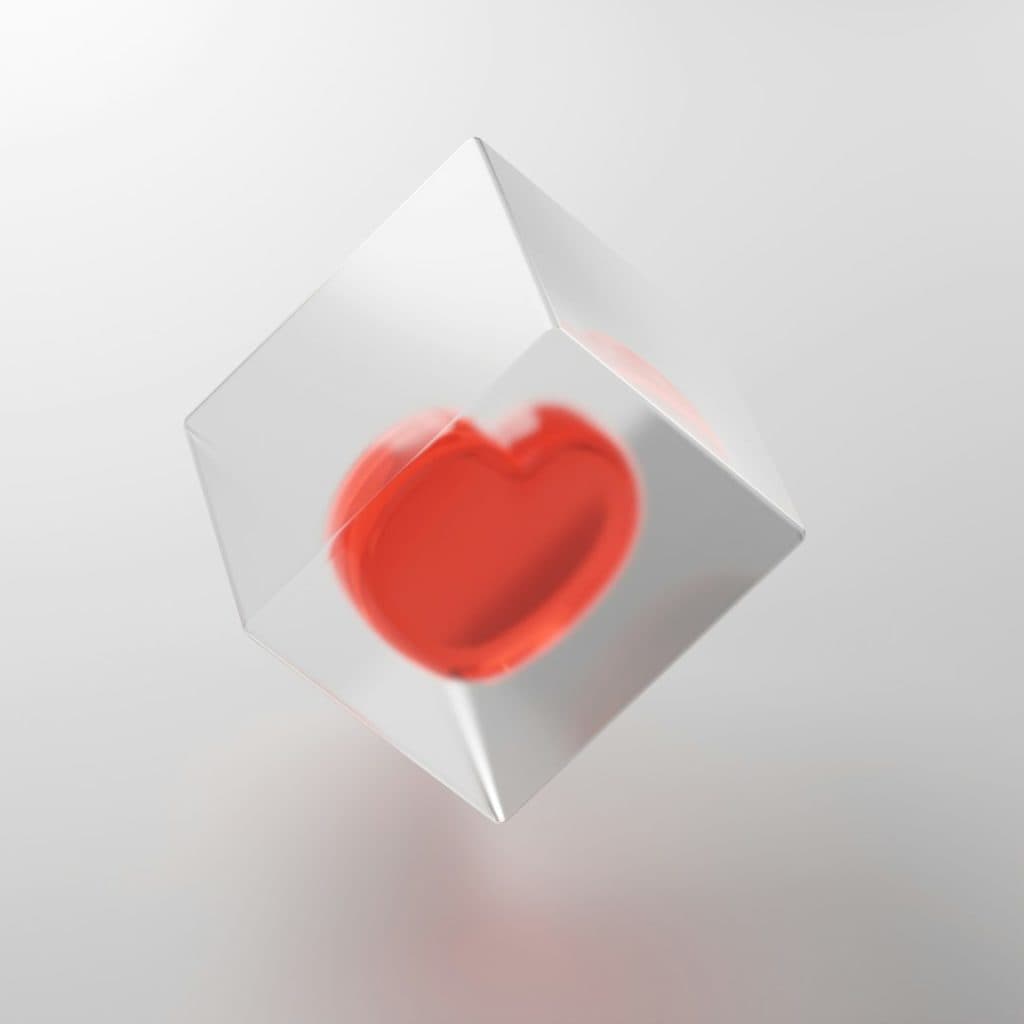Superhuman is one of the fastest and most advanced email clients available today, promising users a streamlined communication experience with powerful productivity tools. However, like any software, users may occasionally encounter issues that hinder their workflow. Whether you are a power user or a beginner, understanding how to quickly troubleshoot common problems can save time and reduce frustration.
In this guide, we will explore effective methods for diagnosing and resolving frequent issues with Superhuman, ensuring your email operations remain smooth and efficient.
1. Superhuman Won’t Open or Load Properly
If Superhuman fails to load or crashes upon startup, the issue is likely related to browser compatibility, corrupted cache, or system constraints.
Steps to troubleshoot:
- Restart Your System: Sometimes, a simple restart resolves hidden conflicts within your browser or operating system.
- Clear Browser Cache: Accumulated cache can interfere with web-based apps. Go to your browser settings and clear temporary files.
- Check Supported Browser: Superhuman is optimized for Chrome or the standalone desktop app. Avoid using it in unsupported browsers.
- Update Chrome or App: Running an outdated version may conflict with Superhuman’s features. Ensure you’re on the latest version.
If none of the above work, try launching Superhuman in a private or incognito window to rule out extensions interfering with functionality.
2. Emails Not Sending or Getting Stuck in Outbox
One of the most disruptive issues is when emails don’t send properly. Fortunately, this is often a connection or configuration error.
Try the following:
- Check Internet Connection: A weak or unstable network can prevent emails from being sent successfully.
- Verify Gmail Server Status: Superhuman runs on top of Gmail. If Google’s mail servers are down, your emails might not go through.
- Inspect Account Authentication: Ensure your Gmail account is correctly linked and permission requests haven’t expired.
- Review Attachments: Large or unsupported attachments may be causing issues. Try sending a plain-text email as a test.
After trying these steps, refresh Superhuman or log out and log back in to reinitialize account syncing.
3. Syncing Problems with Gmail
Superhuman leverages Gmail APIs for real-time syncing. If email threads are missing, delayed, or incomplete, there could be a synchronization concern.
Key troubleshooting steps:
- Reauthorize Gmail Access: Head to your Google account settings and make sure Superhuman has full access. Revoke and reauthorize if needed.
- Inspect IMAP Settings: IMAP should be enabled in your Gmail settings. Superhuman relies on full IMAP access for syncing.
- Use the Sync Diagnostics Tool: Superhuman support can walk you through using diagnostic commands to check sync status.
- Contact Support: Persistent sync problems may require back-end fixes by the support team.
It’s advisable to always operate on a stable high-speed network for optimal syncing performance in Superhuman.
4. Superhuman Shortcuts Not Working
Keyboard shortcuts are one of the platform’s hallmark features. When they stop working, it can significantly slow your navigation.
Here’s what to check:
- Ensure Shortcut Mode is Enabled: Go to Preferences > Shortcuts and verify that they’re toggled on.
- Test Physical Keyboard: Verify that your keyboard keys are functioning by testing in another application.
- Disable Conflicting Keyboard Extensions: Certain browser plug-ins might override shortcut keys. Temporarily disable extensions like Grammarly or password managers.
- Laptop Function Keys Settings: Make sure function keys aren’t mapped to special system operations that override default behaviors.
For Mac users, ensure your keyboard’s “Use F1, F2, etc. as standard function keys” setting matches your intended shortcut use.
5. Delayed Notifications or No Alerts at All
Receiving timely notifications is critical for effective communication. If alerts are missing or slow, this affects productivity.
Let’s address this:
- Enable Desktop Notifications: Go to Preferences > Notifications and make sure they’re turned on.
- Check System Notification Settings: On Windows or macOS, confirm that Superhuman is allowed to send alerts.
- Disable Focus Mode or Do Not Disturb: System-wide settings like Do Not Disturb can suppress notifications.
- Test with a New Email: Send yourself an email and monitor notification delivery to help isolate the problem.
If the problem persists, restarting the Superhuman app often helps re-register your device with the notification system.
6. Sluggish Performance or UI Freezes
Superhuman is known for its lightning-fast performance. If the app slows down, it’s a clear indication something’s amiss.
Top causes and cures:
- Browser Extensions: Some Chrome add-ons can conflict with Superhuman. Try running the app in incognito mode or with extensions disabled.
- Hardware Acceleration: Enabling or disabling hardware acceleration in Chrome can drastically affect performance. Experiment with toggling this setting.
- Close Unused Tabs: Superhuman relies heavily on browser resources. Too many open tabs may slow it down.
- Update Operating System: Outdated system files can cause rendering or interaction issues in modern apps like Superhuman.
If you see repeated UI freezing, try reinstalling the Superhuman desktop app to reset its configuration.
7. Problems with Search Functionality
One of Superhuman’s most compelling features is its blazing-fast search. When it doesn’t behave as expected, it’s essential to recalibrate quickly.
To resolve search failures:
- Reindex Superhuman: This option can be found in Preferences > Troubleshooting. It forces the app to rebuild its local index.
- Check Gmail Search: If the issue also occurs in Gmail, it’s likely a Gmail-side error.
- Use Correct Syntax: The Superhuman search engine is sensitive to phrasing. Try simplifying your queries or using built-in filters like from: or subject:.
- Contact Tech Support: If search remains nonfunctional, Superhuman’s team can manually investigate indexing errors specific to your account.
Always ensure you’re on a reliable internet connection when attempting a full reindex, as this process requires data fetching from Gmail’s servers.
Conclusion: Enable Swift Email Recovery
While Superhuman is a remarkably efficient tool, even the best software solutions encounter occasional hiccups. By following these structured troubleshooting steps, you can often resolve issues without external help.
General Best Practices:
- Keep both Superhuman and your web browser up to date.
- Operate on a stable internet connection to maintain synchronization fidelity.
- Familiarize yourself with Superhuman’s official documentation and shortcut guides.
- Don’t hesitate to reach out to their responsive support team for real-time help.
Ultimately, being proactive and methodical in troubleshooting can preserve the speed and efficiency that Superhuman is built to deliver.