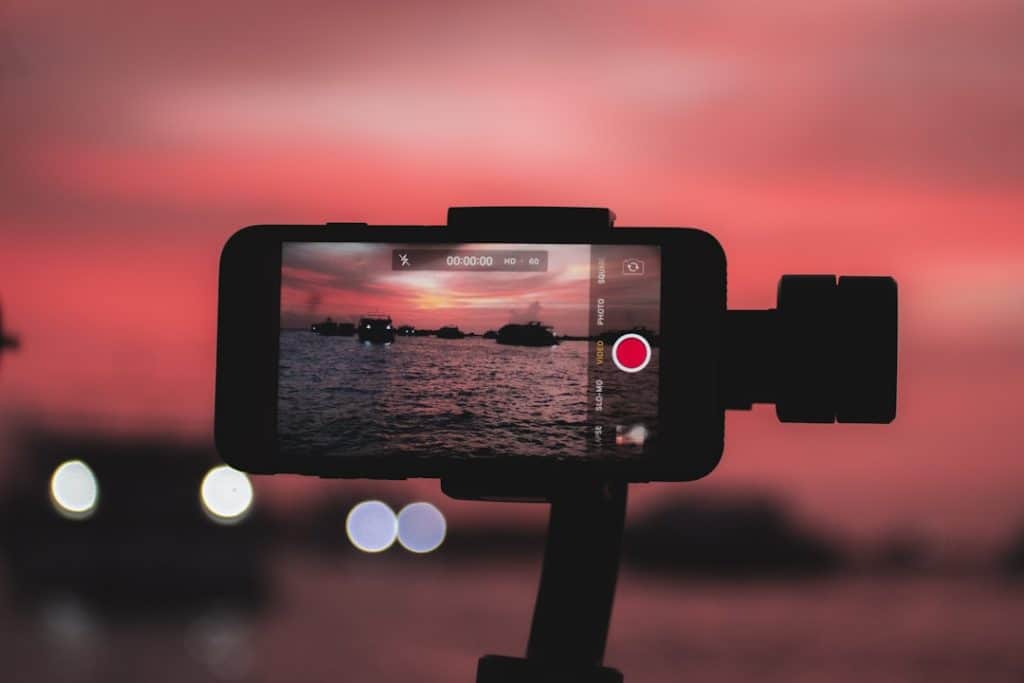IrfanView is a compact, fast, and versatile image viewer that’s widely used by professionals and casual users alike. One recurring issue some users report is that the menu bar disappears, leaving them with limited options to interact with their images. Fortunately, this issue can be fixed quickly, and this article provides a reliable, step-by-step guide to restoring the missing menu bars in IrfanView.
Understanding the Problem
When you open IrfanView and notice that the menu bar at the top—which includes essential functions like File, Edit, View, and others—is missing, it can be frustrating. This often happens inadvertently due to a keyboard shortcut or configuration setting. In some rare cases, it may also occur each time IrfanView starts, which indicates a persistent setting that needs adjustment.
How to Unhide Menu Bars
Follow these carefully outlined steps to bring back your hidden menu bars in IrfanView:
Step 1: Use the Shortcut Key
The most common way the menu bar disappears is by pressing the F11 or Enter key, which toggles full-screen or borderless mode. Try the following:
- Press Esc to exit full-screen mode.
- If that doesn’t work, press F11 or Enter again.
This should restore the standard window mode, along with the menu bar.
Step 2: Modify IrfanView Settings
If the menu bar stays hidden after restarting the program, you may need to adjust permanent settings:
- Open IrfanView.
- Right-click on the image area (if the menu bar is still missing).
- Click on Properties/Settings from the right-click context menu.
- Navigate to the Viewing tab or Full Screen tab.
- Look for options such as “Start in full screen” or “Hide menu bar in window mode” and uncheck them.
Click OK to apply the settings and restart IrfanView.
Step 3: Use Command-Line to Launch with Menu
In certain cases where application settings are corrupted, launching IrfanView with a specific command-line string can force the software to reveal the menu. To do this:
- Right-click on your IrfanView shortcut.
- Select Properties.
- In the Target field, add /one at the end. For example:
"C:\Program Files\IrfanView\i_view64.exe" /one - Click Apply then OK, and double-click the shortcut to relaunch.
Fixing the Repeat Occurrence
Sometimes, users fix this issue temporarily only to find it reoccurs the next time they launch IrfanView. Here’s how to prevent that:
Disable Full-Screen on Start
- Go to Properties/Settings.
- Uncheck “Start in full screen” or any similar automated view mode settings.
Save Configuration Settings
Configuration files may be overwritten or corrupted if the program terminates improperly or lacks write permissions. To ensure your settings are saved:
- Run IrfanView as Administrator the first time after adjusting settings.
- Make sure IrfanView has the necessary permissions to write to the
i_view64.iniori_view32.inifile, typically located in the program folder or AppData.
When the Above Steps Don’t Work
If you’ve tried all of the above and still face the issue, consider these additional actions:
- Reinstall IrfanView: A clean reinstall may fix corrupted settings or broken configurations.
- Check for Updates: Ensure you are running the latest version. Bug fixes are applied regularly.
- Delete IrfanView Configuration Files: Manually delete the configuration files to reset IrfanView to default state. Always back up before doing this.
Conclusion
While a missing menu bar in IrfanView can be annoying, it is usually a result of inadvertent settings or keyboard input. By following the correct steps, users can restore and prevent this issue permanently. IrfanView remains a reliable and powerful tool when correctly configured, and understanding how to manage its UI settings ensures a smoother image-viewing experience going forward.