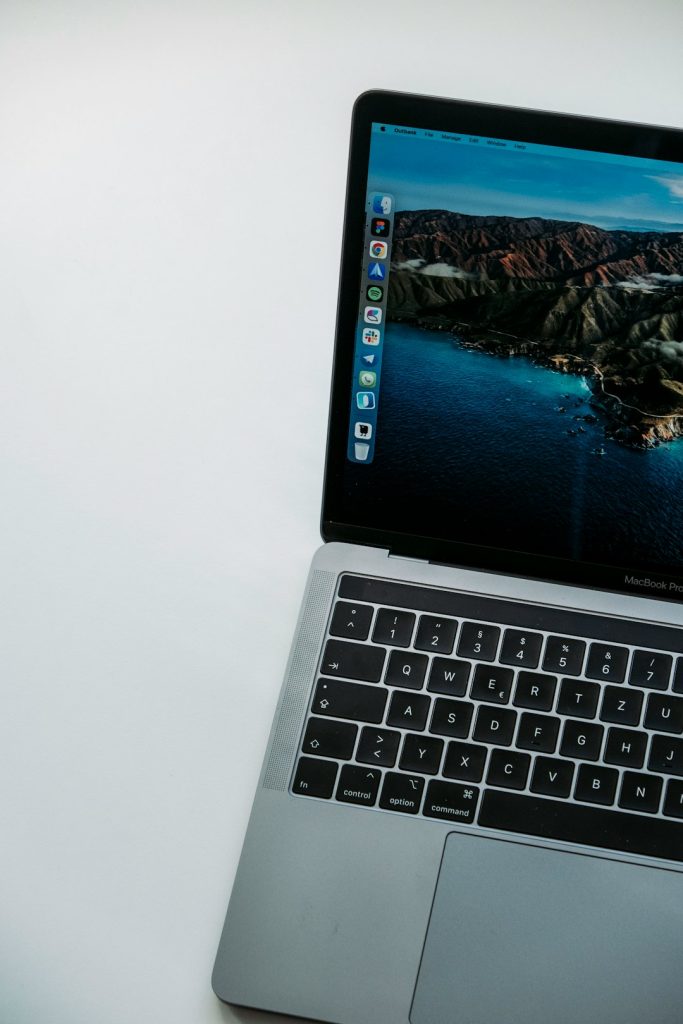So, you finally decided to part ways with Microsoft Edge? No judgment here! Whether you’re a Chrome fan, a Firefox follower, or just like to keep things clean, getting rid of Edge might be something on your to-do list.
But wait. Microsoft doesn’t exactly make it easy. Edge is baked into Windows—not like cookies, but more like Brussels sprouts. Still, with a few clever moves, you can uninstall it (kind of). Let’s go step-by-step!
Why Can’t You Just Click “Uninstall”?
Usually, you can just right-click on an app in the Start menu and hit Uninstall. But Microsoft Edge laughs at that idea. Edge is a core part of Windows, and Microsoft really, really wants you to keep it.
That’s why you can’t remove it with a simple click, especially on Windows 10 or 11. But don’t worry. We have a workaround!
Before You Begin: Check Your Windows Version
First, let’s figure out which version of Windows you’re on. The steps are slightly different for Windows 10 and Windows 11.
- Click on the Start button.
- Type winver and hit Enter.
- A little box pops up. Take note of whether you’re using Windows 10 or 11.
Got it? Awesome. Let’s get into the nitty-gritty.
Option 1: Remove Microsoft Edge via Command Prompt
This is the most effective way to uninstall Microsoft Edge, especially the version that came via Windows Update.
Step 1: Open Command Prompt as Administrator
- Click Start and type cmd.
- Right-click Command Prompt and choose Run as administrator.
Step 2: Find the Edge Version Installed
- In the Command Prompt window, type or paste:
cd %PROGRAMFILES(X86)%\Microsoft\Edge\Application
and hit Enter. - Then type:
dir
and press Enter again. - Your Edge version number will appear. It might look like 114.0.1823.58 or something similar. Copy that number.
Step 3: Uninstall Edge
- Now type:
cd [Your Edge Version Number]\Installer
Replace [Your Edge Version Number] with the actual number. Example:
cd 114.0.1823.58\Installer - Then type:
setup.exe --uninstall --system-level --verbose-logging --force-uninstall
and hit Enter.
Poof! Edge is gone. You did it. High five!
Option 2: Disable Microsoft Edge (If You Can’t Uninstall)
Sometimes Windows may not let you uninstall Edge—especially if it’s a core system component in your build. But you can still disable it, so it won’t bother you.
Change Default Browser
This won’t uninstall Edge, but it stops links from opening in it.
- Go to Settings > Apps > Default Apps.
- Scroll down to Web browser.
- Select your favorite browser (like Chrome or Firefox).
Use Edge Blocker Tools
There are third-party tools that stop Edge from launching. Some popular ones include:
- Edge Blocker – A small utility that disables Microsoft Edge completely.
- EdgeDeflector – Redirects all Windows links to your default browser.
Note: Be careful when downloading third-party tools. Use trusted sources and scan files before running them.
Option 3: Rename the Edge Folder (The Cheeky Way)
This is not an official method—but it works!
Warning: This could cause some bugs in Windows behavior. Proceed only if you’re comfortable tinkering.
- Go to this folder:
C:\Windows\SystemApps\Microsoft.MicrosoftEdge_8wekyb3d8bbwe - Right-click on it and choose Rename.
- Change the name to something like EdgeDisabled.
That’s it! Now Windows can’t find Edge to launch it. Sneaky, huh?
Can I Reinstall Microsoft Edge Later?
Yes! If you feel nostalgic or change your mind, Microsoft Edge is available to download from the official website:
https://www.microsoft.com/edge
What Happens If I Uninstall Edge?
Good question! A few things might happen:
- Links in Windows may stop opening (you’ll need to reassign your default browser).
- Some apps or features might throw an error, especially if they rely on Edge.
- Windows updates might reinstall it again!
To avoid that last one, you can pause updates or use registry edits, but be careful with those. They can mess things up if you’re not sure what you’re doing.
Bonus: Hide Edge from the Start Menu
Even if Edge is not gone, you can hide it from sight. Out of sight, out of browser!
- Right-click the Edge icon in Start or on your Taskbar.
- Click Unpin from Start or Unpin from taskbar.
Now it’s like it was never there. Peace at last!
Final Thoughts
Uninstalling Microsoft Edge on Windows 10 or 11 might feel like a boss fight. But with a few clever moves, you can win.
Whether you choose the command prompt path, the disable trick, or do a full-on folder rename, the goal is simple: browse the way you want to.
So go ahead—take back control of your browser choice. The web is yours to surf, pop-ups and all!
Happy uninstalling!