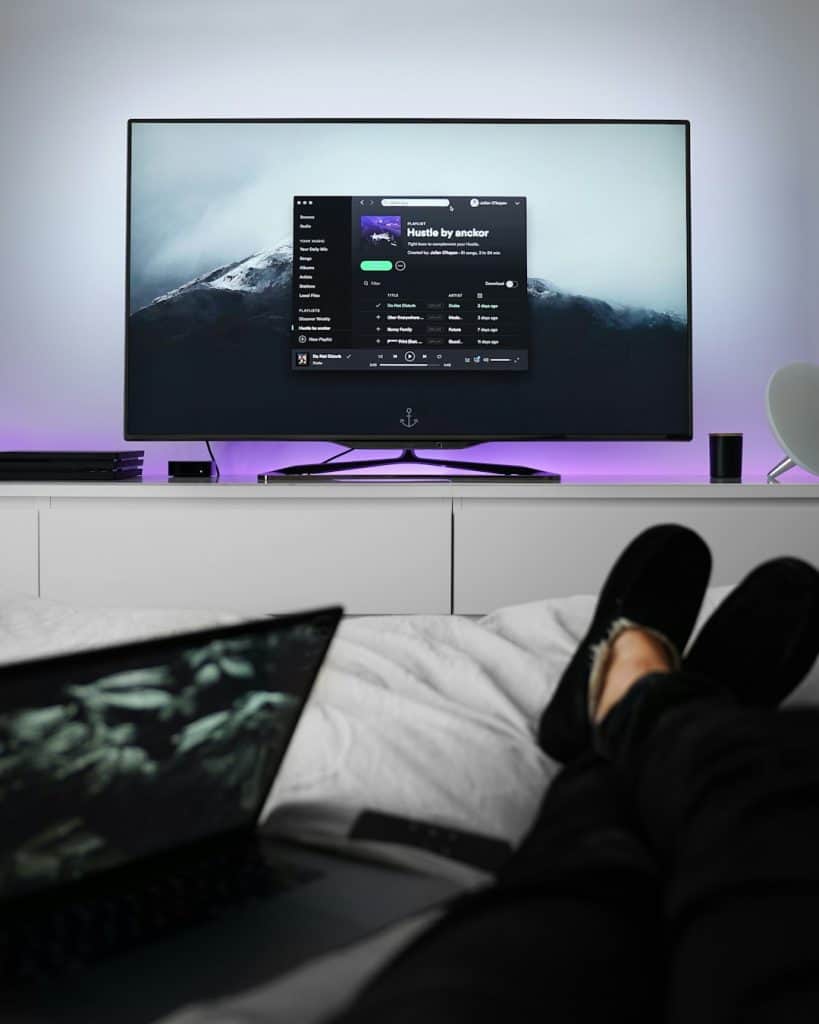Streaming your favorite shows or movies on Hulu should be a seamless experience. However, encountering an error like P-DEV320 can quickly disrupt your evening plans. This annoying code is not just random — it represents a specific issue that can arise due to various reasons and can affect a wide range of devices. In this article, we’ll break down what Hulu Error Code P-DEV320 means, what causes it, and how you can resolve it effectively.
What is Hulu Error Code P-DEV320?
The P-DEV320 error is one of Hulu’s playback errors that indicates communication issues between your Hulu app and the main Hulu servers. This error may appear when you’re trying to stream content on virtually any supported device — including smart TVs, Roku, Apple TV, mobile phones, tablets, and gaming consoles.
When the P-DEV320 error arises, it typically appears with a message like:
“We’re having trouble playing this. It may help if you turn your device off for a minute and try again. Hulu Error Code: P-DEV320.”
Primary Causes of Error Code P-DEV320
Several factors can contribute to encountering this error. Here are the most common:
- Internet Connectivity Issues: Unstable or slow connection speeds can prevent Hulu from streaming content efficiently.
- Outdated Hulu App: Using an older version of the app may result in compatibility problems with Hulu’s servers.
- Device Compatibility: Even though Hulu supports a range of devices, certain firmware issues or outdated device software may trigger errors.
- Server-Side Problems: Sometimes the issue is on Hulu’s end, such as server outages or backend updates.
- Corrupted Cached Data: Cache buildup may interfere with app performance or communication with servers.
How to Fix Hulu Error Code P-DEV320
Resolving the P-DEV320 error may require several troubleshooting steps. Below are some proven solutions to help get you back to watching seamlessly:
1. Check Hulu’s Server Status
Visit a website such as DownDetector to confirm whether Hulu is experiencing outages. If Hulu’s servers are down, there’s little to be done until the issue is resolved on their end.
2. Update the Hulu App
Ensure you’re using the latest version of the Hulu app. App updates often fix bugs and improve connectivity. Visit the appropriate app store for your device and install any available updates.
3. Restart Your Device
Sometimes a simple restart can clear cache issues and restore functionality. Power off your device, wait a few moments, and turn it back on.
4. Test Your Internet Connection
Run a speed test to ensure your internet meets Hulu’s streaming requirements. Hulu recommends at least:
- 3.0 Mbps for on-demand content
- 8.0 Mbps for live streams
- 16.0 Mbps for 4K content
If your speed is below these thresholds, try resetting your router or switching to a wired connection.
5. Clear App Cache
On many devices, you can clear Hulu’s cache to remedy persistent playback issues. For example:
- Apple TV: Reinstall the Hulu app to clear its cache.
- Android Devices: Go to Settings > Apps > Hulu > Storage > Clear Cache.
- Browsers: Clear cookies and cache from your browser settings.
6. Try a Different Device
If you’re still experiencing the problem, try using another device to access Hulu. This can help determine whether the error is related to your current hardware setup.
7. Contact Hulu Support
If none of the above methods work, it’s best to reach out to Hulu Support. Provide details about the error, what device you’re using, and steps you’ve already tried. The more information you provide, the faster they can assist you.
Preventing Future Errors
Proactive maintenance can significantly reduce the likelihood of future errors. Consider these practices:
- Keep apps and devices updated regularly.
- Use high-speed, reliable internet connections.
- Clear cache and unused files monthly.
- Check Hulu’s social media during disruptions for official updates.
Conclusion
Though frustrating, Hulu Error Code P-DEV320 is usually solvable with a few well-informed steps. Whether caused by a software glitch, network issue, or temporary server problem, you now have the tools to tackle it quickly and effectively. By maintaining your devices and staying vigilant with app updates, you can enjoy a smoother and more reliable streaming experience moving forward.