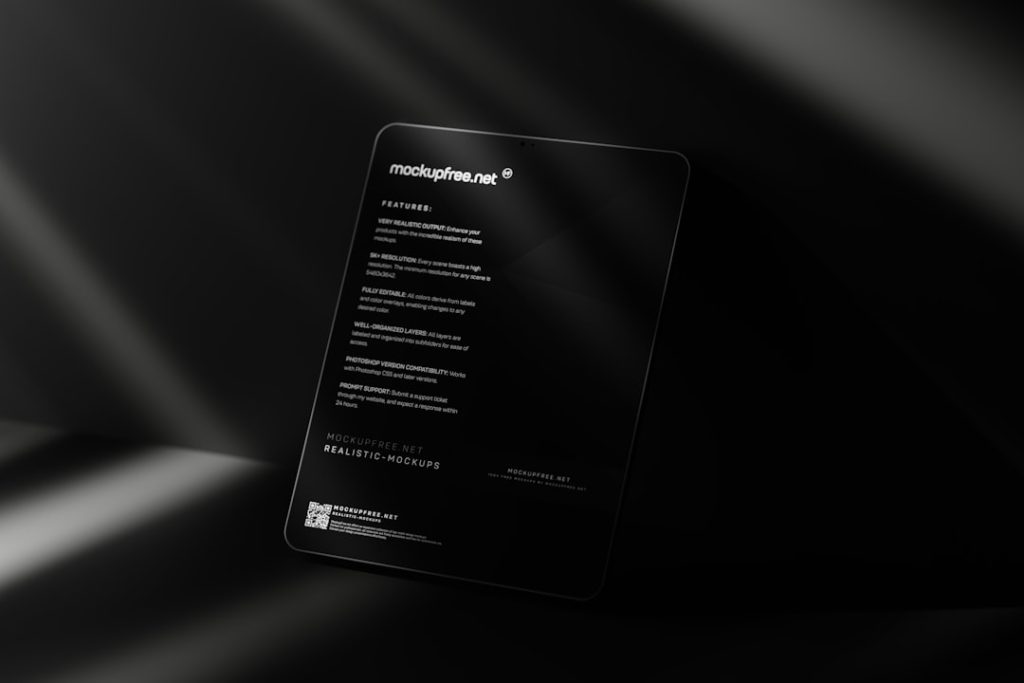Every website on the internet relies on a critical yet often underappreciated piece of technology: the Domain Name System, or DNS. Understanding and managing your DNS records is essential, especially if you’re hosting your website on platforms like SiteGround. Fortunately, SiteGround provides users with a user-friendly and powerful interface to configure DNS settings without deep programming knowledge. This article will guide you through a practical approach to managing DNS records on SiteGround, whether you’re pointing your domain to a new server or adding email or third-party services.
What Is DNS and Why It Matters
DNS acts as the phonebook of the internet. Instead of remembering complicated IP addresses, users simply enter domain names like www.yourwebsite.com, and DNS translates that into the appropriate IP address that connects users to the web server.
DNS encompasses various types of records that define how your domain’s traffic should be routed. These include, but are not limited to:
- A Record – Points your domain to an IPv4 address
- AAAA Record – Points your domain to an IPv6 address
- CNAME (Canonical Name) Record – Forwards your domain to another domain name
- MX Record – Specifies mail servers for domain-based emails
- TXT Record – Used for identification and configuration of services like SPF and DKIM
Accessing the DNS Zone Editor in SiteGround
To begin managing your DNS records with SiteGround, start by accessing the Site Tools interface. Site Tools is SiteGround’s intuitive client area for website and domain management. Follow these simple steps:
- Log into your SiteGround account.
- Navigate to Websites and select the domain you want to manage.
- Click on Site Tools.
- In the side menu, go to Domain > DNS Zone Editor.
You’re now inside the DNS Zone Editor, your control hub for all DNS records related to your domain.
Adding and Modifying A Records
A Records are commonly used when you want to point your domain to a specific server IP address. This is typically required when you’re using hosting services outside of SiteGround or setting up subdomains.
To add or update an A Record:
- In the DNS Zone Editor, scroll down to the Create New Record section.
- Choose A from the record type options.
- Enter the domain or subdomain (e.g., blog.yourwebsite.com).
- Enter the IPv4 address of your server.
- Click Create or Update to save the new record.
Changes usually propagate within a few minutes to a few hours, depending on DNS caches and TTL (Time to Live) settings.
CNAME Records for Redirects and Branding
If you’re setting up branded URLs or connecting to external platforms (like Shopify, Squarespace, or social landing pages), you’ll often need to use CNAME records.
Adding a CNAME record is just as easy:
- Choose CNAME from the record type drop-down.
- Input the name (e.g., shop.yourwebsite.com).
- In the Value/Destination field, enter the canonical domain (e.g., shops.myplatform.com).
- Click Create.
Note: CNAME records cannot be used for the root domain (e.g., yourwebsite.com)—they’re only valid for subdomains.
Setting Up Email MX Records
If you’re using third-party email providers like Google Workspace or Microsoft 365, you’ll need to modify your MX records accordingly. Default SiteGround settings typically handle SiteGround-hosted mail.
To update MX records:
- Clear or remove existing MX records that point to SiteGround’s mail servers.
- Add new records using the information provided by your email service provider.
- Set priorities according to the provider’s recommendation (usually lower numbers = higher priority).
For example, Google Workspace requires MX entries like:
- ASPMX.L.GOOGLE.COM (Priority 1)
- ALT1.ASPMX.L.GOOGLE.COM (Priority 5)
- ALT2.ASPMX.L.GOOGLE.COM (Priority 5)
Always double-check your entries and allow 24–48 hours for full DNS propagation when updating email-related records.
Creating TXT Records for Verification and Security
TXT records are vital for adding domain verification information, setting SPF (Sender Policy Framework), and enabling DKIM (DomainKeys Identified Mail) or DMARC policies. These records help prevent spam and fraud by verifying that emails sent from your domain are legitimate.
Here’s how you can add a TXT record in SiteGround:
- Choose TXT from the list of record types.
- Enter the host (this can sometimes be blank or ‘@’ for root-level).
- Paste the exact text string provided. This often starts with something like ‘v=spf1 include:mailprovider.com ~all’.
- Click Create.
SiteGround applies these changes quickly, but remember that third-party services may take time to validate them.
Managing DNS TTL for Better Control
TTL, or Time to Live, defines how long DNS records are cached by servers around the world. SiteGround allows users to configure TTL when adding new records, which offers fine-grained control over how often changes propagate.
- Short TTLs (e.g., 300 seconds): Good for testing or during transitions.
- Long TTLs (e.g., 86400 seconds): Better for stable websites with fewer updates.
To improve reliability while making proactive changes like redirecting traffic or migrating servers, consider temporarily setting a lower TTL before the change and then restoring it afterward.
Monitoring and Troubleshooting DNS Records
DNS misalignments can cost time, SEO rankings, and even customer trust. That’s why proactive monitoring is key. Here are a few useful tools you can use to check your DNS settings:
- DNS Checker – See how your records are resolving worldwide
- MX Toolbox – Diagnose MX, SPF, and other record issues
digornslookup– Command-line tools for advanced users
If email stops flowing or your website won’t resolve after DNS changes, always check:
- The correct spelling of domain and subdomain names
- Proper formatting of hostnames (no trailing dots)
- That old records were properly removed or replaced
When to Contact Support
Although SiteGround makes managing DNS easy, there may be advanced scenarios—like setting up SRV records for VoIP/SIP systems or handling CDN configurations—where contacting SiteGround support is the right move.
SiteGround’s support team is responsive, and they can help you add records that may not be available through the standard UI or assist you with complex integrations.
Final Thoughts
Managing DNS records on SiteGround is both powerful and approachable. Whether you’re launching a new site, setting up email, or integrating third-party tools, the DNS Zone Editor in SiteGround empowers you to control your domain fully. By understanding the purpose behind each record type and applying best practices, you can avoid common pitfalls and ensure your website and services run smoothly.
Take your time, document your changes, and test thoroughly. Mastering DNS might not be glamorous, but it’s one of the most valuable skills a webmaster can have.