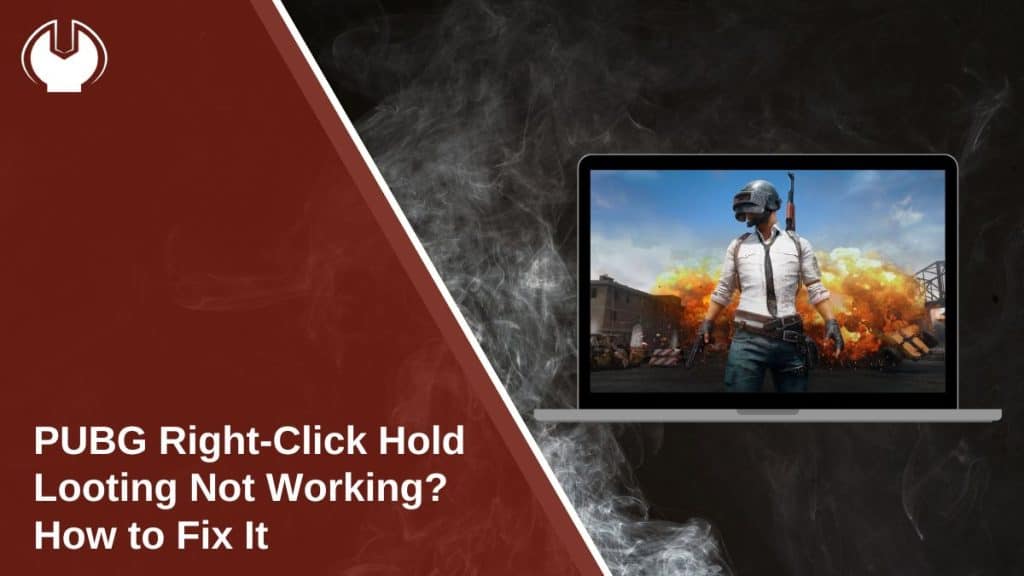Looting efficiently is crucial in PUBG, and right-click hold looting is one of the fastest ways to grab items. However, many players experience issues where right-clicking does not transfer loot to their inventory. Whether it’s due to a game bug, mouse issue, or system lag, this problem can slow down gameplay and put you at a disadvantage.
If your right-click looting is not working, this guide will help you troubleshoot and fix the issue. We’ll cover common causes, quick fixes, and settings optimizations to get your looting back to normal.
Why Is Right-Click Hold Looting Not Working in PUBG?
There are several reasons why right-click hold looting may not work properly in PUBG:
- Keybind Conflicts – Custom settings or keybind changes may prevent right-click looting.
- Game Bugs or Updates – A recent PUBG update might have broken looting mechanics.
- Inventory Lag – If your game is running slowly, right-click looting may not respond immediately.
- Mouse Input Issues – A faulty or unresponsive right-click button could be the cause.
- Background Software Interference – Third-party apps, like mouse software or overlays, can conflict with PUBG’s inputs.
Understanding these causes will help in identifying and applying the right fix.
How to Fix Right-Click Looting Issues in PUBG
Follow these steps to troubleshoot and fix right-click looting issues in PUBG so you can loot faster and stay ahead in the game.
1. Reset Keybinds to Default
Incorrect or customized keybinds can interfere with PUBG’s looting system. Resetting your settings can quickly restore normal functionality.
- Open PUBG and go to Settings.
- Navigate to Controls > Keybinds.
- Click on Reset to Default.
- Save changes and restart the game.
After resetting, try looting again to see if right-click hold works properly.
2. Check Your Mouse Functionality
Sometimes, the issue isn’t with PUBG, but with your mouse itself. Test your right-click function outside the game:
- Open Notepad or any text editor and try right-clicking inside it.
- Use a different USB port for your mouse.
- Try another mouse to see if the problem persists.
If the issue is with your mouse, consider replacing it or checking for driver updates.
3. Update PUBG to Fix Bugs
PUBG updates sometimes cause unexpected issues with game mechanics, including looting.
- Open Steam > Library > PUBG.
- Click Check for Updates to see if a patch is available.
- If a new update exists, install it and restart PUBG.
If the problem started after a recent update, check PUBG forums or Reddit to see if others are reporting the same issue.
4. Lower Graphics Settings to Reduce Looting Lag
High graphics settings can cause inventory lag, which affects looting response times. To improve performance:
- Go to Settings > Graphics in PUBG.
- Set Inventory Character Render: Off.
- Lower Texture and Effects Quality.
- Turn V-Sync Off to improve input response time.
This helps reduce inventory lag, making right-click looting more responsive.
5. Disable Background Software That May Interfere
Some software can conflict with PUBG’s controls, causing input issues. Close these programs:
- Mouse customization software (Razer Synapse, Logitech G-Hub).
- Screen overlays (Discord overlay, Steam overlay).
- Game booster applications (MSI Afterburner, GeForce Experience).
After closing these programs, restart PUBG and test looting again.
Common Errors and How to Fix Them
| Issue | Possible Cause | Solution |
|---|---|---|
| Right-click does not loot items | Keybind conflict or game bug | Reset keybinds, check for game updates |
| Right-click looting is delayed | High graphics settings causing lag | Lower graphics settings, turn off Inventory Character Render |
| Right-click looting stopped working after an update | PUBG patch-related issue | Check for latest update or rollback settings |
| Mouse right-click is unresponsive | Hardware issue or software interference | Test with another mouse, disable third-party software |
Best Settings for Faster Looting in PUBG
To improve your looting speed, optimize these settings:
- Enable Quick Loot UI – Reduces the delay in inventory actions.
- Turn Off Inventory Character Render – Helps improve response time.
- Use Drag-and-Drop Instead of Right-Click – Works better in some cases.
- Adjust Mouse Sensitivity – Ensures faster and more accurate movement in inventory.
These settings can make looting faster and smoother in PUBG.
Conclusion
Right-click looting is an essential mechanic in PUBG, and when it stops working, it can slow down gameplay. Thankfully, most issues can be quickly fixed by adjusting keybinds, checking for updates, or optimizing settings. If the issue persists, testing another mouse or reinstalling PUBG may help.
Did these solutions work for you? Leave a comment below and share this guide with other PUBG players facing the same problem!