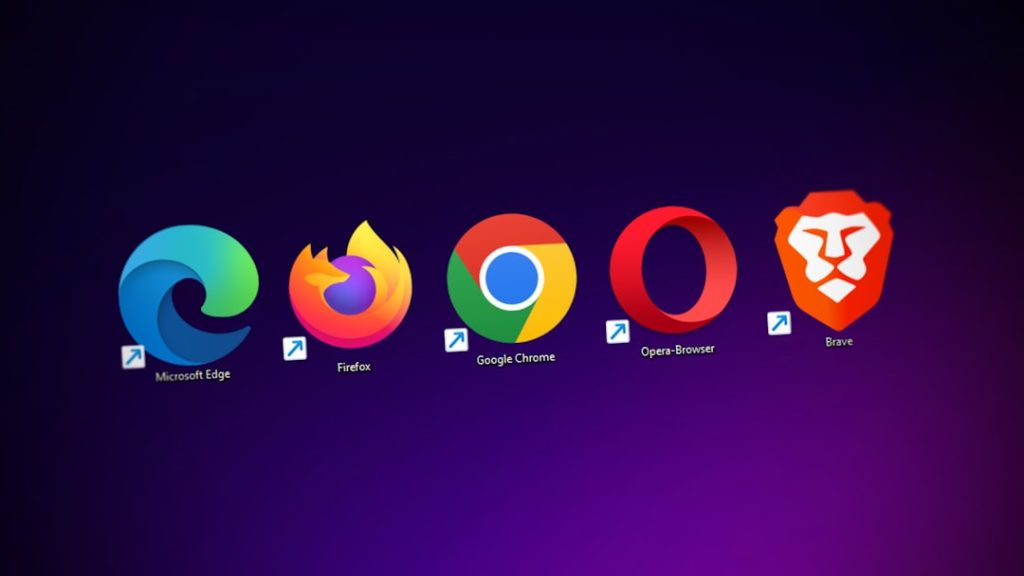When it comes to optimizing your WordPress website for performance, one of the often overlooked, yet critical tasks is removing unused CSS. Many WordPress sites use themes and page builders that load excessive CSS, much of which isn’t actually used on the front-end. This unnecessary code adds bulk to your site, negatively impacting load times, SEO, and user experience.
TL;DR
Removing unused CSS from your WordPress site can significantly improve loading speed and overall performance. While it’s tempting to look for an instant fix, a realistic approach involves combining tools, testing, and bit-by-bit refinements. Focus first on high-impact areas and use plugins wisely. Always back up your site before making any major changes.
Why Unused CSS is a Problem
Every kilobyte counts when it comes to page speed. Unused CSS inflates your website size, causes render-blocking issues, and forces the browser to spend extra time parsing styles that are never actually applied to any elements. Google PageSpeed Insights often flags unused CSS as a performance issue, which can impact your Core Web Vitals score — a ranking factor in Google’s algorithm.
Common Causes of Excess CSS in WordPress:
- Feature-rich themes loading CSS for unused components
- Plugins enqueuing styles across the entire site
- Page builders generating additional styling rules per page
- Third-party add-ons and integrations
Understand What “Unused” CSS Really Means
Not all CSS marked as unused is actually safe to remove. Some style rules may only be used under specific conditions, like hover states, mobile views, or dynamic elements that load via JavaScript. That’s why a realistic approach is essential—you don’t want to accidentally strip styles that break your site’s layout or functionality.
A Realistic Action Plan
Let’s break down a systematic, practical approach to reducing—or even eliminating—unused CSS in your WordPress website.
1. Audit Your Site First
Before making changes, perform a performance audit. Tools like Google PageSpeed Insights, GTmetrix, or Web.dev can help you identify which CSS files are contributing heavily to the load and whether they contain unused code.
Useful Features in These Tools:
- Waterfall charts showing loading sequences
- Coverage reports highlighting unused CSS
- Total size and load time breakdown
2. Identify Unused CSS
The next step is to find exactly which CSS rules are unused. The Chrome DevTools Coverage tab is a great starting point. Open DevTools (F12), go to the “Coverage” tab, and record a session by interacting with different parts of your page. Chrome will show you the percentage of unused CSS per file.
Additionally, tools like PurifyCSS or UnCSS allow you to paste in HTML and CSS code to identify rules that aren’t being applied. However, they’re more suitable for static sites and may not fully understand WordPress dynamics.
3. Use a Plugin to Remove Unused CSS
Rather than manually editing theme files, start by using a reliable plugin that can automate much of the process. Here are some WordPress plugins that help remove or minimize unused CSS:
- WP Rocket – Offers a “Remove Unused CSS” option, which works on a per-page basis.
- Asset CleanUp – Allows you to selectively disable scripts and styles on a page-by-page basis.
- Perfmatters – Offers granular control over scripts and styles and integrates neatly with any theme or builder.
- FlyingPress – Another performance plugin with support for removing unused CSS.
Tip: Always try these tools in a staging environment first and thoroughly test your site’s functionality.
4. Disable CSS from Unused Plugins or Features
Some plugins load their styles globally, even though you might only be using them on specific pages. For instance, contact form plugins, sliders, or eCommerce integrations often load CSS site-wide. Using tools like Asset CleanUp or Perfmatters, you can disable these styles where they aren’t needed.
Examples:
- Disable WooCommerce styles on non-product pages
- Unload Contact Form 7 CSS from pages with no forms
- Stop slider libraries from loading everywhere
5. Remove Bloat from Your Theme
If you are using a bloated WordPress theme, you’re likely carrying a lot of unused styles related to features you never use. Check your theme’s documentation—it may offer settings to disable specific components like sliders, testimonials, or animations.
You can also create a child theme and dequeue specific CSS files you don’t need using functions.php. Example:
function dequeue_extra_styles() {
wp_dequeue_style('some-unused-style-handle');
}
add_action('wp_enqueue_scripts', 'dequeue_extra_styles', 100);Warning: This method requires basic PHP knowledge. Always back up your site before making code changes.
6. Consider Critical CSS
Instead of removing all unused CSS, some performance tools extract and inline only the critical CSS needed for above-the-fold content. This speeds up initial page load while deferring the rest.
Plugins like WP Rocket or Critical CSS Generator can help automate this process. This isn’t the same as removing unused CSS—it’s prioritizing what matters most first.
7. Post-removal Testing
After cleanup, it’s vital to test every major feature and layout across different devices. Look out for:
- Broken layouts
- Disappearing hover states
- Dysfunctional site elements (popups, sliders, contact forms)
Use browser DevTools to inspect any issues and reintroduce necessary CSS if required.
Quick Tips to Keep in Mind
- Always use a staging site when testing CSS removal.
- Back up your site before making any major changes.
- Update themes and plugins regularly—many developers are working to optimize CSS loading.
- Consider switching to a lightweight theme like Astra, GeneratePress, or Neve if you’re facing persistent bloat.
- Combine this process with other optimizations like lazy loading and script deferral.
When Manual Cleanup Makes Sense
For custom-built WordPress sites or advanced users, manually identifying and removing CSS provides the most control. You can:
- Edit your theme stylesheet directly or via child themes
- Eliminate redundant or duplicate rules
- Use PostCSS tools to automate CSS tree-shaking
This route is time-intensive, but suitable when precision is necessary—such as in enterprise websites or highly customized designs.
Conclusion
Removing unused CSS from a WordPress site isn’t something that happens overnight. It requires audits, testing, and a good understanding of your theme and plugin ecosystem. But by committing to a realistic approach—leveraging tools and making informed decisions—you can dramatically improve your website’s performance without sacrificing design or functionality.
Start with low-effort, high-impact changes like disabling plugin styles on pages where they aren’t needed. Then, gradually optimize your theme and leverage automation tools where appropriate. With consistent practices, you’ll have a site that’s both beautiful and blazing-fast.