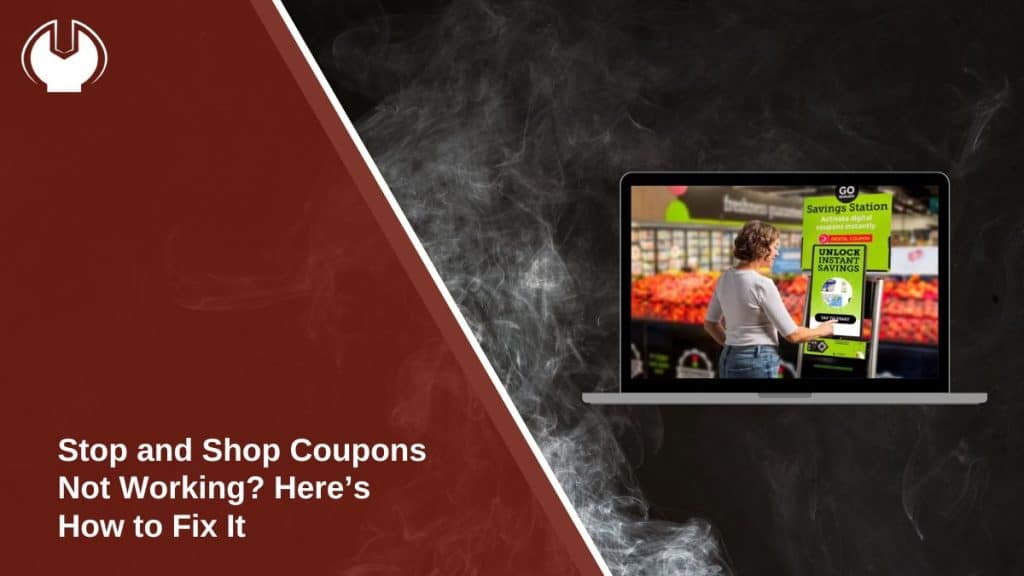Coupons are an excellent way to save money, but when they don’t work at checkout, it can be incredibly frustrating. Whether you’re using digital coupons through the Stop and Shop app or traditional paper coupons, issues can arise due to a variety of reasons. This article explores the common causes of coupon errors and provides practical solutions to help you resolve them.
Common Reasons Stop and Shop Coupons Don’t Work
There are several reasons why your coupons might not work at Stop and Shop. Understanding these issues can help you address them quickly:
- Expired Coupons: Coupons are valid for a limited time. If your coupon is past its expiration date, it will not scan or apply at checkout.
- Product Mismatch: Coupons are often tied to specific products, sizes, or quantities. If the item in your cart doesn’t match the coupon’s requirements, it won’t work.
- Digital Coupons Not Synced: If you’re using the Stop and Shop app, digital coupons may fail to sync with your account or loyalty card.
- System Errors: Sometimes, issues with the register or app can prevent coupons from being applied, even if they’re valid.
- Coupon Policy Violations: Stop and Shop has specific rules for coupon use, including limits on stacking or exclusions for certain items.
How to Troubleshoot Stop and Shop Coupon Problems
If your coupons aren’t working, try these steps to fix the issue:
1. Double-Check Expiration Dates
Coupons are only valid within a specified timeframe. If you’re using an expired coupon, it won’t apply at checkout.
Ensure the expiration date is still valid:
- Paper Coupons: Look at the fine print for the expiration date, typically located at the bottom or near the barcode.
- Digital Coupons: Open the Stop and Shop app and go to the Clipped Coupons section. Expired coupons may no longer appear here.
If the coupon has expired, check the app or weekly ad for new offers that might replace it.
2. Match the Coupon to the Product
Product mismatch is a common reason for coupon errors. Ensure the item in your cart aligns perfectly with the coupon’s terms.
Sometimes, it’s easy to overlook details like size or flavor restrictions. For example, a coupon for “Cheerios 18 oz” won’t apply to a 12 oz box. Also, some coupons exclude certain varieties or require a minimum purchase.
Steps to Verify Product Eligibility:
- Use the Stop and Shop app to scan the product barcode, which will confirm if the coupon applies.
- Read the coupon carefully for restrictions on size, quantity, or specific products.
- If the coupon isn’t applying, consider trying a different size or flavor that matches the offer.
3. Update or Restart the Stop and Shop App
The Stop and Shop app is crucial for digital coupons. If it’s not working correctly, your coupons may not sync or apply.
To resolve app-related issues:
- Update the App: Outdated apps may not work properly.
- On Android: Visit the Google Play Store, search for Stop and Shop, and tap Update if available.
- On iPhone: Go to the App Store, find Stop and Shop, and install any pending updates.
- Restart the App: Log out, close the app, and reopen it to refresh the system.
- Check for Account Syncing: Ensure you’re logged into the correct account tied to your loyalty card.
A quick refresh of the app often resolves syncing errors.
4. Rescan the Coupon
Paper coupons often fail due to issues with the barcode or the scanner. A wrinkled, smudged, or torn coupon may not scan correctly.
If your coupon isn’t scanning:
- Flatten it out to remove creases and ensure the barcode is clear.
- Clean off any smudges on the barcode that could interfere with scanning.
For digital coupons, ask the cashier to verify if your loyalty card is linked to the coupon. If it still doesn’t work, visit the service desk for manual assistance.
5. Check Internet Connection for Digital Coupons
Digital coupons rely on an internet connection to sync with your account and the store’s system. A poor or lost connection can prevent the coupons from applying at checkout.
Steps to Ensure Internet Connectivity:
- Check your Wi-Fi or mobile data connection before entering the store.
- If the app isn’t loading, toggle Airplane Mode on and off to reset your connection.
- Consider switching to a stronger network, such as the store’s free Wi-Fi, if available.
Maintaining a stable connection ensures your digital coupons sync properly.
Understanding Stop and Shop Coupon Policies
Stop and Shop has specific policies regarding coupon use. Familiarizing yourself with these rules can help avoid issues:
- Stacking Limits: You may only use one manufacturer coupon and one store coupon per item.
- Exclusions: Certain items, like alcohol, gift cards, and tobacco, are often excluded from coupon use.
- Doubling Coupons: Some locations double manufacturer coupons up to a certain value, but this may not apply to all stores.
Always review the fine print on your coupons and consult the Stop and Shop website for the latest policy updates.
Tips to Prevent Future Coupon Issues
To ensure a seamless couponing experience at Stop and Shop, follow these tips:
- Clip Coupons Early: For digital coupons, clip them in the app well before your shopping trip to ensure they sync with your account.
- Organize Paper Coupons: Keep paper coupons in good condition and sorted by expiration date for easy use at checkout.
- Check the Weekly Ad: Stop and Shop’s weekly ad often includes deals that pair well with coupons for extra savings.
- Ask for Help: If you encounter a problem, don’t hesitate to ask the cashier or a customer service representative for assistance.
Contacting Stop and Shop Customer Support
If you’ve tried everything and your coupons still aren’t working, contacting Stop and Shop’s customer service can help resolve the issue.
- In-Store Assistance: Visit the service desk for immediate help with coupon issues.
- Customer Service Hotline: Call Stop and Shop’s customer service number to report problems with digital or paper coupons.
- Online Support: Use the contact form on Stop and Shop’s website or the app for additional assistance.
Conclusion
When Stop and Shop coupons don’t work, the issue often comes down to expired coupons, product mismatches, or syncing errors in the app. By double-checking your coupons, updating your app, and understanding Stop and Shop’s coupon policies, you can minimize problems at checkout.
Have you encountered coupon issues at Stop and Shop? Share your experience in the comments below, and let others know how you resolved it!