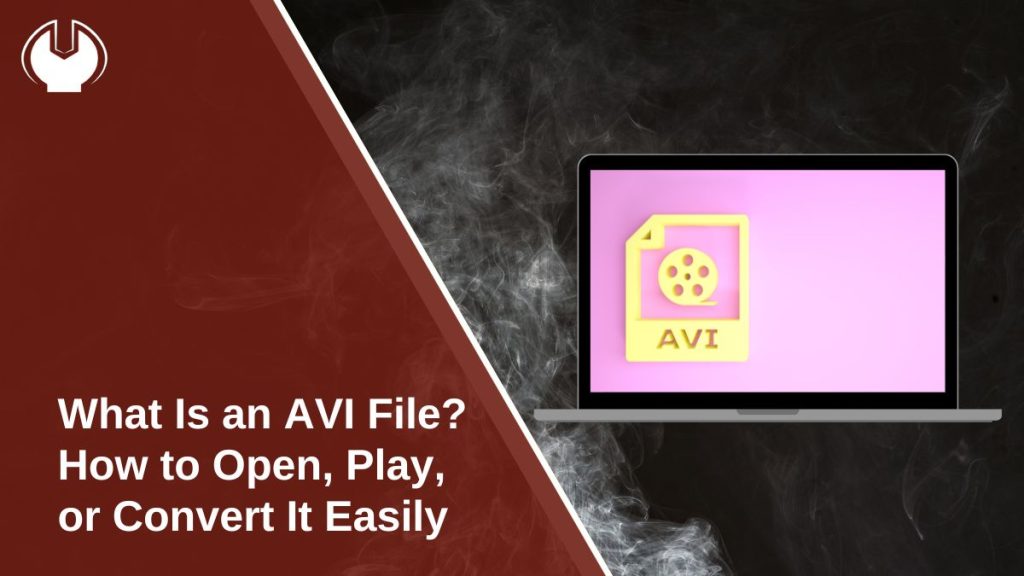You found a video file with an .avi extension, but your device won’t play it. Now what? AVI files are still around, even though newer formats like MP4 are more common. If you’re unsure what an AVI file is—or how to open one—this guide will help.
Whether you’re on a computer, phone, or tablet, here’s how to play, fix, or convert AVI files with no tech headaches.
What Is an AVI File?
AVI stands for Audio Video Interleave. It’s a video file format created by Microsoft back in 1992.
AVI is a container file—that means it holds both audio and video data in one file, often compressed using a “codec” (like DivX or Xvid). It became popular for storing movies, shows, or camera footage in the early 2000s.
Though less common today than formats like MP4, AVI is still widely used, especially in older devices, DVDs, or some downloadable content.
How to Open an AVI File on Different Devices
Opening an AVI file depends on the device and the software you have installed. Here’s a quick breakdown:
On Windows
- Just double-click the AVI file.
- Windows will try to open it using Windows Media Player.
- If it doesn’t play, you may be missing a required codec—try VLC.
On Mac
- macOS doesn’t support AVI files natively.
- Use a free media player like VLC or IINA for best results.
On Android
- Default gallery or video apps may not play AVI files.
- Download the VLC app from the Play Store—it’s free and reliable.
On iPhone/iPad
- Use VLC for iOS or PlayerXtreme from the App Store.
- Apple’s default player doesn’t handle AVI very well.
If you’re still having trouble, the issue might be with the codec used inside the file, not the AVI format itself.
Best Free AVI Players (That Just Work)
Here are some popular, trusted tools for playing AVI files:
- VLC Media Player – Free, open source, works on Windows, macOS, Android, iOS
- KMPlayer – Great for subtitle control and wide codec support
- Windows Media Player – Pre-installed on Windows PCs
- IINA – Sleek, modern video player for Mac users
Tip: VLC is the safest all-in-one choice—it plays almost every file type, no extra setup needed.
How to Convert an AVI File to MP4 or Another Format
If your device still won’t play AVI files, you can convert them into a more common format like MP4.
Here are easy tools for that:
- HandBrake – Free desktop software, works on Windows and Mac
- CloudConvert – Online tool, no install needed
- Any Video Converter – Simple to use, with format options
- VLC – Yes, VLC can convert files too (go to “Media” > “Convert/Save”)
After conversion, MP4 files will usually play smoothly on any modern device.
Common Issues When Opening AVI Files
Here are some problems you might run into—and how to fix them:
- No video, only sound?
→ The video codec might be missing. Use VLC or install the correct codec pack. - File won’t open at all?
→ Try a different media player like VLC or KMPlayer. - AVI file is very large?
→ AVI uses less compression than formats like MP4. Consider converting it. - Video is choppy or out of sync?
→ This could be a bad file or outdated media player. Try converting it to MP4.
Final Thoughts: AVI Is Old, But Still Useful
AVI may be an older file format, but it’s not obsolete. You can still play AVI files on almost any device—as long as you have the right tools.
If one player doesn’t work, try VLC, KMPlayer, or convert the file to a modern format. Once you understand what AVI is and how it works, handling it becomes easy.
Still stuck with an AVI file that won’t open? Try VLC—it usually solves the problem in seconds. Share this article if it helped!