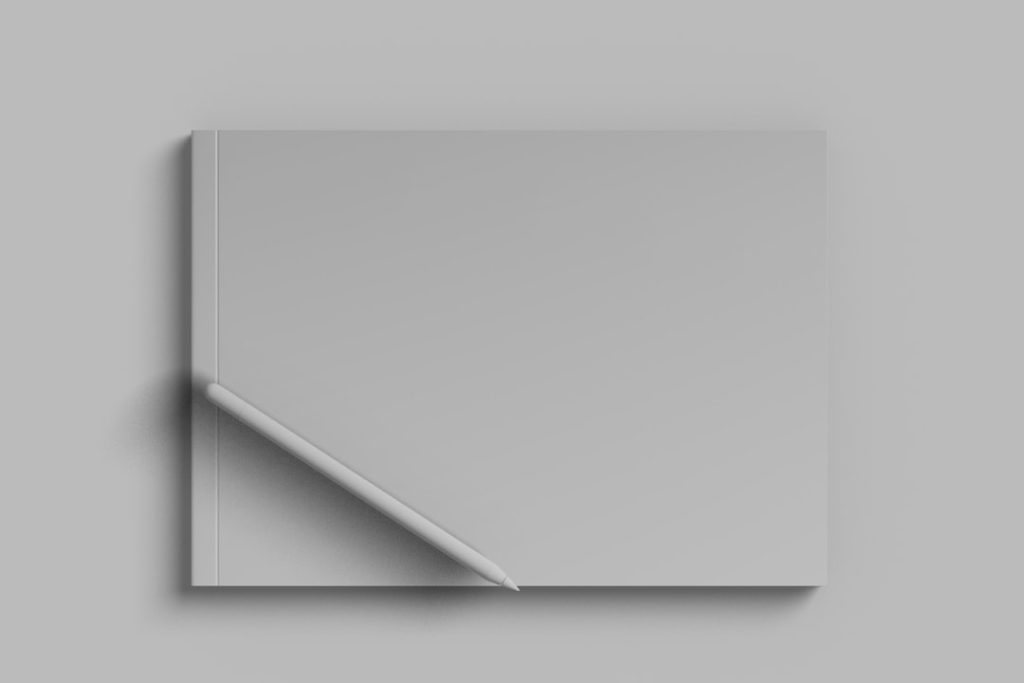If you’ve ever been browsing through the files on your Windows computer and noticed a mysterious file named desktop.ini, you might have asked yourself what it is and whether it’s safe to delete. While the file might initially seem confusing or potentially harmful, it plays a specific and largely harmless role in your operating system. This guide is designed to explain everything a beginner needs to know about desktop.ini — from its purpose to whether you should alter or delete it.
What Is desktop.ini?
desktop.ini is a hidden system file used by the Windows operating system to store custom settings for folders. In short, it tells Windows how to display a folder when you open it. These configurations can include custom folder icons, a localized name, and specialized view settings chosen by the user or automatically assigned by the system.
Typically, you’ll find these files in system folders or directories that you’ve customized in some way. For example, if you change a folder’s icon or its display name, Windows creates a desktop.ini file to remember these changes the next time you open the folder.
Why Is desktop.ini Hidden?
By default, Windows hides desktop.ini files for a good reason. These system-protected files are not meant to be interacted with by the everyday user. Displaying them can unnecessarily clutter your folders and potentially lead to accidental modifications or deletions. However, if you have enabled the setting to show hidden and protected operating system files, you’ll begin spotting desktop.ini throughout your directories.
What Does a desktop.ini File Look Like?
The desktop.ini file is a plain text file that you can open with Notepad or any basic text editor. It usually contains a few simple lines describing how Windows should treat the folder. Here’s an example of what it might look like:
[.ShellClassInfo] IconResource=C:\Windows\system32\SHELL32.dll,3 LocalizedResourceName=My Documents
Breakdown:
- [.ShellClassInfo] – This section header tells Windows that the following lines customize folder settings.
- IconResource – Specifies the path to the icon file used for the folder.
- LocalizedResourceName – Allows the folder to display a custom name that may vary depending on system language settings.
Where Is desktop.ini Typically Found?
You can find desktop.ini files in various locations on your PC, especially in:
- User directories like Documents, Pictures, or Music.
- System folders such as the Start Menu or Control Panel shortcuts.
- Custom folders where you’ve changed the default icon or view layout.
These files are not harmful, and they usually take up just a few bytes of space, so there’s no performance penalty for having many of them across your system.
Is It Safe to Delete desktop.ini?
Technically, yes — you can delete a desktop.ini file without damaging your system. However, doing so will remove any custom settings associated with that folder. If you’ve customized a folder icon or chosen a unique folder name/display format, those changes might revert to Windows defaults.
Moreover, Windows might regenerate the desktop.ini file if the folder requires customized settings, meaning that deletion is often only temporary.
Can desktop.ini Be a Virus or Malware?
Under normal conditions, desktop.ini is entirely safe. It is a legitimate file created by the Windows operating system. However, like any file name, the name desktop.ini can be impersonated by malware. This is rare but possible. Malicious entities may disguise harmful code as seemingly harmless system files to avoid detection.
To verify that your desktop.ini files are legitimate:
- Check the file’s size — genuine desktop.ini files are usually very small, often less than 1 KB.
- Inspect the file’s contents with a text editor; it should contain basic configuration lines and no incomprehensible or executable code.
- Run a trusted antivirus or antimalware scan if you’re suspicious about any file.
How to Prevent desktop.ini From Showing Up?
If you find the presence of these files annoying or confusing, but you don’t want to delete them, you can opt to hide them from view:
- Open File Explorer.
- Click on the View tab at the top.
- Choose Options, then select Change folder and search options.
- Move to the View tab in the new window.
- Check the box that says “Don’t show hidden files, folders, or drives.”
- Ensure that “Hide protected operating system files (Recommended)” is also checked.
Following these steps will help you avoid seeing the desktop.ini file in your everyday file navigating experience.
How to Create or Edit desktop.ini?
If you’re looking to personalize your folder experience even further, manually editing or creating a desktop.ini file can add unique touches to your folders. To do this:
- Right-click on the folder you want to customize and select Properties.
- Under the Customize tab, choose your preferred folder icon or settings.
- Click OK — Windows will often generate a desktop.ini file automatically.
Alternatively, you can create your own:
- Open Notepad.
- Enter basic customization lines, e.g.:
[.ShellClassInfo] IconResource=C:\Icons\MyIcon.ico,0
- Save the file as desktop.ini within the folder you want to customize.
- Right-click the file → choose Properties → set it as Hidden and System to ensure proper use by Windows.
Understanding the Role of desktop.ini in Multilingual Support
One of the lesser-known roles of desktop.ini is its contribution to multilingual folder naming. In international systems, a single desktop.ini file can define how a folder name is displayed across various language environments.
For example, a system folder in English might display as “Pictures” but be stored using a global identifier. The localized name, like “Fotos” for Spanish or “画像” for Japanese, can be automatically fed to users based on system preference — all managed safely through desktop.ini files using the LocalizedResourceName key.
Summary: What You Should Know
The desktop.ini file is an essential part of the Windows system infrastructure that helps customize and personalize folder behavior. It may seem intrusive at first, but it’s harmless, easy to manage, and helpful for both users and the operating system.
Here’s a quick checklist of what you should remember:
- desktop.ini is safe and created by Windows for visual customizations.
- It’s okay to delete it — but you may lose folder customizations.
- It should remain hidden unless you have specific reasons to edit it.
- Be cautious if the file appears suspicious — scan it for malware.
By understanding what desktop.ini does, you can better manage your system’s appearance and performance — while avoiding unnecessary confusion.