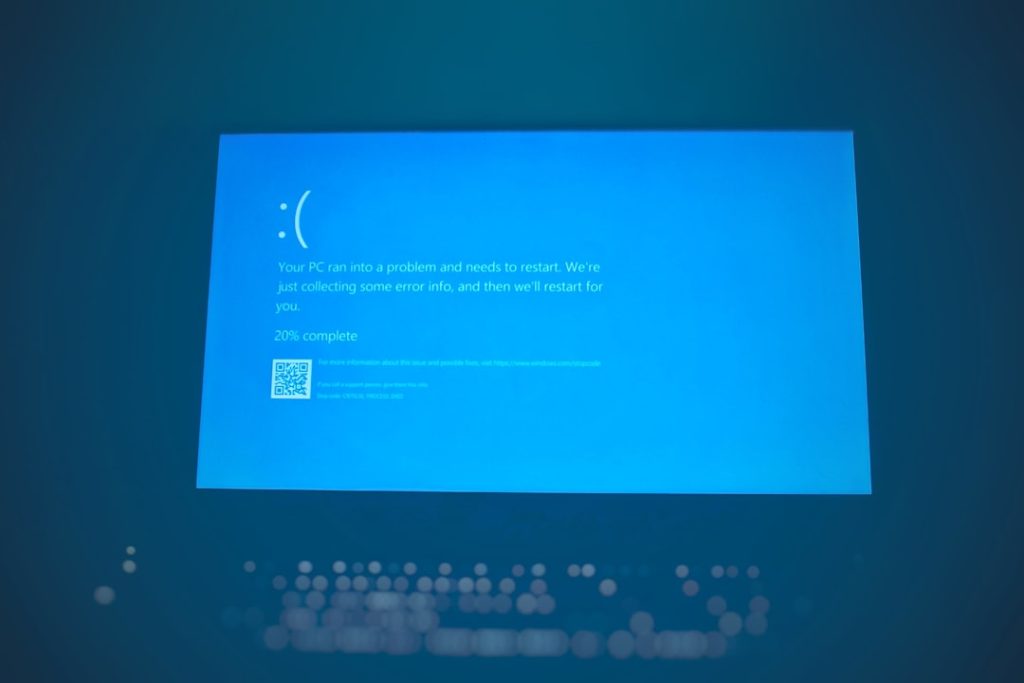Encountering a “502 Bad Gateway” error on your WordPress website can be frustrating and, if not resolved promptly, may lead to lost traffic, poor user experience, and even decreased search engine rankings. This HTTP status code indicates that one server on the internet received an invalid response from another server. Although it might be a temporary glitch, persistent errors often require deeper investigation. Below is a structured and professional guide to troubleshooting the 502 error on WordPress hosting.
1. Refresh the Page
Before delving into technical solutions, try the simplest fix first—refreshing the page. It could be a temporary server hiccup.
- Use Ctrl + F5 to do a hard refresh.
- Try accessing the page using another browser or device.
If the error persists after trying different devices and connections, it’s time to move on to more advanced checks.
2. Test on a Different Network
The issue could be with your Internet Service Provider (ISP) or local network caching. Testing the website from a different network or using a VPN may help determine whether the issue is localized to your environment.
3. Check Website Hosting Server
The server hosting your website might be temporarily down or under maintenance. Contact your hosting provider and ask:
- Whether there’s scheduled maintenance underway.
- If your server is experiencing an overload or downtime.
Most reputable WordPress hosting services will provide a server status dashboard or notify you if there is an outage.
4. Review Plugin and Theme Conflicts
Corrupted or poorly coded plugins and themes often cause 502 errors.
To check for issues:
- Use FTP or cPanel File Manager to access your wp-content directory.
- Rename the plugins folder to something like plugins_old.
- Reload your site. If it works, one of the plugins is the culprit. Rename each plugin folder individually to isolate the faulty one.
If it’s not a plugin, perform the same steps with the active theme by renaming the theme’s folder under wp-content/themes and switching to a default theme like Twenty Twenty-One.
5. Examine PHP Timeout or Resource Limits
PHP processes may be timing out before completing their tasks, especially on shared hosting environments. Increasing these limits can help:
- Edit your php.ini or .htaccess file.
- Look for values like max_execution_time and memory_limit, and increase them to a reasonable amount (e.g., 300 seconds and 256M).
Be sure to back up configuration files before making any changes.
6. Clear Browser Cache, CDN, and Firewall
A misconfigured or outdated local cache, CDN (such as Cloudflare), or firewall can serve an invalid response, triggering a 502 error.
- Clear your browser cache or try incognito mode.
- Purge the cache in your WordPress caching plugin and/or CDN dashboard.
- If using a Web Application Firewall (WAF), temporarily disable it to test whether it’s the cause.
7. Check Error Logs
Server or WordPress error logs can provide valuable insight. Most managed WordPress hosting has accessible log panels where you can monitor real-time issues.
- Access the error_log in your root directory or use tools like WP_DEBUG in wp-config.php.
- Look for PHP errors, database connection issues, or plugin conflicts.
8. Restart PHP or Web Server
If you have access to restart PHP or Apache/Nginx via a control panel or SSH terminal, doing so can help clear hung or corrupt processes causing the gateway issue.
- In managed environments, look for “Restart Services” under your hosting account tools.
- With VPS or dedicated servers, you can run service commands via SSH (e.g., sudo systemctl restart apache2 or nginx).
9. Restore from a Backup
If all else fails and your site remains down, consider restoring from a known-good backup. Make sure that you:
- Use a backup taken before the error started occurring.
- Verify the backup works on a staging site before restoring it to production.
Conclusion
Troubleshooting a 502 Bad Gateway error on WordPress hosting requires a methodical approach. From simple tasks like refreshing the page to more advanced steps such as analyzing server logs and disabling plugins, following a checklist ensures no critical area is overlooked. Always work with a current backup and, when in doubt, consult your hosting provider’s support team for assistance. A proactive approach will help you resolve the issue efficiently, minimizing downtime and protecting your site’s reputation.