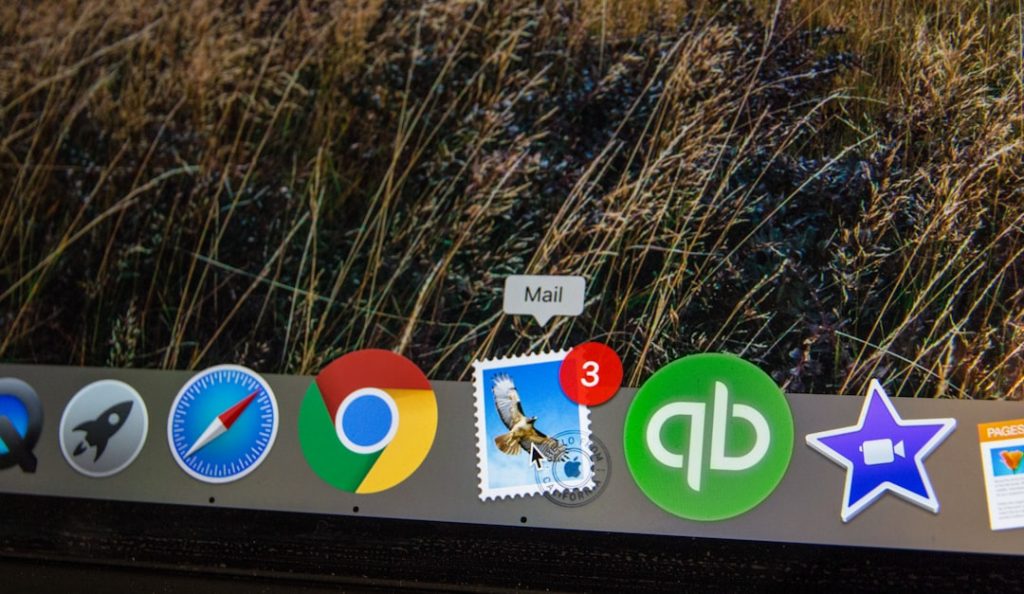Few things are more frustrating than turning on your Chromebook and discovering that the screen is flickering, displaying distorted visuals, or acting erratically. Screen glitching on a Chromebook can stem from a variety of software or hardware-related issues. Identifying the underlying cause is essential to finding a lasting solution. This article aims to take a closer look at the most common causes of Chromebook screen glitches and provide effective fixes you can try to resolve the problem.
Common Symptoms of Screen Glitching
Screen issues may present themselves in several ways. To determine the severity and potential source of the problem, it’s important to know how glitching appears. Common symptoms include:
- Screen flickering or flashing
- Horizontal or vertical lines across the screen
- Ghosting or afterimages
- Shaking or vibrating visuals
- Color distortions or brightness fluctuations
- Portions of the screen turning black or unresponsive
Recognizing these symptoms is the first step in narrowing down what might be causing the issue. Let’s explore the possible reasons behind screen glitching on your Chromebook.
Possible Causes of Chromebook Screen Glitching
Several factors contribute to screen glitches in Chromebooks. These causes can be broadly categorized into software and hardware issues.
1. Software Bugs and System Updates
One of the most frequent culprits is a buggy operating system or a recent update with compatibility issues. Chrome OS updates are pushed regularly, and although rare, some can introduce screen display problems.
For example, certain versions of Chrome OS may not properly support your device’s graphics drivers, leading to flickering or other visual anomalies.
2. Display Driver Conflicts
Chromebooks rely on a minimalist hardware setup, and all graphical functions are handled by integrated graphics. If the graphics driver becomes corrupted or is not functioning correctly, screen issues are likely to occur.
3. Hardware Malfunctions
Sometimes, the issue lies with the physical components inside your Chromebook. This can include loose display cables, a failing internal GPU, or even a defective screen panel.
Dropping your device or exposing it to liquid can also trigger internal damage that leads to screen glitching.
4. Overheating
If you’re noticing screen flickering during extended use, or while running intensive browser tabs or apps, overheating may be at fault. Excess heat can cause components to malfunction temporarily, resulting in erratic screen behavior.
5. Extensions or External Peripherals
Faulty Chrome extensions or malfunctioning external devices (like HDMI cables or USB-connected peripherals) can interfere with your Chromebook’s display management, especially if they conflict with internal graphics handling or screen output settings.
Troubleshooting Steps and Fixes
Before taking your Chromebook in for a professional repair, try these troubleshooting steps. Many users find success fixing screen glitches by implementing one or more of the following solutions.
1. Reboot Your Chromebook
It may sound simple, but a full reboot can sometimes eliminate momentary bugs or memory issues that contribute to graphical glitches. To properly restart your Chromebook:
- Press and hold the Power button until the device turns off.
- Wait ten seconds before turning it back on.
If the screen glitching disappears after a restart, it was likely caused by a temporary software hiccup.
2. Check for Chrome OS Updates
Google’s developers are usually quick to fix known bugs. Make sure you’re running the latest version of Chrome OS:
- Click on the time at the bottom-right corner to open the system menu.
- Choose Settings > About Chrome OS > Check for Updates.
- If an update is available, install it and restart your device.
Sometimes, rolling back to a previous version (developer mode required) can also be a fix if a recent update introduced the issue, though this should be done with caution.
3. Perform a Hard Reset
A hard reset will refresh the Chromebook’s hardware drivers and system files. To perform a hard reset:
- Turn off your Chromebook.
- Press and hold the Refresh key and tap the Power button.
- Release both keys when the device starts booting.
Note: A hard reset does not erase local storage or personal files.
4. Disable Suspicious Extensions
Some Chrome extensions can cause graphical or performance issues. It’s wise to disable all extensions temporarily and see if the glitching stops. Here’s how:
- Open Chrome and type chrome://extensions in the address bar.
- Toggle off all enable switches.
If the problem stops, re-enable extensions one by one until you identify the faulty one.
5. Test External Display
If your Chromebook has an HDMI or USB-C port, connect it to an external monitor to determine whether the problem is limited to the internal screen.
If the external display is glitch-free, your internal display panel or associated hardware is most likely to blame. If both screens show problems, it’s a deeper hardware or software issue.
6. Check for Physical Damage
Inspect your Chromebook for any signs of screen or frame damage. A slightly loose hinge or crack on the side of the display might be pulling on internal cables, disrupting video output.
If you feel comfortable, check internal connections by opening the back panel using appropriate tools—though be aware this can void some warranties.
7. Perform a Powerwash (Factory Reset)
If all else fails, resetting your Chromebook to its factory settings can eliminate corrupted files or settings that might be causing glitches. Before doing this, make sure to back up your data, as Powerwash erases all locally stored content. To start a Powerwash:
- Go to Settings > Advanced > Reset Settings.
- Click Powerwash, then follow the on-screen instructions.
When to Seek Professional Help
If you’ve tried every step above and your screen is still acting up, it’s time to consider professional diagnostics. Some issues—especially those involving the Chromebook’s logic board or screen panel—are best handled by certified technicians. If your device is under warranty, contact the manufacturer or retailer for repair or replacement options.
Preventive Measures for Screen Stability
Here are a few ways to minimize the chances of screen glitches returning in the future:
- Keep Chrome OS Updated: Always run the latest stable version to avoid bugs.
- Use Trusted Extensions: Stick to extensions that are highly rated and frequently updated.
- Avoid Physical Mishandling: Use protective sleeves and avoid placing pressure on the lid or screen.
- Keep the Device Cool: Don’t block ventilation and avoid use on soft surfaces like beds and couches.
By maintaining good digital and physical hygiene with your Chromebook, you can significantly reduce the risk of future display issues.
Final Thoughts
Screen glitching on a Chromebook can range from a minor annoyance to a sign of serious hardware failure. By methodically identifying the symptoms and working through the list of potential fixes, you can often restore your screen to normal functionality without professional intervention. If the issue persists, don’t hesitate to reach out to manufacturer support, especially if your Chromebook is still under warranty. In the ever-evolving ecosystem of Chrome OS, staying proactive and informed is your best defense against screen issues.