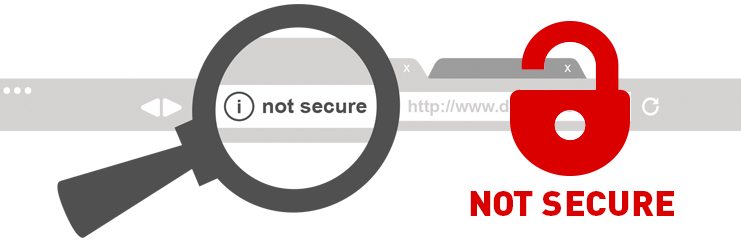So, you’ve set up a beautiful WordPress website using a subdomain and everything looks great. Until… uh oh! A big scary browser warning says your connection isn’t private. What’s going on? You thought your parent domain’s SSL would cover this. Turns out, that’s not always how it works. Let’s unravel this web puzzle.
TL;DR
SSL certificates don’t always include subdomains unless they are wildcard or specifically listed. If your WordPress subdomain isn’t secure, browsers will throw warnings. The plugin WP Force SSL can help force HTTPS redirection, but it needs to be configured correctly for subdomains. Fixing these settings solved my problem in minutes.
Wait, Isn’t SSL Automatic with My Domain?
It’s a fair assumption. You buy a domain, you get an SSL certificate (free or paid), set up your main site — tada! You assume subdomains like blog.example.com or store.example.com will just *work* with HTTPS. That assumption is what got me into trouble.
Here’s the kicker — not all SSL certificates cover subdomains!
Types of SSL Certificates
This part’s important, so let’s break it down:
- Single-domain SSL: Secures only example.com.
- Wildcard SSL: Secures *.example.com, which includes all subdomains.
- Multi-domain SSL (SAN): Secures multiple, named domains/subdomains.
If your domain uses a single-domain SSL, subdomains like blog.example.com are left out in the cold. That’s what happened to me.
How I Found Out the Hard Way
I created a WordPress site on a subdomain: blog.example.com. Everything seemed great. Until I typed it into Chrome.
BOOM!
“Connection is not private.”
There it was, highlighted in red. Here’s what I learned quickly: the SSL on the main example.com didn’t apply to blog.example.com. I didn’t have a wildcard SSL. Oops.
Why Browsers Say “Not Secure”
Browsers like Chrome and Firefox are like bodyguards. If your page isn’t secured with HTTPS (which needs SSL), they stop people from entering. This protects users, especially when they’re submitting forms or making purchases.
A missing subdomain SSL equals red flags and angry browser popups.
Fix #1: Get the Right SSL Certificate
This one’s obvious but super important — make sure your SSL covers your subdomain. You have options:
- Upgrade to a Wildcard SSL — covers all subdomains under one cert.
- Add the subdomain to a multi-domain/SAN cert if you’re using one.
- Get a separate SSL for the subdomain — free via Let’s Encrypt or through your hosting provider.
Many platforms (like Cloudflare or cPanel) offer free wildcard or separate certificates. Don’t skip this step!
Fix #2: Use WP Force SSL Plugin (Correctly)
OK, now you have your SSL, but going to http://blog.example.com still doesn’t redirect to https://. That’s where WP Force SSL comes in.
I installed the plugin expecting everything to be auto-magical. But nope, the subdomain was still flaky.
Here’s What I Did Wrong
- I had set SSL only for the main domain.
- I didn’t check the subdomain’s
wp-config.phpor the site URL settings. - I ignored plugin rules that needed domain-specific configs.
The Right Way to Set Up WP Force SSL for Subdomains
- Install and activate WP Force SSL on your subdomain’s WordPress site.
- Go to Settings > General.
- Make sure both the WordPress Address and Site Address start with
https://. - Edit your
wp-config.php(with a backup!) and add:define('FORCE_SSL_ADMIN', true); if (strpos($_SERVER['HTTP_X_FORWARDED_PROTO'], 'https') !== false) $_SERVER['HTTPS']='on';
This made the difference for me. Finally, my subdomain redirected to HTTPS and the warning disappeared.
Bonus: .htaccess Redirect for Subdomain
Even with the right settings, sometimes things are sticky. Your .htaccess file can help. Add this to the top of your subdomain’s .htaccess file:
RewriteEngine On
RewriteCond %{HTTPS} !=on
RewriteRule ^(.*)$ https://%{HTTP_HOST}%{REQUEST_URI} [L,R=301]
This forces all traffic to use HTTPS, giving WP Force SSL a helping hand. Teamwork makes the SSL dream work!
Still Not Working? Clear Caches and Restart
If you recently updated your domain’s SSL, it might take some time. Or your browser has cached the old version. Here’s what you can do:
- Clear your browser cache (Ctrl + Shift + R works wonders).
- Purge cache from your WordPress cache plugin and CDN (if used).
- Restart your browser or use incognito mode.
And always check with an external SSL checker like SSL Shopper to make sure your subdomain is actually secured.
Lessons Learned
This whole experience taught me a few golden rules:
- SSL isn’t automatic for subdomains. Don’t assume.
- WP Force SSL is helpful, but only if set up the right way.
- Use the right type of certificate depending on your domain structure.
- Double-check your
wp-config.php,.htaccess, and site URLs.
Final Thoughts
Getting red HTTPS warnings is never fun. But once you understand how SSL actually works with domains and subdomains, the fix isn’t too bad. A mix of proper SSL setup, correct WordPress settings, and a trusty plugin like WP Force SSL can save the day.
Now my subdomain site loads with that satisfying little padlock icon. No more warnings. Just secure, fast, HTTPS goodness.
Lesson learned: never assume tech will do what you want automatically. But also, don’t panic—there’s almost always a plugin for that!