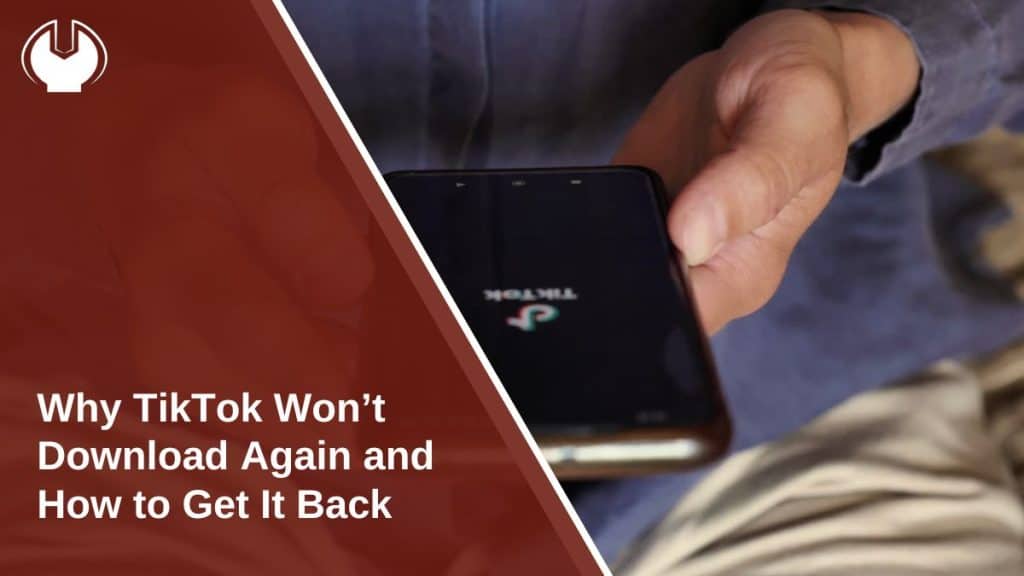You had TikTok on your phone before, but now it’s missing—and no matter what you try, it won’t download again. Whether the app doesn’t show up in the store, shows an error, or just keeps failing to install, you’re not alone.
This article explains why that happens and walks you through simple steps to fix it. Whether you use Android or iOS, you’ll find ways to get TikTok working again or understand why it might not be available anymore.
Main Reasons You Can’t Reinstall TikTok
Sometimes it’s not your device, it’s the app—or the store, or the region you live in. Before jumping to solutions, here are the most common reasons TikTok may not let you download again:
- TikTok is banned in your country or region
- Your device is no longer supported
- You’re using an outdated operating system (iOS or Android)
- Not enough space means downloads won’t complete.
- Parental controls or restrictions are turned on
- Your account is flagged or under review
How to Fix TikTok Installing Issues on Android Devices
On Android devices, you can follow these steps:
Clear Google Play Store Cache
Old cache files can block new downloads.
- Go to Settings
- Tap Apps > Google Play Store > Storage
- Tap Clear Cache, then try downloading again
Restart Your Phone
Sometimes a simple restart refreshes the app store and clears temporary bugs.
- Hold down the power button
- Tap Restart or Reboot
- Open the Play Store again and search for TikTok
Make Sure Your Google Account Is Working
Make sure your Google account is active and properly connected to your device. Sometimes, if your account is not syncing correctly, downloads from the Play Store may fail or get stuck.
To check, go to Settings > Accounts, select your Google account, and make sure syncing is turned on. If things still don’t work, try removing the account and then adding it back. This refreshes the connection and often fixes app download issues.
Install via APK (Only if Allowed in Your Region)
If TikTok is removed from your Play Store but not banned where you live, you can install it manually.
- Search “TikTok APK” from a trusted source
- Download the file to your device
- Go to Settings > Security and allow installs from unknown sources
- Open the file and install
Only do this if it’s legal in your country.
How to Fix TikTok Installing Issues on iPhone or iPad
On iPhone or iPad, you can try the following:
- Check iOS Version
- Go to Settings > General > Software Update
- Update to the latest iOS if available
- Restart App Store
- Restart the App Store by closing it completely. Swipe up from the bottom of your screen and swipe the App Store off the screen to close it. Then, reopen the App Store and try searching for TikTok again. This helps reload the app and can fix minor glitches.
- Turn Off Screen Time or Restrictions
- Go to Settings > Screen Time > Content & Privacy Restrictions
- Make sure app downloads aren’t blocked
- Reset Network Settings
- Go to Settings > General > Transfer or Reset iPhone > Reset > Reset Network Settings
- This clears any connection problems that may stop downloads
Check If TikTok Is Blocked in Your Region
If TikTok is banned in your country, you won’t find it in the App Store or Google Play. Sometimes you might see a message like “Not available in your region,” or the app may not show up at all when you search.
To confirm if it’s blocked:
- Visit TikTok.com using a browser
- Ask a friend on a different network if they can access or download it
- Check local news or official updates for app ban announcements
- Try using a different Google or Apple account to search
If TikTok is officially restricted in your area, you won’t be able to reinstall it through regular methods. Avoid using unsafe workarounds and always check what’s allowed in your region.
Final Wrap-Up: Get TikTok Working Again
When TikTok won’t reinstall, it’s usually caused by one of a few things: software issues, region blocks, or storage problems. Most of these can be fixed with a few steps, either by updating your system, resetting your app store, or checking your settings.
If one solution doesn’t work, try another. Restart your phone, clear storage, or check your region settings. And if TikTok isn’t available in your country anymore, you may need to wait for updates or use approved alternatives.