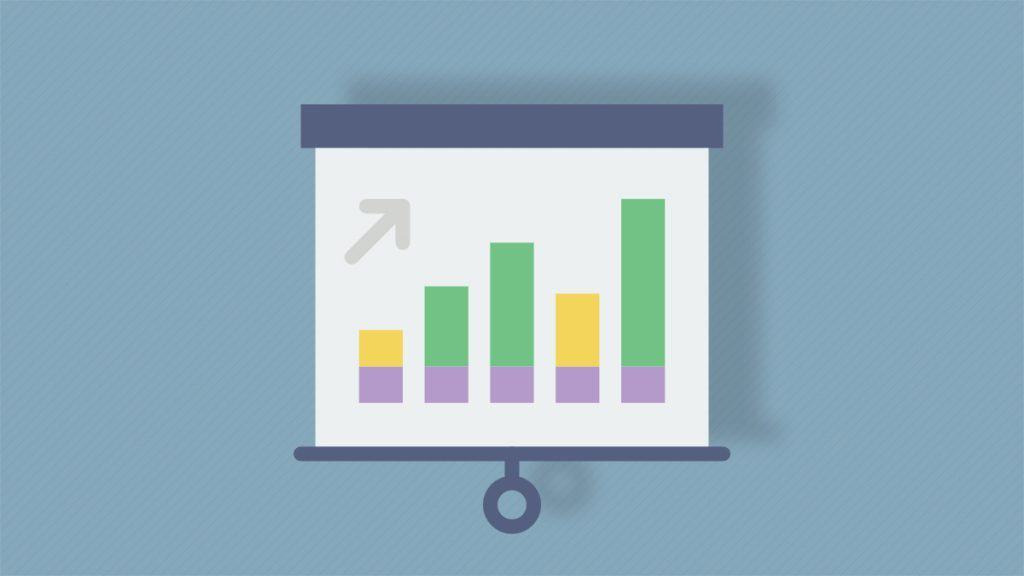Whether you pronounce it data or data, it can be a messy thing to manage. Sometimes, though, you have to present it to your customers. How do you do that on your website, without him or her falling asleep on their keyboard? Anyone who has ever faced this issue went straight to charts or tables to present the data in an interesting way.
It is quite easy actually. If you are using the right plugin, you can have every imaginable chart or table set up in three simple steps. You can add a couple of steps if you want to customize it a bit, but still – it’s three steps. The plugin you are looking for to do this is wpDataTables.
What is wpDataTables?
WpDataTables is a WordPress plugin created by TMS, to help you with creating and adding tables and charts to your WordPress website. They truly did an amazing job with it. We’re not saying this lightly, because, as you will see, there are numerous features to this plugin.
They have over 22,000+ companies and people trusting them and relying on their plugins to help them with their chart and tables needs. The same team has built an amazing plugin – Amelia, a booking plugin for WordPress covering many purposes, just to have it on your radar in case you need a booking assistant.
Using wpDataTables you can make a whole page to be a table or add a chart into your post to make a point. It doesn’t require any coding skills. Actually, everyone can use it, which is probably one of the best benefits of using this plugin. This is possible thanks to its extensive documentation and a Youtube tutorial on how to use this plugin to create tables and charts. However, it has several other features that every website could use every now and then.
Features of wpDataTables
Here are some of the features listed to show you how this plugin can make your tables and charts on your WordPress site dreams come true.
Creating Table Data
The most common way of creating tables is doing so manually with this plugin – every aspect of the table is entirely up to you. Doing so is fairly simple, as there is a Youtube video tutorial you can follow, or you can check the documentation, and follow it from there.
It has a pretty detailed explanation of how to accomplish everything you need from your table. Once you are done, simply insert it where you see fit, or copy and paste the shortcode.
Table data editing
The good news about creating tables is that updating it is not troublesome. Actually, it is the same piece of cake as it was when you were creating it. You can edit the table from both WordPress back-end and front-end as well.
You have inline table editing if you need it, and if you are used to the good old Excel, you can use the Excel-like editor. It will provide you with a familiar spreadsheet table which you can quickly edit because you know what you are doing.
You also have to define editor input types and to set some rules as to what can be put in each of the columns. Select a single-value type, which comes together with a dropdown of values you can use or set a date that comes with a date picker.
You can also set the rule to e-mail, which will validate whether what was typed in the column was in a proper e-mail format.
Column types and features
As mentioned before, there is a wide variety of column options and types you can rely on. Each of the columns can be defined differently and made to have its own type. The good news is that it has auto-detection so it will do it itself if you are using a data source. If it makes a mistake, you can edit it manually later!
Type of columns list:
- String columns – These are the default columns of this plugin and the ones most used. You can input anything and it will be presented “as is”.
- Integer columns – You can use this for numeric that don’t have a decimal with them. These are perfect when presenting “number of clicks”, for example.
- Float columns – If the numbers you are using have a decimal, use this column type.
- Date columns – Use this type to present date values.
- DateTime columns – Use this to present date and time values. You can further specify how you want them to be rendered under the “Settings tab”.
- Time columns – If you have hours and minutes you would like to add to your table, you should use this type of columns.
- Image columns – Add the images you need to your table with this type, either in full size or as a thumbnail with the link to the picture.
- URL link columns – This type will handle all your links, and make sure that you can open them from your table.
- E-mail link columns – This one is perfect if you need to handle the email addresses. The e-mail format helps you send emails with a double-click which opens default mail application.
- Currency/price, percentage, and other column types – The perfect solution when you want to handle currencies and percentages.
- Formula (calculated) columns – This one helps with the math, as it can present the result of calculations of other columns.
- Colouring and styling columns – Perfect for emphasizing a column or two. You can do this by using a color picker present in each column settings panel.
- Hiding columns – You can use this type if you want to see some columns in the back-end, but you don’t want your front-end users to see them too.
Charts
If it is the need to create dynamic charts what brought you here, this set of features might convince you that this plugin is right for you. You can effortlessly create dynamic charts using the libraries of HighCharts, Chart.js, or even Google charts – whichever you are comfortable using.
Of course, on each step, you can go back and correct things. You are not stuck with what you have created already, as you can always edit the existing charts. It is very simple to do, as it uses the same wizard you used to create them in the first place.
If the source of your chart is a table on your page, you can make the chart follow the table filtering when it comes to updating it. This feature is perfect if you want your users to be able to visualize certain data or changes. All you have to do to make this happen is to turn on a switcher!
Advanced features
So far, so good. It is safe to assume that by now, you have realized that this plugin is the one stop solution for all the various charts and tables issues. However, there is a bunch of other, useful features, which can make sure that your tables and charts are on top of their game.
Responsiveness is one of the major things to consider when doing anything on your website, as people tend to use various devices for their internet searching. Your tables need to be able to bend in size and shape to fit a mobile device just as well as they fit the desktop screen.
Familiar advanced options
For those that are familiar with Excel and keeping track of their data with it, features such as calculation function can come very handy. With this feature, you don’t have to manually calculate sums or minimum, among other things. You can also take advantage of table export tools, to export the tables into a PDF, or into an Excel file so that you can take it from there.
Once you are done creating your tables, it is time to add them to your website. Integration with Visual Composer can help with that. You should be already familiar with it, as it is almost the standard for WordPress, so adding the tables to your website should be another piece of cake.
Additional Goodies – Add-ons
With this incredible amount of features, who would have expected the availability of add-ons, too? Truth is, there are four more add-ons you can use to manage and shape up the data in your tables.
- Powerful Filters – When you have a large amount of data to handle, being able to filter them and get to the needed piece information as fast as possible is a must. This add-on allows you to add the Cascade filter to your tables, and hide the table before the filter is applied. With this add-on, it is fairly easy to get to see just the piece of information that you needed to see in the first place.
- Gravity Forms – Integration of wpDataTables with the popular form builder Gravity Forms can save you hours and days of hard work. By presenting your end-users with a form, which will automatically turn the input into a new table or table column, you can collect the needed data without breaking a sweat. Of course, if you want to, you can further manually edit the collected data, to make sure you saved just what you needed.
- Formidable Forms – Another useful integration with the most popular Form Builder plugin. You will get approximately the same functionalities as with Gravity Forms. The only question here is which form builder you are most comfortable with. If the answer is Formidable Forms, use it to create the form for your end users, and this integration will do the rest.
- Report Builder – If you are struggling with creating those dreadful reports, this add-on can help you with this time-consuming process. No more manual typing in Word or Excel after each change on your WordPress website. Just use the very simple and straightforward wizard to set up the needed templates, and enjoy creating and downloading a hundred reports with a single click!
Conclusion
Handling data and tables doesn’t seem like a problem anymore, right? wpDataTables takes all your worries away, so make sure you give it a try – we promise you will end up liking the plugin, and that you will probably stick to it.