Canva, a popular design platform, enables users to create professional-quality visuals with ease. One feature that enhances engagement is the ability to add pop-up text to designs. Whether you’re designing for videos, campaigns, or images, pop-up text adds an interactive element that grabs attention. This article provides a detailed guide on how to add and customize pop-up text in Canva.
What Is Pop-Up Text?
Pop-up text refers to animated or dynamically styled text that appears to “pop out” on a design, video, or webpage. It helps:
- Draw Attention: Highlight important elements like headings or calls to action.
- Enhance Engagement: Add interactivity and visual appeal to designs.
- Improve Messaging: Direct the viewer’s focus to key details in a creative way.
With Canva’s tools, creating pop-up text is simple and highly customizable.
Adding Pop-Up Text in Canva Designs
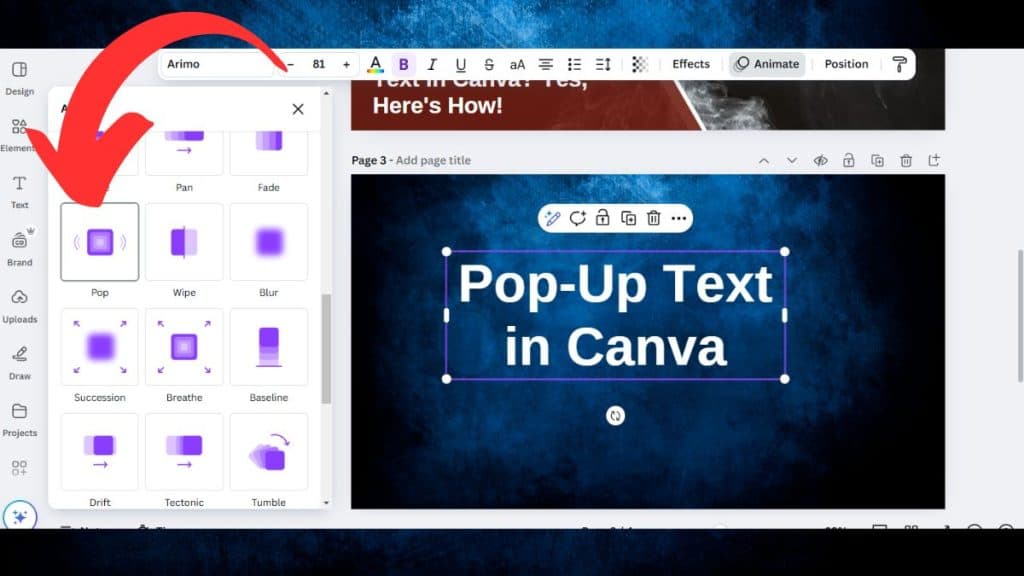
Follow these steps to create pop-up text in Canva:
1. Select the Text to Animate
Begin by adding a text box to your design. You can do this by clicking the Text tab in the toolbar and selecting a pre-styled option or creating a custom text box.
2. Click the Animate Button
With your text selected, click the Animate button in the top menu bar. This opens a menu with various animation options.
3. Choose the Pop Animation
From the animation menu, select the Pop effect. This animation makes the text characters move dynamically, creating the desired popping effect.
4. Adjust Animation Settings
Canva allows you to customize the animation further:
- Adjust the speed of the pop-up effect.
- Set whether the animation repeats or plays once.
- Test the animation by previewing it in the design window.
These steps make it easy to integrate pop-up text into presentations, social media posts, or infographics.
Adding Pop-Up Text to Canva Videos
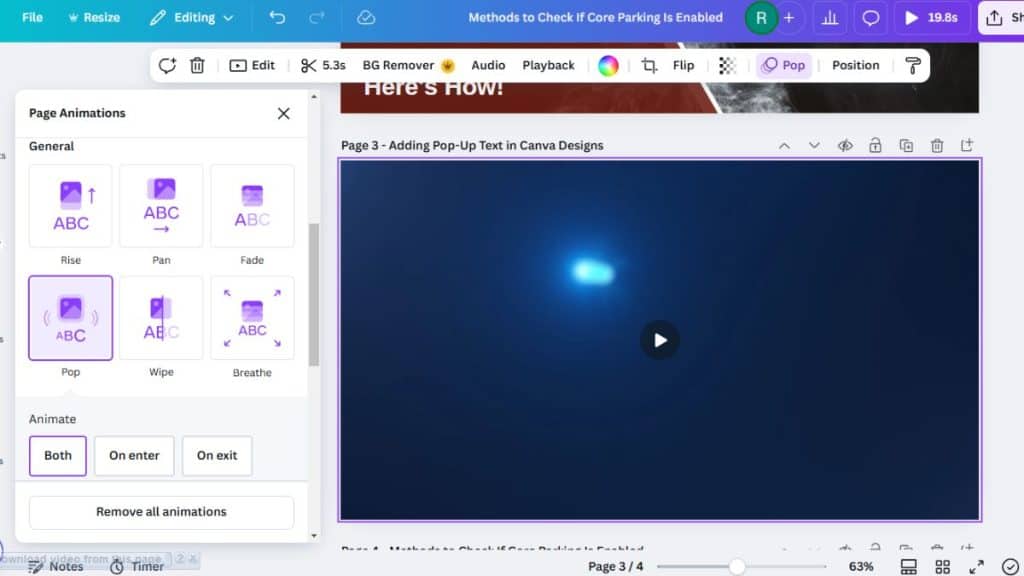
Canva also supports pop-up text in video projects. This feature is especially useful for video ads, tutorials, or promotional content.
Steps to Add Pop-Up Text in Videos:
- Insert Text on the Video Screen: Add a text box to the video frame where you want the pop-up to appear.
- Duplicate Frames: Duplicate the video frame to control the timing of the pop-up.
- Add Supporting Elements: Include shapes, icons, or images to complement the text.
- Animate the Text and Elements: Select the Pop animation for the text and apply matching animations to other elements.
- Control Duration: Use Canva’s timeline to adjust how long the text and elements stay on the screen.
By following these steps, you can create a seamless pop-up text effect that enhances your video content.
Creating Pop-Ups Using Canva Images
Canva also allows you to create pop-up designs for campaigns or web use. These static or interactive pop-ups can be created with ease:
Steps to Create Image-Based Pop-Ups:
- Link Your Canva Account: If using a third-party tool, integrate your Canva account to import designs directly.
- Access the Popups Dashboard: Open Canva’s dashboard and select the campaign or template where you want the popup.
- Add a Popup: Use the Add a Popup option from the popup menu.
- Design in the Popup Editor: Customize the popup with text, graphics, colors, and animations.
- Choose Display Options: Select between Display as Popup or Display as Cover depending on your design needs.
- Set Dimensions: Adjust the width, height, and background image for optimal visual appeal.
- Save and Use: Once the design is complete, save it and apply it to your campaign or website.
This approach works well for email marketing, promotional campaigns, or website overlays.
Tips for Using Pop-Up Text Effectively
To make your pop-up text stand out while maintaining professionalism, consider these tips:
- Use Clear Fonts: Choose fonts that are easy to read and match the design theme.
- Balance Animation: Avoid overusing animations to maintain clarity and focus.
- Match Colors: Ensure the text contrasts well with the background for better visibility.
- Test the Timing: For videos, preview the animation to ensure smooth transitions and proper timing.
- Simplify the Design: Keep the layout clean to avoid overwhelming the viewer.
These tips help you create visually appealing and effective pop-up text designs.
Conclusion
Adding pop-up text in Canva is a simple yet powerful way to elevate your designs. Whether you’re working on a video, campaign, or static image, Canva’s tools make it easy to create engaging and professional results.
Experiment with these techniques in your next project, and share your experience in the comments! If this guide helped you, feel free to share it with others looking to enhance their Canva skills.
FAQs About Canva Pop-Up Text
Can I Add Pop-Up Text in Canva for Free?
Yes, Canva’s free version includes basic animation tools like the Pop effect. However, Canva Pro offers more advanced features.
How Do I Adjust the Timing for Pop-Up Text?
For videos, use Canva’s timeline to control the duration and sequence of text animations.
Can I Save Pop-Up Text Designs for Reuse?
Yes, save your designs as templates to reuse in future projects. This feature is especially useful for campaigns or repeated branding needs.