PowerShell has evolved into a cross-platform command-line shell and scripting language that supports Windows, Linux, and macOS. If you’re wondering, “Can you use Linux on PowerShell?”, the answer is yes. You can run Linux commands within PowerShell on Windows using Windows Subsystem for Linux (WSL) or by installing PowerShell Core directly on a Linux distribution.
This guide will walk you through the Linux-PowerShell integration, the installation process, and tips for running Linux commands alongside PowerShell cmdlets.
Can You Use Linux on PowerShell?
Yes, you can use Linux commands in PowerShell. Microsoft developed PowerShell Core (now simply PowerShell from version 7.x) to work on multiple platforms, including Linux distributions like Ubuntu, Debian, Fedora, and CentOS.
On Windows, Linux commands are accessible through WSL, while on Linux systems, you can install PowerShell Core directly. This cross-platform compatibility makes it easier for system administrators, developers, and DevOps engineers to work across different operating systems.
Understanding PowerShell’s Cross-Platform Capabilities
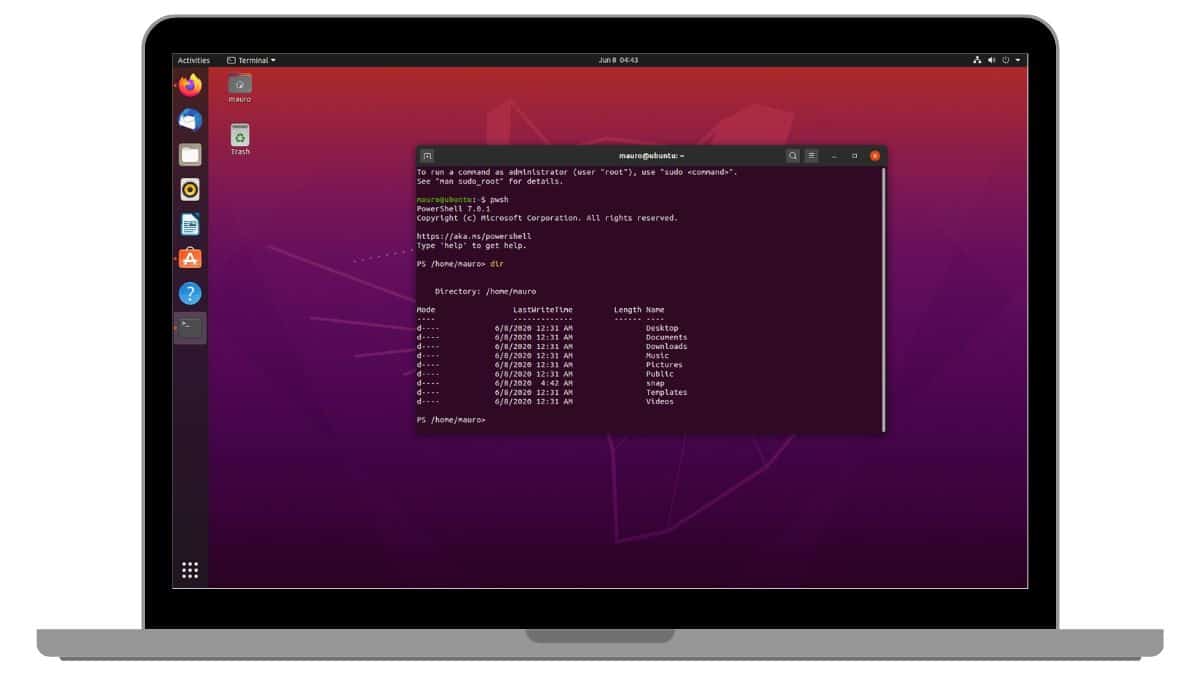
PowerShell Core introduced cross-platform support by leveraging .NET Core. Unlike the Windows-only Windows PowerShell, PowerShell Core runs seamlessly on Linux, Windows, and macOS. This cross-platform capability allows:
- Unified Command Execution: Run the same PowerShell scripts across multiple operating systems.
- Cross-Platform Administration: Manage Windows servers from Linux machines and vice versa.
- Module Compatibility: Access a wide range of PowerShell modules designed for system administration.
This versatility has made PowerShell a preferred shell for IT professionals working in heterogeneous environments.
How to Run Linux Commands in PowerShell
Running Linux commands in PowerShell is possible through Windows Subsystem for Linux (WSL). WSL creates a Linux-compatible environment within Windows, allowing you to execute bash commands directly from the PowerShell interface.
Steps to Run Linux Commands in PowerShell:
-
Enable WSL:
- Open PowerShell as an administrator and run:wsl –install
- This command installs the latest version of WSL along with Ubuntu by default.
-
Access Linux from PowerShell:
- Open PowerShell and type:wsl
- This launches a Linux shell within the PowerShell session.
-
Run Linux Commands:
- Once you’re in the WSL environment, you can execute Linux commands like:ls -la
ps aux
grep “error” logfile.txt - PowerShell cmdlets can also interact with these Linux commands, enabling cross-platform task automation.
- Once you’re in the WSL environment, you can execute Linux commands like:ls -la
Tip: Prefix any Linux command with wsl from the PowerShell interface to run it without switching sessions. For example: wsl ls -la
Installing PowerShell on Linux
If you’re working on a Linux machine, you can install PowerShell Core directly. Here’s a step-by-step guide for Ubuntu, one of the most popular Linux distributions:
Installing PowerShell on Ubuntu:
- Open Terminal and run:
sudo apt updatesudo apt install -y wget apt-transport-https software-properties-commonwget -q “https://packages.microsoft.com/keys/microsoft.asc” -O- | sudo apt-key add -sudo add-apt-repository “deb [arch=amd64] https://packages.microsoft.com/ubuntu/$(lsb_release -rs)/prod”sudo apt updatesudo apt install -y powershell
- Launch PowerShell:pwsh
Verifying PowerShell Installation:
Run the following command to check the installed version:
$PSVersionTable.PSVersion
Comparing PowerShell and Bash
Both PowerShell and Bash offer powerful command-line interfaces, but they serve different purposes. Here’s a quick comparison:
| Feature | PowerShell | Bash |
|---|---|---|
| Platform | Cross-platform (Windows, Linux, macOS) | Linux/Unix-native |
| Command Syntax | Verb-Noun format (e.g., Get-Process) |
Short commands (e.g., ps) |
| Output Type | Structured objects | Text-based streams |
| Scripting | Object-oriented with .NET integration | Script-oriented for Linux tasks |
| System Focus | Ideal for system admin tasks | Perfect for Linux environment |
How WSL Enables Linux Commands in PowerShell
Windows Subsystem for Linux (WSL) acts as a compatibility layer that runs Linux binaries natively on Windows. WSL 1 uses a translation layer, while WSL 2 operates with a real Linux kernel, ensuring better performance and broader compatibility.
Using WSL Commands in PowerShell:
- Access WSL:
wsl
- Run Linux Commands from PowerShell:wsl grep “error” /var/log/syslog
- List Available Linux Distributions:wsl –list –verbose
Troubleshooting Linux Commands in PowerShell
Sometimes, Linux commands may not work correctly in PowerShell. Here are common issues and their fixes:
1. Command Not Recognized:
- Cause: WSL isn’t installed.
- Fix: wsl –install
2. File Permission Issues:
- Cause: PowerShell lacks permission to access Linux directories.
- Fix: Run PowerShell as an administrator and check file permissions using:
wsl chmod 644 /path/to/file
3. Network Connectivity Problems:
- Cause: WSL network misconfiguration.
- Fix: Restart the WSL service:wsl –shutdown
Conclusion
PowerShell’s cross-platform capabilities and WSL integration make it possible to run Linux commands directly from PowerShell. Whether you choose to use WSL on Windows or install PowerShell on Linux, the process is straightforward.
This integration simplifies multi-platform administration and empowers developers to use Linux tools alongside PowerShell cmdlets.
Have you tried running Linux commands in PowerShell? Share your experience in the comments below!