Seeing the DNS_PROBE_FINISHED_NXDOMAIN error when you try to load a website can be frustrating, especially when it interrupts your workflow or browsing session. As technical and cryptic as this message may seem, it conveys a fairly specific issue — the domain name you’re trying to reach could not be matched to an IP address by the Domain Name System (DNS). But is this error a sign of a domain problem, a DNS configuration issue, or a browser glitch? Understanding where the root cause lies is critical to resolving the error efficiently.
In this article, we will take a deep dive into the DNS_PROBE_FINISHED_NXDOMAIN error, exploring what it means, its leading causes, and how you can determine whether it’s related to the domain, the DNS server, or your browser. You’ll also learn how to troubleshoot and fix the issue using proven methods.
What Does DNS_PROBE_FINISHED_NXDOMAIN Mean?
When your browser displays DNS_PROBE_FINISHED_NXDOMAIN, it’s essentially telling you:
“The domain you entered doesn’t exist or could not be found through DNS lookup.”
This issue occurs because DNS — which functions like the internet’s address book — cannot resolve the domain to its corresponding IP address. NXDOMAIN stands for “Non-Existent Domain,” indicating that the DNS query for the requested domain failed.
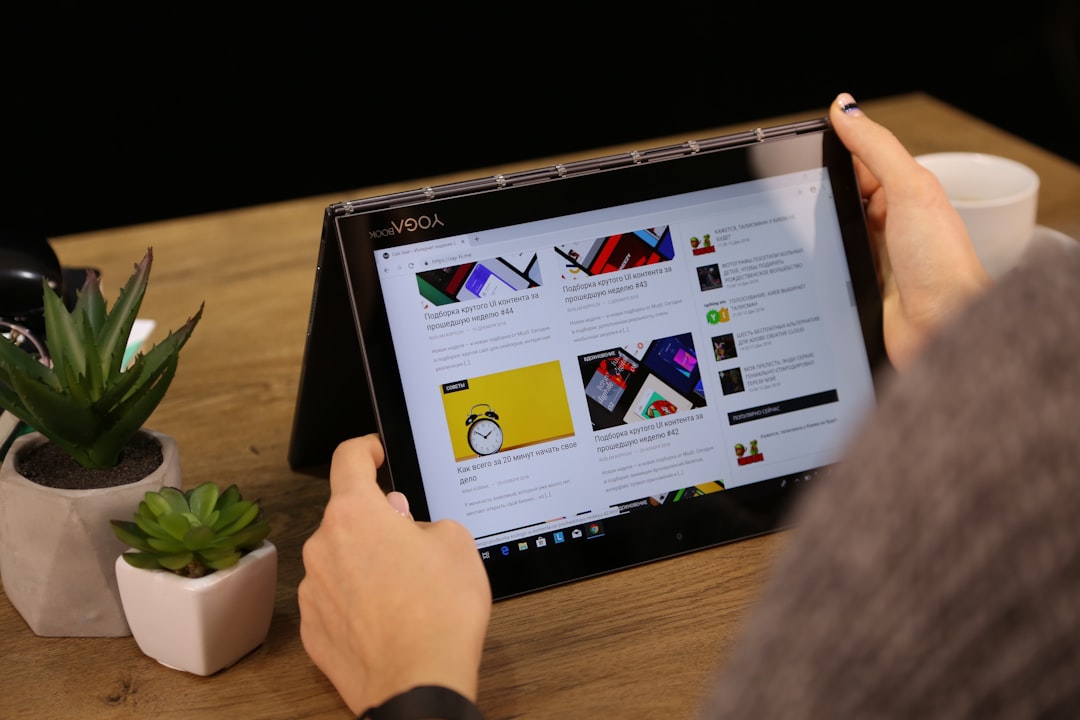
What’s important to understand is that this failure can originate from multiple sources. These include the domain being incorrectly entered, issues within your local DNS cache, misconfigured DNS settings at the operating system or router level, or even a fault specific to your web browser. Less commonly, the error may indicate that the domain itself is truly non-existent or has been taken offline.
Breaking It Down: Domain, DNS, or Browser?
To troubleshoot the DNS_PROBE_FINISHED_NXDOMAIN error effectively, it’s crucial to determine where the error is coming from. Let’s examine the potential sources in order of likelihood:
1. Domain-Level Issues
A domain-level issue occurs when the domain you are trying to reach is genuinely inactive or has been misconfigured. Possible causes include:
- Expired Domain Name: The domain registration might have lapsed and is no longer active.
- Domain Not Registered: Mistyped or non-existent domains that have never been registered.
- DNS Record Missing: The domain exists, but it has no assigned DNS records pointing to a web host.
To check whether the domain exists and has valid DNS records, use online tools such as:
If you find that the domain does not exist or is missing DNS records, the issue is likely on the domain owner’s side — and not something you can fix locally.
2. DNS Configuration Errors
DNS errors are the most frequent cause of this issue. They can occur on several fronts:
- Corrupted or Outdated DNS Cache: Your system may have stored incorrect information about the domain.
- Faulty DNS Server: If your internet service provider’s DNS server is down or unreliable, resolution may fail.
- Incorrect DNS Settings: Either your computer or router may be misconfigured, leading to failed lookups.
How to check:
- Open Command Prompt (Windows) or Terminal (macOS/Linux).
- Type:
nslookup example.com - Review the response. If it says “Non-existent domain,” the issue may be DNS-related.
To isolate the problem, try changing your DNS server settings temporarily to use public servers like Google DNS (8.8.8.8, 8.8.4.4) or Cloudflare (1.1.1.1). If this resolves the issue, the problem likely lies with your current DNS provider.
3. Browser or Local System Errors
While less common, some browsers or system-level settings can cause DNS errors to manifest. These include:
- Conflicts with VPN or Proxy Settings
- Outdated Browser Cache
- Firewall or Antivirus Blocking DNS Access
How to Diagnose: Try accessing the site from a different browser or an incognito/private window. If the site loads successfully elsewhere, clear your browser cache or disable conflicting extensions. You may also temporarily turn off your firewall or antivirus to test if it’s interfering with DNS requests.

Troubleshooting Steps
Once you’ve determined the source of the problem — or at least narrowed it down — follow a series of logical troubleshooting steps to fix the issue.
Step 1: Restart Your Router and Device
Sometimes, simply rebooting your router and device can reset network configurations and resolve temporary DNS issues.
Step 2: Clear DNS Cache
Clear your system’s DNS cache to eliminate any residual incorrect entries:
- On Windows: Open Command Prompt and type
ipconfig /flushdns - On macOS: Open Terminal and type
sudo dscacheutil -flushcache; sudo killall -HUP mDNSResponder
Step 3: Change DNS Server
Switch to a more reliable public DNS server:
- Google DNS: 8.8.8.8 and 8.8.4.4
- Cloudflare DNS: 1.1.1.1 and 1.0.0.1
- OpenDNS: 208.67.222.222 and 208.67.220.220
Update these settings either on your device’s network adapter or directly in your router’s admin panel.
Step 4: Disable VPN, Proxy, or Antivirus
Temporarily disable any VPN, proxy server, or antivirus software that might be interfering with your DNS requests. After testing, be sure to re-enable your security tools.
Step 5: Check Hosts File
Your operating system’s hosts file can overrid DNS. Make sure the domain you’re trying to visit isn’t accidentally redirected or blocked in this file.
- On Windows, the file is located at:
C:\Windows\System32\drivers\etc\hosts - On macOS/Linux, it’s located at:
/etc/hosts
Step 6: Try Another Device or Network
If the website loads on a different device or on a different Wi-Fi network, the problem is isolated to your current setup. Similarly, using a mobile network as a hotspot can help determine if the DNS issue is network-specific.
When to Contact Support
If none of the above methods resolves the issue and you’ve confirmed the domain exists and is active for others, the problem may be server-side. In this case, reach out to the website’s administrator or hosting provider. They can check DNS zones, domain configuration, and hosting status.
Preventing Future DNS Errors
To minimize the risk of encountering DNS_PROBE_FINISHED_NXDOMAIN in the future, consider the following best practices:
- Use reliable DNS servers configured at the router level.
- Keep your operating system and browser up to date.
- Clear DNS cache periodically.
- Use a trusted antivirus tool that doesn’t aggressively block network activity.
- Avoid making changes to the hosts file unless necessary.
Final Thoughts
The DNS_PROBE_FINISHED_NXDOMAIN error may look intimidating, but it can often be resolved with a methodical approach. Remember, start with the simplest steps — such as clearing DNS cache or restarting devices — and work your way up to more advanced diagnostics like reviewing DNS server settings or checking domain registration.
By understanding the anatomy of DNS queries and identifying whether the issue lies with the domain,