If you’ve ever encountered the ERR_TOO_MANY_REDIRECTS message while trying to access a WordPress website, you know just how frustrating it can be. This error not only blocks access to your site but can also confuse both webmasters and visitors. One common culprit is caching plugins like WP Rocket, but the issue can also stem from other misconfigurations and server-level settings. In this article, we’ll break down what causes this error, how to resolve it when using WP Rocket, and explore non-plugin related reasons for excessively looping redirects.
Understanding the ERR_TOO_MANY_REDIRECTS Error
This error occurs when your browser detects an infinite loop of redirects between URLs — for example, URL A redirects to URL B, which in turn redirects back to URL A. Eventually, the browser gives up and throws the ERR_TOO_MANY_REDIRECTS warning. Browsers include this failsafe to protect users from never-ending loops, which can slow down or crash browsers.
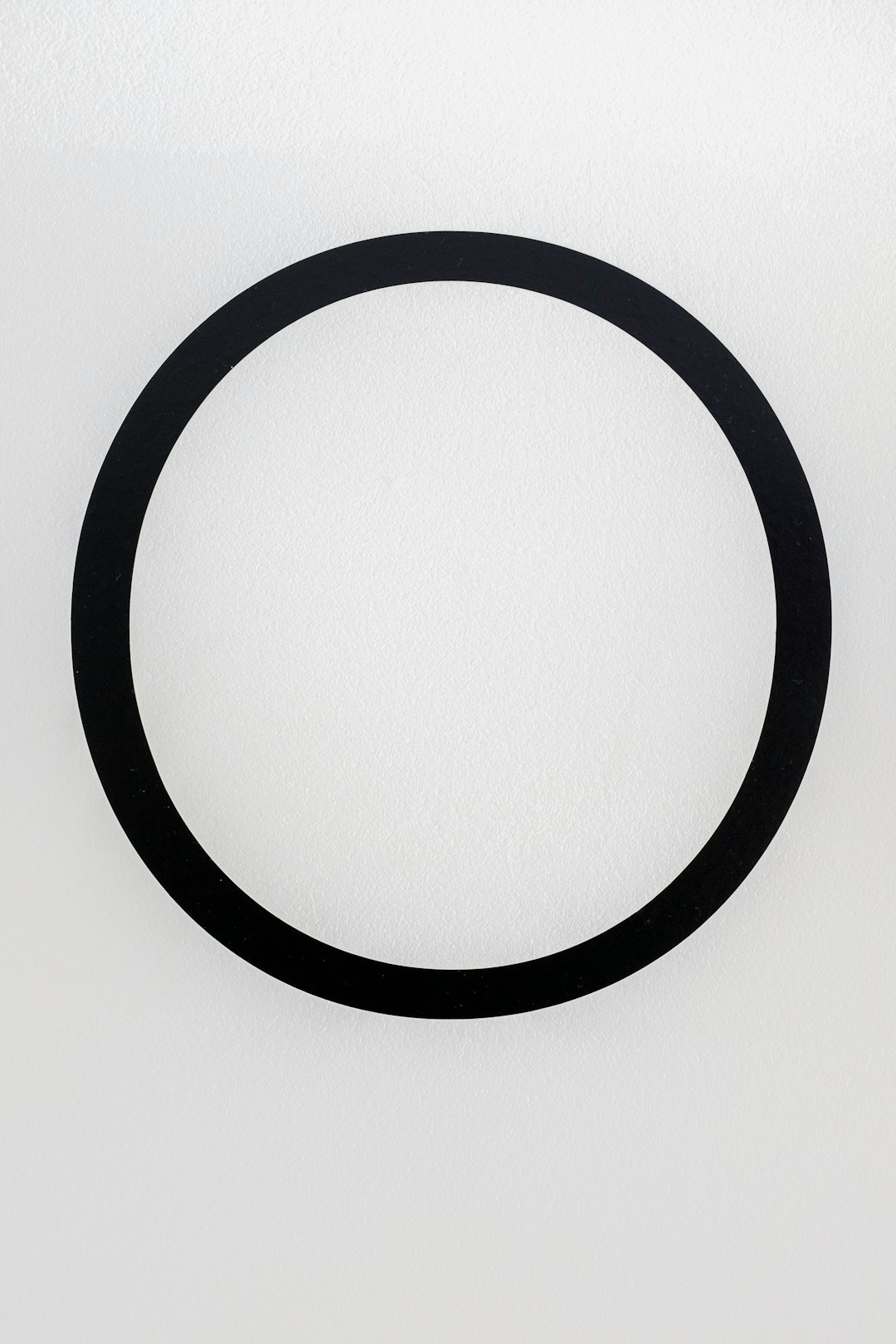
It’s not merely a browser issue—it signifies an underlying misconfiguration on your website. This could relate to SSL settings, site URL mismatches, server issues, or improperly handled redirects within .htaccess files or plugins like WP Rocket.
WP Rocket and Its Role in Redirect Loops
WP Rocket is one of the most powerful and user-friendly caching plugins available for WordPress. It optimizes performance through caching, file compression, lazy loading, and more. However, in some scenarios, WP Rocket’s aggressive caching mechanism can trigger redirect issues.
Common WP Rocket Settings That Can Cause Redirect Loops
- Mobile Caching: If you enable mobile caching while using a theme or plugin that does not distinguish properly between mobile and desktop versions, it might lead to redirects that confuse browsers.
- Cloudflare Integration: Improperly configured SSL settings in both WP Rocket and Cloudflare can lead to “redirect to HTTPS, then back to HTTP” loops.
- Force HTTPS: WP Rocket can enforce HTTPS via its settings or via its integration with CDN services. If SSL is not configured properly at the server level, this may prompt a redirect battle.
How to Fix WP Rocket-Related Redirect Errors
- Clear WP Rocket Cache: Go to Settings > WP Rocket > Clear Cache. This helps eliminate stale or corrupted cache files.
- Disable Individual Settings: Temporarily disable mobile caching and user cache options and test the site.
- Examine Cloudflare Settings: Make sure SSL is set to “Full” or “Full (strict)” in Cloudflare and that there’s no forced HTTPS redirect clashing with server-level redirects.
- Temporarily Deactivate WP Rocket: If clearing the cache doesn’t work, deactivate WP Rocket and check if the error resolves. This will help confirm if WP Rocket is at fault.
Non-Plugin Causes of Redirect Loops
While WP Rocket can contribute to redirect loops, the error often results from deeper or unrelated issues. Let’s explore several non-plugin scenarios that could lead to this frustrating browser message.
1. Incorrect WordPress and Site Address URLs
Setting mismatching values for WordPress Address (URL) and Site Address (URL) in your WP dashboard can create redirect loops. For example, if one URL uses https and the other http, but your server automatically redirects to HTTPS, you’re likely to get stuck in a loop.
To Fix: Navigate to Settings > General and make sure both URLs match and reflect the intended protocol (either both https or both http).
2. .htaccess File Misconfigurations
Apache-based servers use .htaccess to control redirects, permalinks, and access rules. A wrongly written redirect rule here can lead to recurring loops.
To Fix: Backup and then reset your .htaccess file to the WordPress default configuration. You can do this by:
- Logging into your server via FTP or File Manager
- Renaming the existing
.htaccessto something like.htaccess_old - Creating a new
.htaccessfile and pasting the following default code:
# BEGIN WordPress
<IfModule mod_rewrite.c>
RewriteEngine On
RewriteBase /
RewriteRule ^index\.php$ - [L]
RewriteCond %{REQUEST_FILENAME} !-f
RewriteCond %{REQUEST_FILENAME} !-d
RewriteRule . /index.php [L]
</IfModule>
# END WordPress
This ensures there are no rogue redirects that might be triggering the error.

3. Redirects Set at the Server Level
If you or your hosting provider have configured redirects in your server control panel (like cPanel or NGINX files), there might be conflict with WordPress or plugin-based redirects.
To Fix:
- Check for “Force HTTPS” toggle in your hosting control panel.
- Audit any redirection rules added to the server via NGINX
conffiles or Apache configs. - If unsure, contact your hosting provider to review server-side redirects.
4. CDN Conflicts
Content Delivery Networks (CDNs) like Cloudflare, StackPath, or BunnyCDN can introduce redirect loops if they’re not configured in harmony with your website’s protocol settings.
Tips to Avoid CDN Redirect Issues:
- Use the correct protocol setting — most platforms recommend “Full SSL” if your origin server has an SSL certificate.
- Disable “Automatic HTTPS Rewrites” in your CDN dashboard if your site already handles it.
- Be cautious of overlapping page rules, like forcing HTTPS or canonical URLs, which might conflict with plugin or server settings.
5. Browser Cookies and Cache
Sometimes, the fault doesn’t lie with your website at all. Corrupted cookies or caching in the browser can cause redirect loops that are resolved simply by clearing them.
To Fix:
- Open your browser settings
- Clear cookies and site data
- Restart the browser and try accessing your website again
It’s a simple fix — but surprisingly effective in many cases.
Pro Tips to Prevent Redirect Loops
Once you’ve resolved the current issue, take measures to prevent it from recurring:
- Use only one method to force HTTPS — either through your server, WordPress plugin, or CDN, but not all three.
- Regularly audit redirect rules in plugins, .htaccess, and server configurations to make sure they’re not overlapping.
- Use testing environments before deploying significant redirect or configuration changes to a live site.
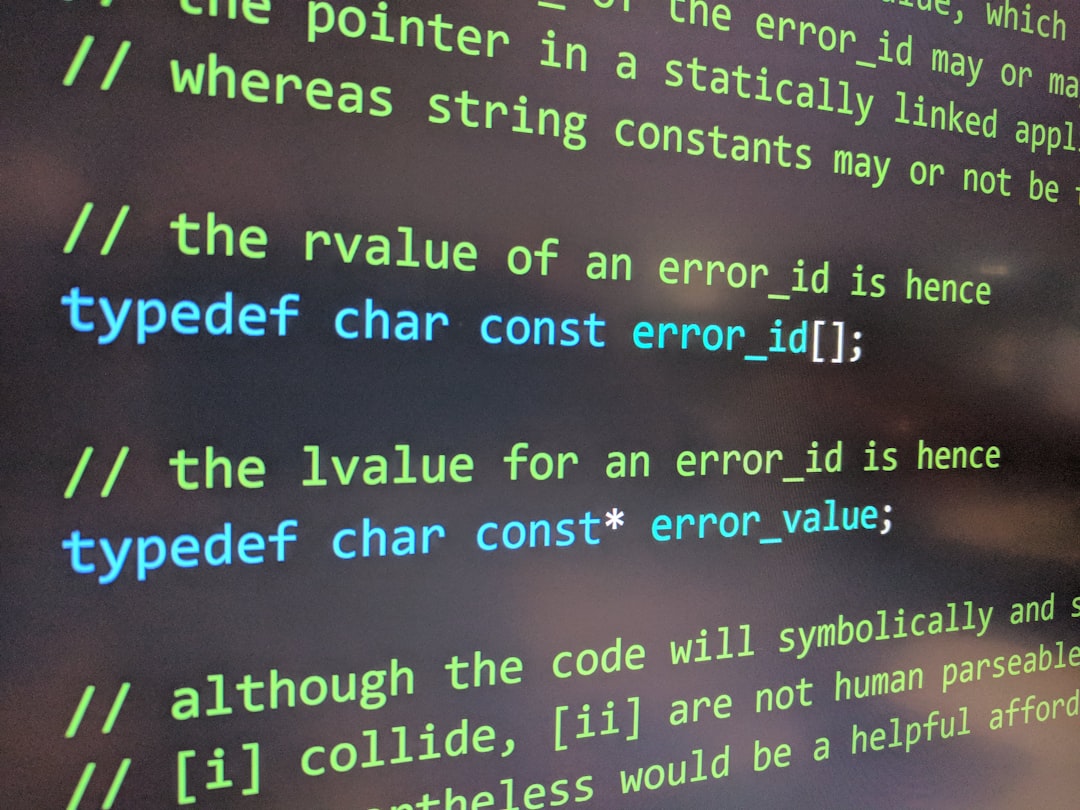
Conclusion
While the ERR_TOO_MANY_REDIRECTS error can be daunting, it’s almost always solvable with careful troubleshooting. WP Rocket, though a popular performance tool, must be configured properly, particularly in conjunction with CDNs like Cloudflare. Beyond plugins, issues in your WordPress URL settings, server redirection rules, or CDNs can also be the hidden causes of redirect loops.
Understanding how all these layers communicate and overlap is key to diagnosing—and preventing—this common error. The next time you encounter an endless redirect loop, you’ll know exactly where to look.