Artificial intelligence is revolutionizing how we interact with digital information, and ChatGPT is at the forefront of this transformation. One of the most exciting new features of ChatGPT is its image upload capability. This functionality allows users to interact with the AI in more dynamic ways, combining visual inputs with intelligent text-based responses. Whether you’re a professional designer, student, or casual user, understanding how to properly use this tool can significantly enhance your productivity and creativity.
What Is the Image Upload Feature in ChatGPT?
The image upload feature allows users to submit images to ChatGPT (available in GPT-4 with vision) and receive contextual responses or analysis based on the visual content. Instead of relying solely on text input, you can now ask questions or request actions that relate directly to the contents of an image.
This feature is part of OpenAI’s broader push to integrate multimodal capabilities into ChatGPT, which means the AI can process and respond to multiple types of input, including text and images.
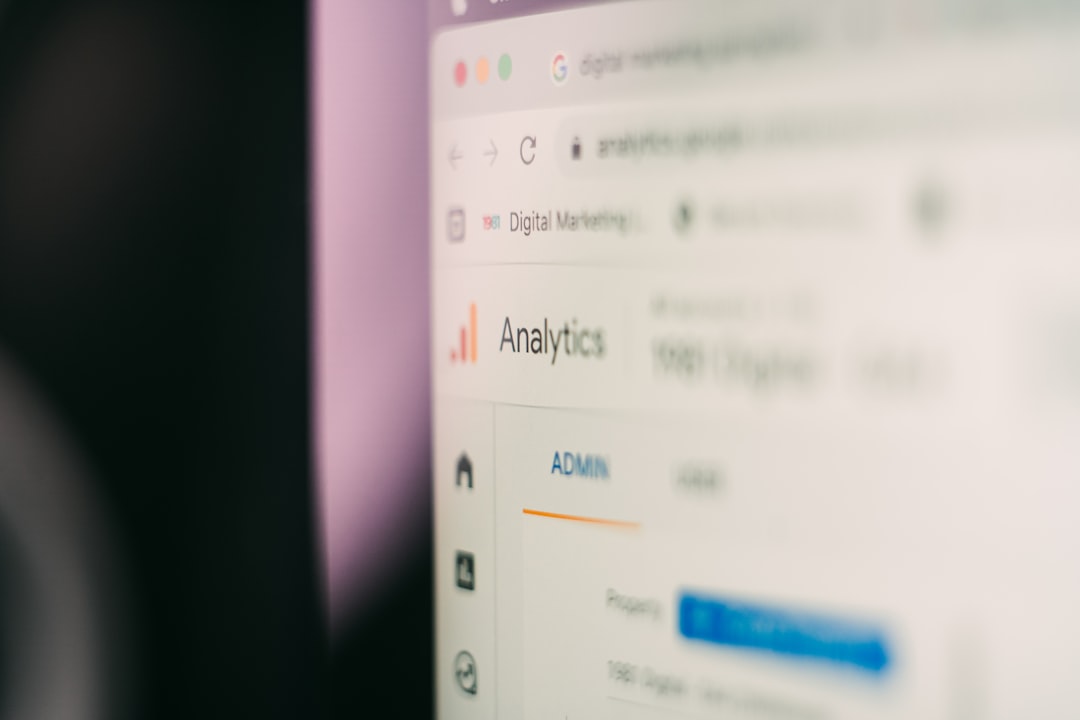
Key Uses of the Image Upload Feature
This functionality opens the door to a range of practical applications. Here are some of the most useful ways people are already taking advantage of image uploads in ChatGPT:
- Analyzing Charts and Graphs: Users can upload screenshots of charts and request explanations or summaries of the data presented.
- Solving Math Problems: Handwritten or printed math problems can be uploaded for step-by-step solutions and guidance.
- Translating Text in Images: Text captured in photos (such as signage or documents) can be extracted and translated.
- Code Troubleshooting: Developers can upload snippets or screenshots of code with error messages and ask for debugging help.
- Design Feedback: Designers can get critiques or generate ideas by submitting drafts or layouts.
How to Use the Image Upload Feature
Using the image upload feature in ChatGPT is straightforward, but it does require access to the right version of the model. Follow these instructions to get started:
- Enable GPT-4 with Vision: This feature is only available to users subscribed to ChatGPT Plus or higher tiers. Ensure that GPT-4 is selected in the model options and that visual input is enabled.
- Upload Your Image: Within the message input area, look for the image upload button (usually represented by a paperclip or camera icon). Click to select an image file from your device.
- Enter Your Prompt: After uploading the image, type your query or instruction alongside it. Be as specific as possible for the best results.
- Review the Output: ChatGPT will analyze the image and respond accordingly. You can continue the conversation, upload additional images, or refine your prompt based on the initial outcome.
Supported File Types and Limitations
The image upload feature currently supports standard file formats such as JPEG, PNG, and WEBP. However, there are a few limitations to be aware of:
- File Size: Extremely large files may not be processed efficiently. It’s recommended to keep image sizes below a few MB.
- Image Clarity: Blurry or low-resolution images may lead to inaccurate interpretations.
- Number of Images: You can upload multiple images in a single conversation, but excessive image uploads might reduce responsiveness.

Privacy and Security
When using the image upload feature, it’s important to consider data privacy. Images you upload may contain sensitive personal or confidential information. OpenAI advises users to avoid submitting anything that shouldn’t be reviewed by AI systems. Uploaded content may be used to improve the service unless you’ve opted out of data usage for training.
Best Practices for Better Results
To maximize the usefulness of the image upload feature, keep the following best practices in mind:
- Use High-Quality Images: Higher clarity leads to better accuracy in interpretation and analysis.
- Provide Context in Prompts: Adding a clear description of what you want to know increases the accuracy and relevance of the response.
- Test Iteratively: If the first response isn’t what you expected, try rephrasing the question or providing more detailed visual content.
Conclusion
The introduction of image uploads in ChatGPT is a powerful step forward in AI-driven interaction. By combining visual and textual prompts, users can handle a broader range of tasks—from data analysis and problem-solving to creative design and translation. As this feature continues to evolve, it will likely become an essential tool across industries and disciplines. By following best practices and understanding limitations, users can unlock new levels of efficiency and innovation through this remarkable technology.