Windows users sometimes run into a message that says “System Error 5 has occurred. Access is denied.” It usually appears when running commands in Command Prompt or when trying to perform tasks that require administrator privileges. At first glance, the error looks worrying, but it is not a virus. It simply means Windows has blocked the command because the account lacks the required permissions.
What Is System Error 5?
System Error 5 is a Windows system message that signals a permissions issue. It often appears when you try to run system-level commands, such as creating new users with net user or changing network configurations.
The error does not mean your PC is broken. It is Windows protecting itself by stopping commands that need administrator rights. Standard user accounts cannot run these commands without elevation.
Why Does System Error 5 Appear?
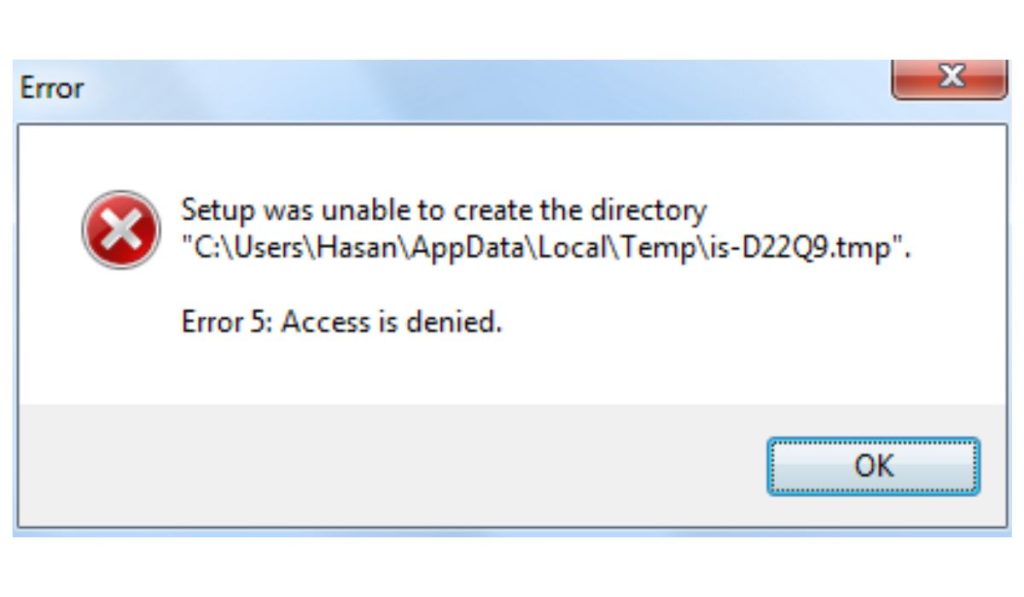
This error typically occurs for several clear reasons. The most common is that the command is being run in a standard user Command Prompt instead of an elevated one. Another reason is that User Account Control (UAC) is blocking the command, even if the account has admin rights.
Sometimes permissions become corrupted, or the administrator account is disabled. In rare cases, Group Policy or security settings prevent users from running commands, leading to the error.
Fix 1: Run Command Prompt as Administrator
The most straightforward fix for System Error 5 is to open the Command Prompt with administrator privileges.
- Click the Start menu and type cmd.
- Right-click Command Prompt from the results.
- Choose Run as administrator.
- Confirm the UAC prompt if it appears.
- Rerun the command that triggered the error.
In most cases, this step alone resolves the issue.
Fix 2: Adjust User Account Control (UAC) Settings
UAC protects your PC by blocking apps or commands that may harm the system. However, it can also cause “Access Denied” errors. Lowering UAC temporarily may fix the issue.
To adjust UAC:
- Open the Control Panel.
- Go to User Accounts > Change User Account Control settings.
- Move the slider down to a lower level.
- Click OK and restart if prompted.
After finishing the task, you can raise the UAC setting again for better security.
Fix 3: Check User Account Permissions
System Error 5 often means the account doesn’t have administrator privileges. You can check this in Windows settings.
Open the Settings app, select Accounts > Your info, and see if your account is labeled as “Administrator.” If it says “Standard user,” you won’t be able to run system commands. Switching to an administrator account or upgrading your current account will allow you to proceed.
Fix 4: Use Local Security Policy or Group Policy (Advanced)
For advanced users, the Local Security Policy editor can help fix recurring issues. This method allows you to adjust administrator approval settings or re-enable administrative permissions.
- Press Windows + R, type secpol.msc, and press Enter.
- Navigate to Local Policies > Security Options.
- Look for User Account Control: Admin Approval Mode and make sure it’s enabled.
On Windows Pro editions, you can also use the Group Policy Editor to reset policies that block command execution.
Other Fixes and Workarounds
If the problem continues, try additional methods:
- Enable the built-in Administrator account with safe mode access.
- Create a new administrator account if the current one is corrupted.
- Boot into Safe Mode and run the command without interference.
- Reset permissions using
icaclsor other Windows tools. - Update Windows and install the latest patches.
- Roll back changes with System Restore if the error began recently.
Preventing System Error 5 in the Future
To avoid this error going forward, always run Command Prompt as administrator when performing system tasks. Keep your account in the administrator group if you need frequent access. Check UAC settings if commands get blocked and keep Windows up to date to prevent permission bugs.
Conclusion
“System Error 5, Access Denied” is one of the more common Windows errors, but it is not harmful. It simply signals that the task requires administrator rights. Running Command Prompt in admin mode usually fixes the problem. If not, adjusting UAC, verifying permissions, or using advanced policy tools will resolve it.
Instead of disabling WMI or breaking core features, focus on permissions. With the right steps, you can clear the error and get your commands working again.