You click a Canva design link or open the app to continue your work, but instead of seeing your project, a 404 Link Not Found error appears. It’s frustrating because it stops your workflow, blocks shared designs, and leaves you unsure if the file is gone forever. This guide explains what the Canva 404 error means, why it happens, the most common causes, and how you can prevent it from happening again.
What is Canva 404 Link Not Found?
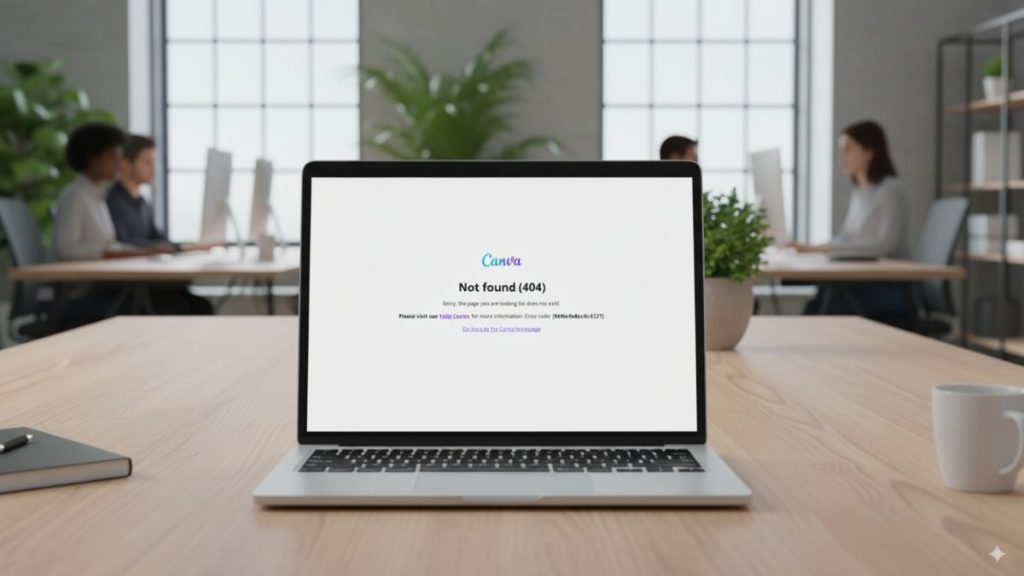
A 404 error is a standard web message that means the file or page cannot be found. In Canva, it usually means the link you tried to open does not connect to the design anymore. This doesn’t always mean the design is deleted; sometimes it’s just a broken link or a permission issue.
On a PC browser like Chrome, Edge, or Firefox, the error may show up as a white page with a 404 message or Canva’s own error screen. On the mobile app, it appears as an in-app pop-up saying the link is invalid or no longer available. In both cases, Canva fails to load the design or template you expected.
Common Causes of Canva 404 Link Not Found
The Canva 404 error can happen for many reasons, from link problems to app issues. Here are the most common causes:
- The Canva link has expired or is invalid.
- The design was deleted or moved to another folder.
- Sharing permissions were removed or team access was revoked.
- Outdated Canva app or unsupported browser version.
- Corrupted browser cache, cookies, or app data.
- Weak or unstable internet connection.
- Canva’s own servers are down or under maintenance.
How to Fix Canva 404 Link Not Found on PC & Mobile?
Fixes for the Canva 404 error depend on whether the problem is the link itself, your device, or Canva’s servers. Start with quick checks, then move to app or browser troubleshooting.
Fix #1: Verify the Link
A broken or expired link is the most common reason for this error. If the design was deleted or moved, the old link won’t work anymore.
Ask the sender to share a new link or re-invite you to the design. If you created the design, open it directly from your Canva dashboard and generate a fresh link. Always make sure you copy the full link without cutting off any characters.
Fix #2: Check Your Internet Connection
A weak or unstable internet connection can stop Canva from loading the design. This applies to both browsers and the mobile app.
Here are the steps you can follow:
- Restart your Wi-Fi router or switch to mobile data.
- Run a quick speed test to confirm you have stable internet.
- On mobile, toggle Airplane Mode on and off, then reconnect.
- Retry opening the Canva link.
Fix #3: Clear Browser Cache and Cookies (PC)
Old or corrupted cache files in Chrome, Edge, or Firefox can block Canva from opening links. Clearing them often fixes the issue.
Here are the steps you can follow:
- Open your browser settings.
- Go to Privacy and Security.
- Choose Clear browsing data.
- Select Cached images and files and Cookies.
- Restart the browser and try the Canva link again.
Fix #4: Clear Canva App Cache (Mobile)
On mobile devices, leftover app data can cause errors. Clearing the Canva app cache resets the stored files.
For Android:
- Open Settings.
- Tap Apps > Canva.
- Select Storage & Cache.
- Tap Clear Cache.
For iOS:
- You may need to delete and reinstall the Canva app, since iOS doesn’t allow manual cache clearing.
Fix #5: Update Canva App or Browser
Using an outdated app or browser can trigger errors, since Canva frequently updates its platform.
Check for updates in the App Store (iOS) or Google Play (Android). On PC, update Chrome, Firefox, Edge, or Safari to the latest version. Once updated, reload the link and test again.
Fix #6: Log Out and Log In Again
Sometimes the issue is tied to your session or account authentication. Logging out of Canva and then back in can refresh permissions. Try signing out on all devices and then re-open the link with a clean session.
Fix #7: Try a Different Device or Browser
If the link still shows 404, switch devices to test. Open it on your phone if it failed on PC, or use another browser. If it works elsewhere, the issue is local to your first device, confirming cache or app data was the problem.
Fix #8: Check Canva’s Status Page or Contact Support
If none of the above fixes work, Canva’s servers may be down or the design may have been permanently removed. Visit Canva’s official status page or Twitter for outage updates. If you believe the design still exists but can’t access it, contact Canva Support and share the exact link for help.
Prevention Tips to Avoid Canva 404 Link Not Found in Future
While not every 404 error can be avoided, a few simple habits make it less likely:
- Keep your Canva app and PC browser updated.
- Use fresh links generated directly from Canva instead of old bookmarks.
- Double-check sharing permissions before sending a design link.
- Avoid opening Canva links on outdated browsers.
- Maintain a stable internet connection while working online.
- Clear cache and cookies from time to time to avoid data conflicts.
- Follow Canva’s official status page or social channels for service updates.
Conclusion
The Canva 404 Link Not Found error means the link you tried to open is either broken, expired, or blocked by access settings. Sometimes it’s just a technical issue with cache, internet connection, or Canva’s servers.
Most of the time, this error is temporary. With the right habits — like checking permissions, using updated apps, and monitoring Canva’s status — you can prevent it from interrupting your workflow. If the problem continues, Canva Support can confirm whether the design still exists or if the link needs to be replaced.