Many gamers encounter a frustrating problem when launching or playing Far Cry 6: the infamous Error Maine 15F. This issue usually stems from connectivity problems between the game client and Ubisoft’s servers, leaving players stuck without a clear solution. Fortunately, there are several ways to fix this error quickly and get back into the action.
What Causes Far Cry 6 Error Maine 15F?
Error Maine 15F typically appears due to one of the following reasons:
- Server outages or maintenance schedules on Ubisoft’s end
- Unstable or poor internet connections
- Outdated game version or Launcher
- Firewall or antivirus interference
- Corrupted game files
Identifying the exact reason can help apply the correct fix. Below are several solutions players can try to resolve this error.
How to Fix Far Cry 6 Error Maine 15F Quickly
1. Check Ubisoft Server Status
Before making any changes on your system, it’s crucial to ensure that the problem isn’t due to a server issue. Visit the official Ubisoft Support page or check their social media channels for any announcements.
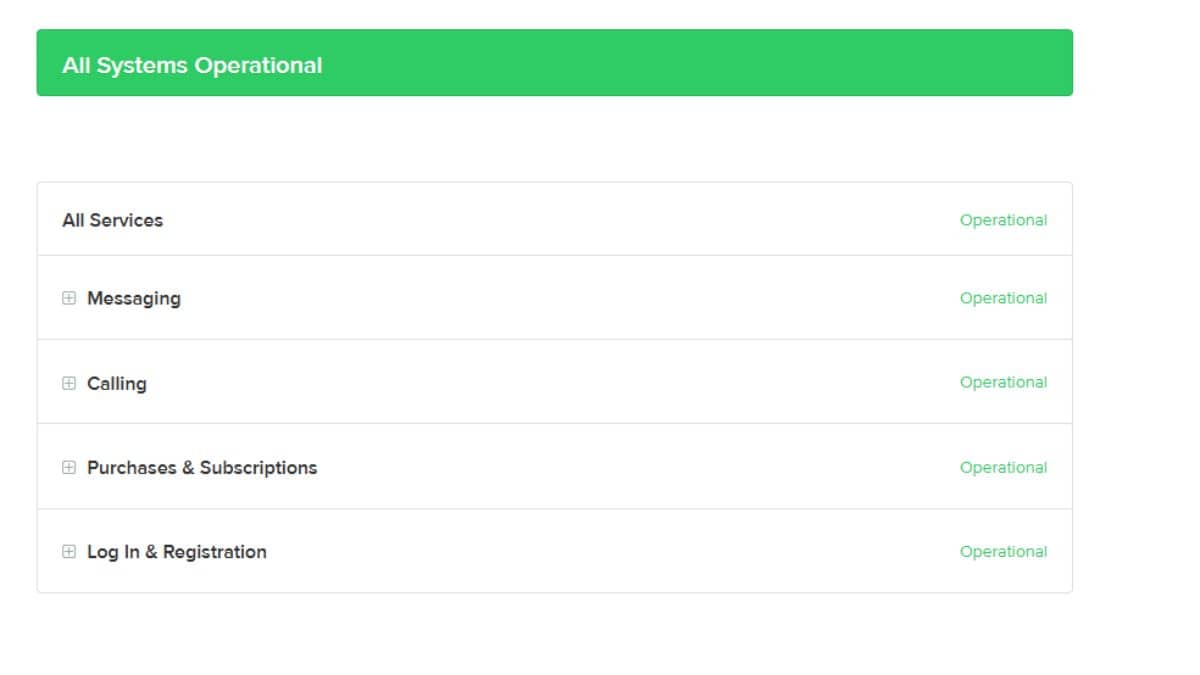
2. Restart the Game and System
Sometimes, a simple restart can work wonders. Close the game completely, reboot your system, and relaunch the game to see if the issue resolves itself.
3. Reset Internet Connection
Connectivity issues are a major cause of Error Maine 15F. Try the following:
- Restart your modem and router
- Switch to a wired connection for better stability
- Disable VPNs or proxy servers that might cause interference
4. Update the Game and Ubisoft Connect
Running outdated versions of the game or launcher may lead to compatibility issues. Make sure both Far Cry 6 and Ubisoft Connect are updated to the latest versions. This often fixes unexpected errors including 15F.
5. Disable Firewall or Antivirus Temporarily
Your firewall or antivirus software might be blocking some parts of the connection. To test this, temporarily disable them and try running the game again. If this solves the issue, add exceptions for Far Cry 6 and Ubisoft Connect in your security software.

6. Verify Game Files
Corrupted or missing files can trigger error messages. You can verify the game files through Ubisoft Connect:
- Open Ubisoft Connect
- Navigate to the Far Cry 6 game page
- Click on the menu and choose Verify Files
This process may take a few minutes but can repair crucial files and resolve the error.
7. Reinstall the Game (Last Resort)
If none of the above methods work, consider uninstalling and reinstalling Far Cry 6. This ensures a clean slate and often resolves persistent problems.
Frequently Asked Questions (FAQ)
-
Q: Is Error Maine 15F a server-side issue?
A: It can be both. Sometimes, it occurs due to Ubisoft server problems. Other times, it’s a local connectivity or software issue. -
Q: Will using a VPN help fix the issue?
A: In some cases, switching geographical locations via VPN might help. However, it can also increase latency or cause further instability. -
Q: How do I know if Ubisoft servers are down?
A: Visit Ubisoft’s official support page or check their Twitter account for live updates about outages and maintenance. -
Q: Can console users face Error Maine 15F too?
A: Yes, the error can appear on PC, Xbox, and PlayStation consoles if the cause is server-wide or due to internet issues. -
Q: Do I need to contact Ubisoft support if the problem persists?
A: Yes, if all other fixes fail, it’s best to reach out to Ubisoft support with detailed info for personalized assistance.
Dealing with Far Cry 6 Error Maine 15F can be frustrating, but most players can resolve it by following the steps above. Whether it’s simply restarting the game or reconfiguring network settings, the key is to identify the root cause and apply the right approach. With a bit of patience, you’ll be back to liberating Yara in no time.