You’re in the middle of a big hunt in Monster Hunter Wilds, everything’s going well… and then it happens. Communication error EW_30d43 pops up on the screen. In a second, you’re kicked from the quest, the lobby’s gone, and you’re staring at the menu.
This code is the game’s way of saying it can’t keep talking to Capcom’s servers. Sometimes it happens while loading into a lobby, other times right in the middle of a hunt. It can be your connection, their servers, or a little of both.
It’s annoying, sure, but it’s not usually the end of the world. In most cases, you can get back online with a few simple changes.
What is Monster Hunter Wilds Communication Error EW_30d43?
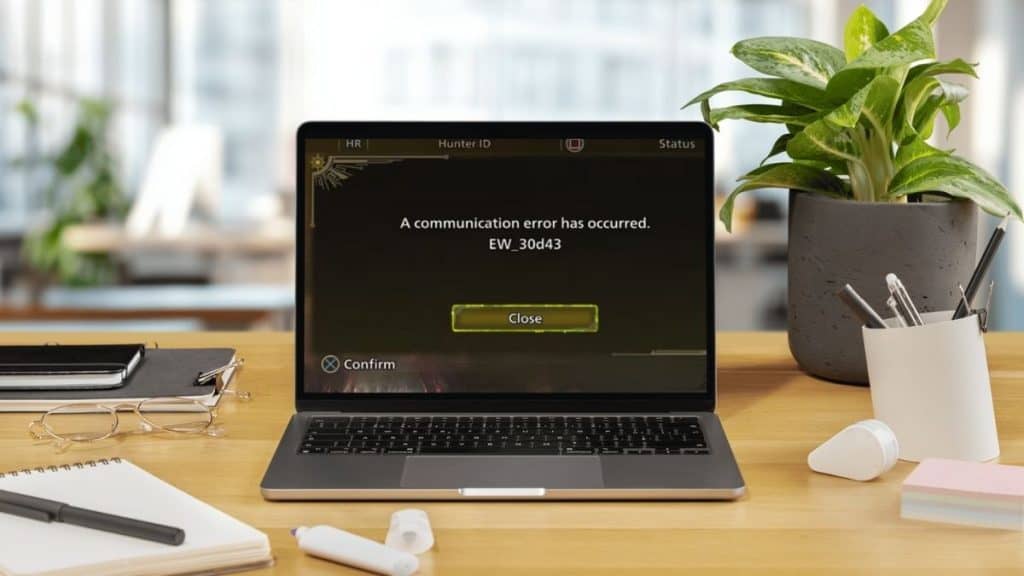
EW_30d43 is a network communication error in Monster Hunter Wilds. It appears when your system stops talking to Capcom’s online services during gameplay or matchmaking.
Once the connection drops, the game shuts down your multiplayer session and sends you back to single-player or the main menu. Until the link with the servers is stable again, you won’t be able to join or host hunts online.
Common Causes of EW_30d43 Communication Error in Monster Hunter Wilds
Here are some of the most common reasons this error shows up:
- Capcom servers are offline or too busy
- Weak or unstable internet connection
- NAT type is set in a way that blocks multiplayer traffic
- Outdated version of Monster Hunter Wilds
- Firewall or antivirus is blocking the game
- Corrupted or missing game files
- DNS settings are causing dropped connections
- Other devices are using too much bandwidth while you play
How to Fix Monster Hunter Wilds Communication Error EW_30d43?
Nothing breaks the flow of a hunt faster than getting booted out with EW_30d43. The good news is that most fixes are quick once you know where to look. Let’s go through them step-by-step.
Fix#1. Check Capcom Server Status
Before you start tweaking your network, make sure the problem isn’t on Capcom’s side. Sometimes the servers go offline for maintenance or updates, and when that happens, no amount of local troubleshooting will help.
Visit the official Capcom or Monster Hunter Wilds server status page. You can also check their social media accounts for any downtime announcements. If the servers are busy or offline, you’ll need to wait until they’re back up. This alone explains why some players see the error at the same time.
Fix#2. Restart Your Internet Connection
Network hiccups can cause short drops that trigger the EW_30d43 error. Restarting your connection can clear those issues.
Turn off your console or PC first, then power down your modem and router. Wait about 30 seconds before turning them back on. Once all lights are steady, boot up your system and relaunch the game. A fresh connection often improves stability, especially if your router has been running for days without a break.
Fix#3. Test and Change Your NAT Type
Your NAT type controls how your system communicates with other players. If it’s too strict, Monster Hunter Wilds may struggle to connect to matchmaking.
To fix this, check your NAT type in your console or PC network settings. If it’s set to Strict (Type 3), you may need to open ports or enable UPnP in your router settings. An Open (Type 1) or Moderate (Type 2) NAT usually works best for multiplayer.
Fix#4. Temporarily Disable Firewall or Antivirus
Firewalls and antivirus software are great for security, but sometimes they block legitimate game traffic. If you suspect that’s happening here, disable them briefly to test.
If the error disappears, add Monster Hunter Wilds as an exception before turning protection back on. This way, the game stays connected without leaving your system unprotected.
Fix#5. Verify and Repair Game Files
On PC, damaged or missing files can also cause connection problems. Steam makes it easy to check:
- Open your Steam Library
- Right-click Monster Hunter Wilds → “Properties”
- Go to “Installed Files”
- Verify the integrity of game files
Steam will replace any broken files automatically. This process can take a few minutes, but it’s worth it if the game has been crashing or disconnecting frequently.
Fix#6. Update Monster Hunter Wilds and Your System
If your game or system software is out of date, you might be running into compatibility issues with Capcom’s servers. Always install updates when they’re available. New patches often fix connection bugs that weren’t addressed before.
Fix#7. Change Your DNS Settings
Sometimes your DNS provider struggles to route traffic efficiently. Switching to a faster, public DNS can improve stability:
- Go to your network settings
- Change DNS to Google (8.8.8.8 / 8.8.4.4) or Cloudflare (1.1.1.1 / 1.0.0.1)
- Save the settings
- Restart your system
This can make matchmaking faster and reduce random disconnects.
When to Contact Capcom Support for Help?
If you’ve tried the basic checks and the error still keeps kicking you out, it’s time to reach out to Capcom Support.
Head to the official Capcom support site, log in, and open a ticket. Let them know your platform, your Capcom ID, your internet provider, and exactly when the error appears. Screenshots and the error code can make the process faster.
They might confirm it’s a server issue, or they can walk you through changing settings to make your connection more stable for Monster Hunter Wilds.
Tips to Prevent EW_30d43 Communication Error in the Future
A few simple habits can help you avoid seeing this error too often:
- Use a wired Ethernet connection instead of Wi-Fi
- Keep your game, console or PC fully updated
- Check that your NAT type is “Open” or “Type 1”
- Forward the right ports for Monster Hunter Wilds
- Switch to reliable DNS servers like Google or Cloudflare
- Pause big downloads when you’re playing
- Restart your router once in a while to keep the connection fresh
Conclusion
EW_30d43 can ruin the mood in the middle of a hunt, but most of the time it’s fixable. A little network cleanup, a game update, or waiting for Capcom’s servers to calm down is often all it takes.
If it keeps happening, don’t just put up with it. Capcom Support can help figure out the exact problem and guide you to a fix so you can get back to the hunts without worrying about sudden disconnects.