Custom dimensions in Google Analytics 4 (GA4) offer advanced user-centric tracking capabilities, providing businesses and marketers with deeper insights into user behavior. While GA4 delivers a robust standard data structure out of the box, custom dimensions allow you to tailor analytics to measure what’s most important to your specific business goals. However, effectively implementing custom dimensions requires a well-thought-out process—from planning and strategy to technical implementation and dashboard visualization. This article explores this journey in detail and highlights best practices along the way.
Understanding GA4 Custom Dimensions
Custom dimensions are user-defined data points that you can collect alongside standard GA4 data such as pageviews or sessions. These dimensions allow you to capture contextual or business-specific information such as:
- User subscription level (e.g., free, premium)
- Content category (e.g., blog, product, help)
- Logged-in status (e.g., yes, no)
- Campaign source type not covered in existing utm parameters
Unlike Universal Analytics, GA4 treats custom dimensions differently. They must be explicitly registered in the property configuration, and each must be associated with either an event scope or a user scope. This adds flexibility, but also complexity.
Step 1: Planning and Strategy
The success of custom dimensions begins with a clear tracking plan. Before diving into the GA4 interface or configuring your tag manager, take time to answer the following:
- What business questions are we trying to answer?
- What data is missing from the standard GA4 reports?
- Can this data be collected using existing tools or structures?
A simple spreadsheet or data layer documentation can serve as a roadmap. Define not only what each custom dimension will track, but also:
- The data type (string, integer)
- Its intended scope (event, user)
- How frequently this value changes (event-based vs one-time value)
Remember, GA4 enforces a 50-user and 50-event custom dimension limit per property, so be strategic. Avoid setting up dimensions out of curiosity. Focus on KPIs that directly impact business decisions.

Step 2: Data Collection via Tag Manager
Once a plan is established, the next step is data implementation. In most setups, Google Tag Manager (GTM) will be used to send custom dimension values to GA4. Here’s how to proceed:
- Create a Data Layer Variable – Push your data point (such as user role or product category) into the data layer via your site code or CMS plugins.
- Configure the Variable in GTM – In GTM, use a Data Layer Variable to extract the data.
- Add the Variable to the GA4 Event Tag – In your GA4 event tag, include the variable under the Event Parameters section. Make sure the parameter name is descriptive and consistent with naming conventions.
- Publish Your Container – Once tested, publish your GTM changes.
Example: If you want to track user membership levels, your data layer snippet might look like:
window.dataLayer = window.dataLayer || [];
window.dataLayer.push({
event: "setMembershipLevel",
membership_level: "premium"
});
Then in GTM, create a Data Layer Variable called membership_level and attach it as an event parameter to a GA4 tag.
Step 3: Register Custom Dimensions in GA4
Just pushing data isn’t enough—GA4 requires manual registration of custom dimensions. This enables their use in reports, explorations, and custom dashboards. To register a custom dimension:
- Open your GA4 property and go to Admin → Custom Definitions.
- Click “Create custom dimensions”.
- Enter a name (e.g., Membership Level).
- Choose the scope (Event or User).
- Add the parameter name you used (e.g., membership_level).
The parameter name must exactly match what you send from GTM; otherwise, GA4 will collect it but ignore it for reporting purposes.
Important: Custom dimensions do not retroactively apply to past data. They only capture data from the moment of registration onward. Plan carefully and avoid late implementation.
Step 4: Testing and Debugging
Before assuming everything is working, always test your implementation. Use the GA4 DebugView feature to see real-time event streams and confirm that your custom parameter appears.
In Tag Assistant or DebugView:
- Trigger the intended event on your website.
- Look for the custom parameter in the payload.
- Verify it’s populated with the correct value.
Testing is critical, especially with user-scoped dimensions, which are prone to errors if not set once per user session or consistently across pages.
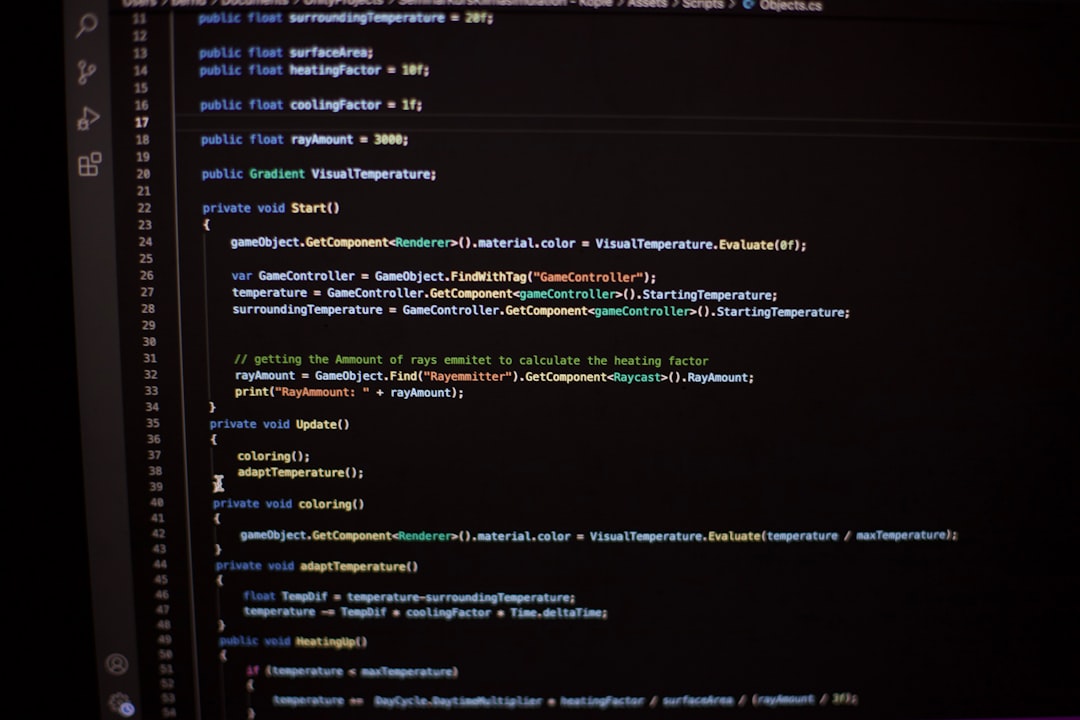
Step 5: Building Reports and Explorations
Once data flows and the custom dimensions are verified, it’s time to make them actionable. GA4’s Explorations and custom reports allow you to build visualizations around these new data points.
In the GA4 interface:
- Go to Explore and start a new exploration (e.g., Free Form or Funnel).
- Import your custom dimension under “Dimensions” and drag it into your rows or columns.
- Add relevant metrics such as conversions, sessions or pageviews.
By doing this, you can easily analyze performance by dimensions like:
- Which membership level drives the most purchases
- Which content categories lead to user drop-offs
- Login status and engagement correlation
For executive-level visibility, consider feeding this data into Looker Studio (formerly Data Studio). By connecting a GA4 data source, your custom dimensions become available for use in focused dashboards.
Maintenance and Governance
GA4 often evolves, and your business needs can change over time. Maintain a strong documentation culture. Keep records of:
- What each custom dimension tracks
- Scope and parameter names
- Who implemented it and when
- Connected dashboards or stakeholders reliant on it
Also periodically audit whether a custom dimension is still valuable. Given the 50-item limit, every registered dimension should justify its continued usage based on ROI or insights delivered.
Conclusion
Custom dimensions in GA4 turn a one-size-fits-all platform into a highly flexible measurement tool tailored to your business context. With thoughtful planning, careful implementation, and clear visualization, they open the door to deeper understanding of customer behavior and business performance.
Approach this process with a serious framework—define what you need, track it accurately, register it promptly, and report it meaningfully. Armed with custom dimensions, your data strategy evolves from passive observation to active decision-making.