Few things are more frustrating for gamers than stuttering during gameplay—especially when you’re using a controller. You’re in the middle of an intense moment, aiming perfectly or dodging an enemy, and suddenly… the game freezes or lags for a second. It breaks immersion and can even cost you the match. Fortunately, game stuttering when using a controller is a known issue, and there are several ways you can fix it.
Why Does Game Stuttering Happen with a Controller?
Stuttering during gameplay with a controller can stem from a variety of issues. Common culprits include:
- Driver conflicts
- Input lag from wireless connections
- Software interference from background applications
- Improper controller configurations
- Hardware limitations
Identifying the root cause is key to resolving the issue. Let’s explore solutions that can eliminate game stutter and restore smooth performance.
1. Update or Reinstall Your Controller Drivers
Outdated or corrupt drivers are a common reason for controller-related stuttering. Windows, PlayStation, and Xbox controllers all depend on software drivers to communicate with your system. To fix this:
- Open your Device Manager on Windows.
- Locate your controller under ‘Human Interface Devices’ or ‘Bluetooth Devices.’
- Right-click and select Update driver.
- If the issue persists, try uninstalling the driver and then reconnecting your controller to reinstall it automatically.
This simple step often resolves driver conflicts that can cause stuttering.
2. Use a Wired Connection
If you’re using a wireless controller, interference can cause inconsistent input signals. Switching to a wired connection can dramatically reduce input lag and eliminate occasional frame drops during gameplay.

Not only does this ensure a stable connection, but it also improves responsiveness—critical for fast-paced titles like shooters or fighting games.
3. Adjust Controller Polling Rate
Some advanced gaming controllers allow you to adjust the polling rate, which is how frequently the controller sends data to your computer. A higher polling rate can sometimes cause stuttering if your system isn’t optimized for it.
Try reducing the polling rate using the controller’s software, or experiment with different settings to see which works best for your setup.
4. Disable Steam Input Configuration (if using Steam)
Steam’s input configuration system is powerful but can sometimes conflict with in-game controller support, especially if both are trying to manage the same inputs.
To disable Steam Input:
- Open the Steam client and navigate to your game’s Properties.
- Go to the Controller tab.
- Under “Use default settings,” change it to Disable Steam Input.
Launch your game and see if the stuttering persists. This often helps when games support native controller input.
5. Close Background Applications
Too many programs running in the background can eat up CPU resources and interfere with controller input. This includes browser tabs, music streaming apps, and even RGB lighting software.
To minimize disruptions:
- Open Task Manager and end unnecessary tasks.
- Disable startup apps that aren’t essential.
- Temporarily disable overlays (like Discord or Nvidia GeForce Experience) during gameplay.
6. Check for Game-Specific Controller Issues
Sometimes, the issue lies within the game itself. Games may not be optimized for certain controller profiles or types. Check online forums or the game’s Steam page for others experiencing the same issue. Developers often release patches or workarounds for known issues.
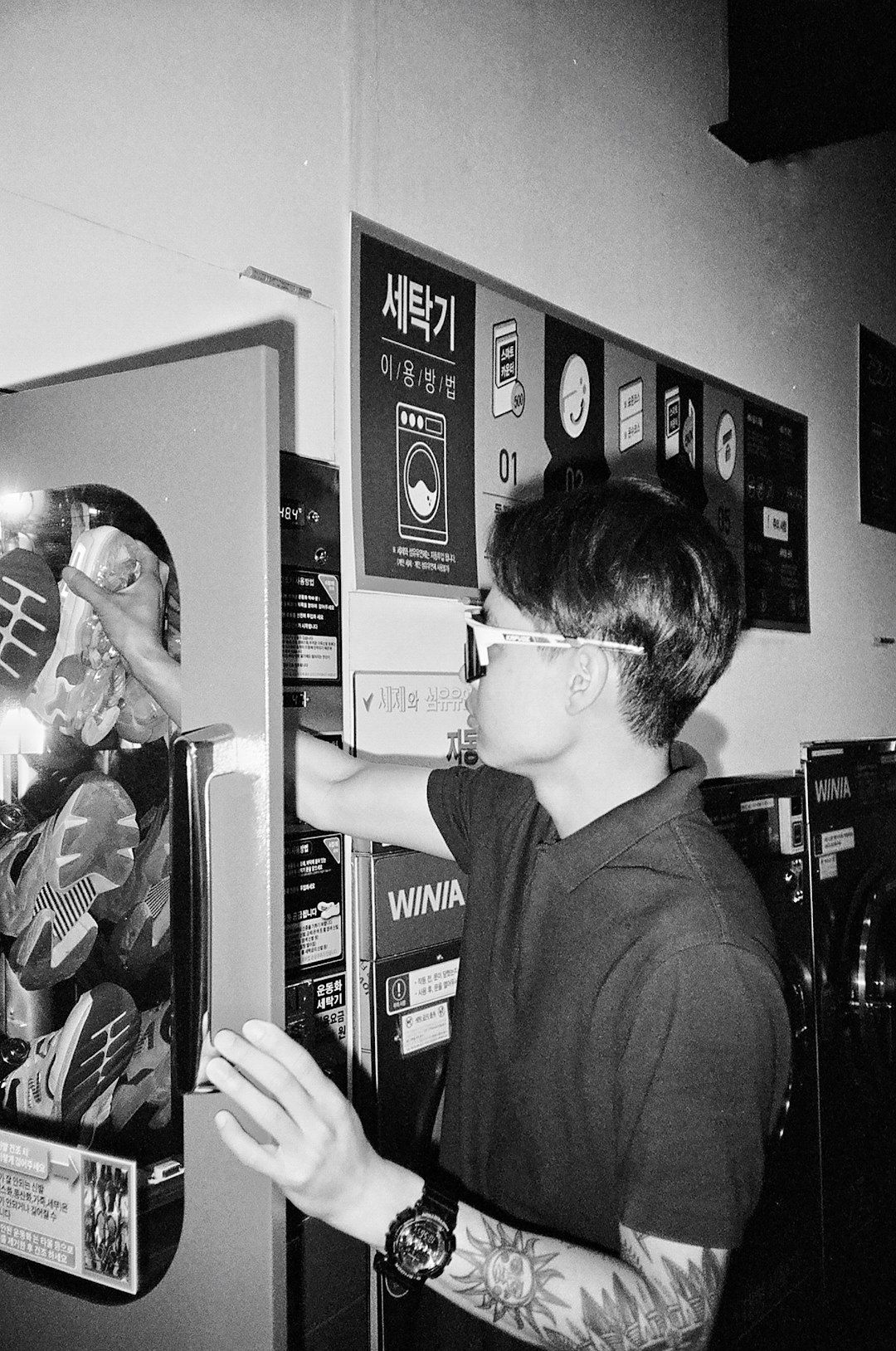
7. Lower In-Game Graphics Settings
If none of the above resolves the issue, it could be that your system is straining to maintain performance. Lower your game’s graphics settings slightly to free up system resources:
- Reduce shadows and anti-aliasing.
- Set textures to medium or low.
- Disable V-Sync if it’s causing frame delay.
This won’t compromise visuals drastically and can ensure smoother controller response.
Conclusion
Game stuttering with a controller can ruin an otherwise stellar gaming session, but armed with the right steps, you can tackle it effectively. Whether it’s a simple driver update, switching to a wired connection, or tweaking controller settings, most of these fixes are easy to implement and make a noticeable impact. With a bit of patience and testing, you’ll soon be back in the game—minus the stutter.